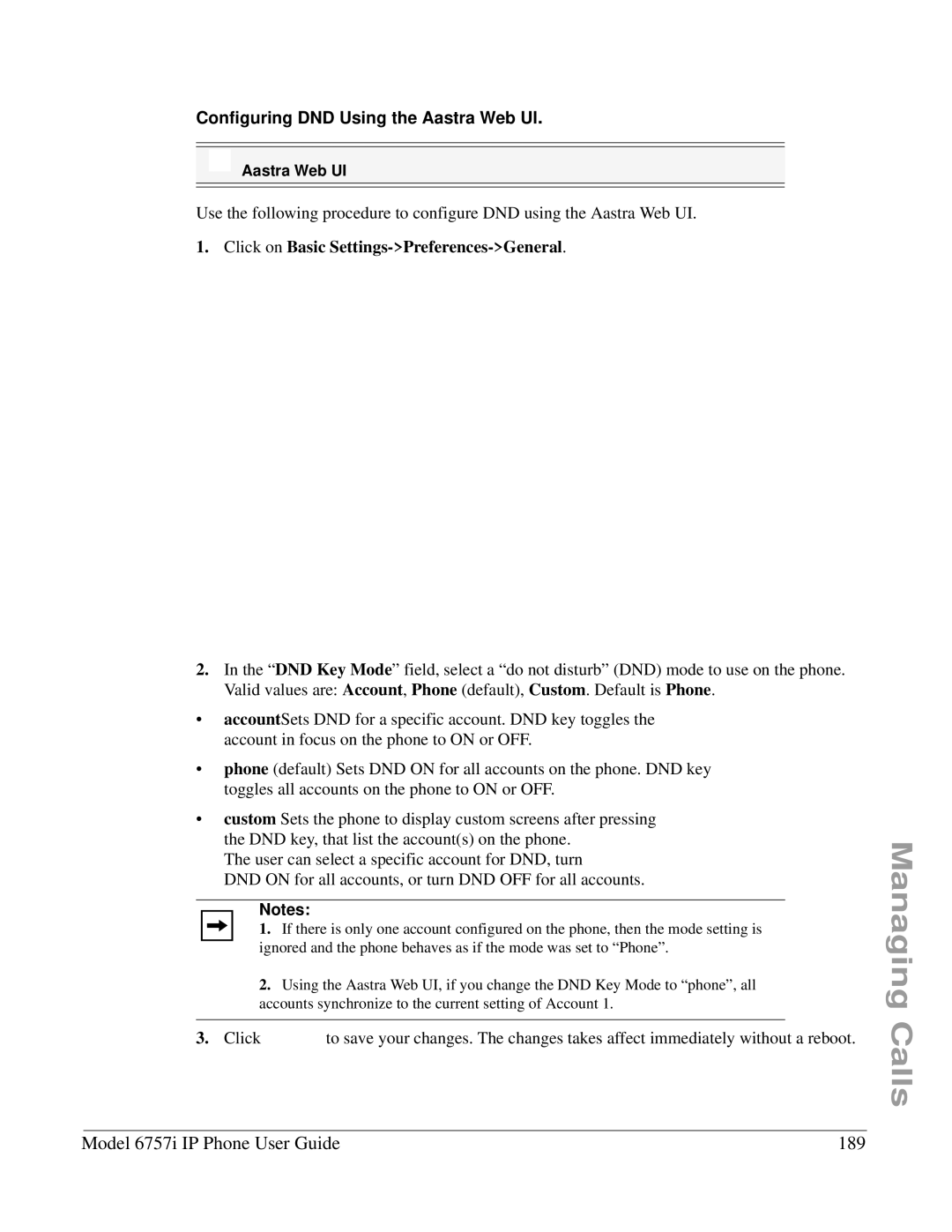Configuring DND Using the Aastra Web UI.
Aastra Web UI
Use the following procedure to configure DND using the Aastra Web UI.
1. Click on Basic Settings->Preferences->General.
2.In the “DND Key Mode” field, select a “do not disturb” (DND) mode to use on the phone. Valid values are: Account, Phone (default), Custom. Default is Phone.
•accountSets DND for a specific account. DND key toggles the account in focus on the phone to ON or OFF.
•phone (default) Sets DND ON for all accounts on the phone. DND key toggles all accounts on the phone to ON or OFF.
•custom Sets the phone to display custom screens after pressing the DND key, that list the account(s) on the phone.
The user can select a specific account for DND, turn
DND ON for all accounts, or turn DND OFF for all accounts.
Notes:
1. If there is only one account configured on the phone, then the mode setting is ignored and the phone behaves as if the mode was set to “Phone”.
2.Using the Aastra Web UI, if you change the DND Key Mode to “phone”, all accounts synchronize to the current setting of Account 1.
3.Click ![]() to save your changes. The changes takes affect immediately without a reboot.
to save your changes. The changes takes affect immediately without a reboot.
Managing Calls
Model 6757i IP Phone User Guide | 189 |