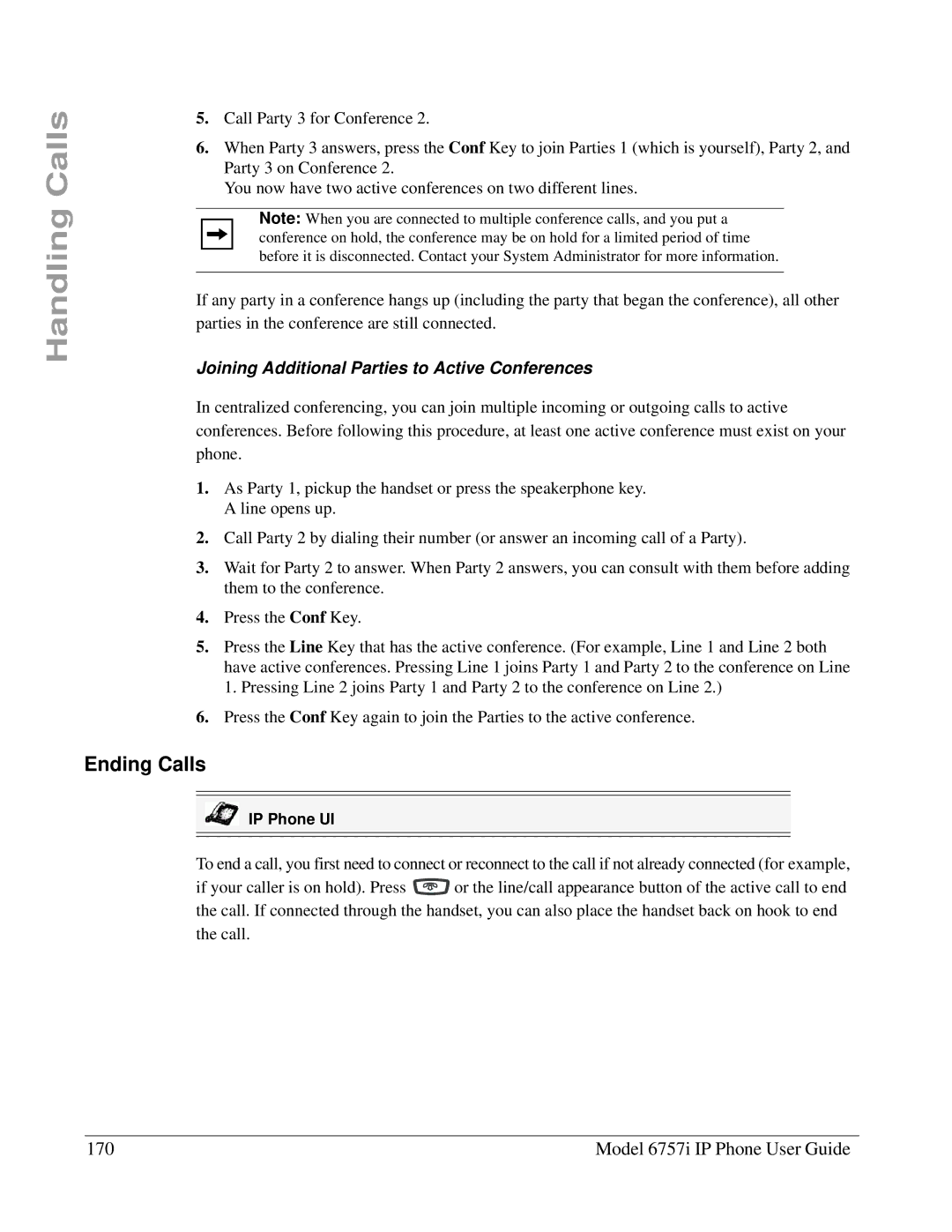Handling Calls
5.Call Party 3 for Conference 2.
6.When Party 3 answers, press the Conf Key to join Parties 1 (which is yourself), Party 2, and Party 3 on Conference 2.
You now have two active conferences on two different lines.
Note: When you are connected to multiple conference calls, and you put a conference on hold, the conference may be on hold for a limited period of time before it is disconnected. Contact your System Administrator for more information.
If any party in a conference hangs up (including the party that began the conference), all other parties in the conference are still connected.
Joining Additional Parties to Active Conferences
In centralized conferencing, you can join multiple incoming or outgoing calls to active conferences. Before following this procedure, at least one active conference must exist on your phone.
1.As Party 1, pickup the handset or press the speakerphone key. A line opens up.
2.Call Party 2 by dialing their number (or answer an incoming call of a Party).
3.Wait for Party 2 to answer. When Party 2 answers, you can consult with them before adding them to the conference.
4.Press the Conf Key.
5.Press the Line Key that has the active conference. (For example, Line 1 and Line 2 both have active conferences. Pressing Line 1 joins Party 1 and Party 2 to the conference on Line 1. Pressing Line 2 joins Party 1 and Party 2 to the conference on Line 2.)
6.Press the Conf Key again to join the Parties to the active conference.
Ending Calls
IP Phone UI
To end a call, you first need to connect or reconnect to the call if not already connected (for example,
if your caller is on hold). Press ![]() or the line/call appearance button of the active call to end the call. If connected through the handset, you can also place the handset back on hook to end the call.
or the line/call appearance button of the active call to end the call. If connected through the handset, you can also place the handset back on hook to end the call.
170 | Model 6757i IP Phone User Guide |