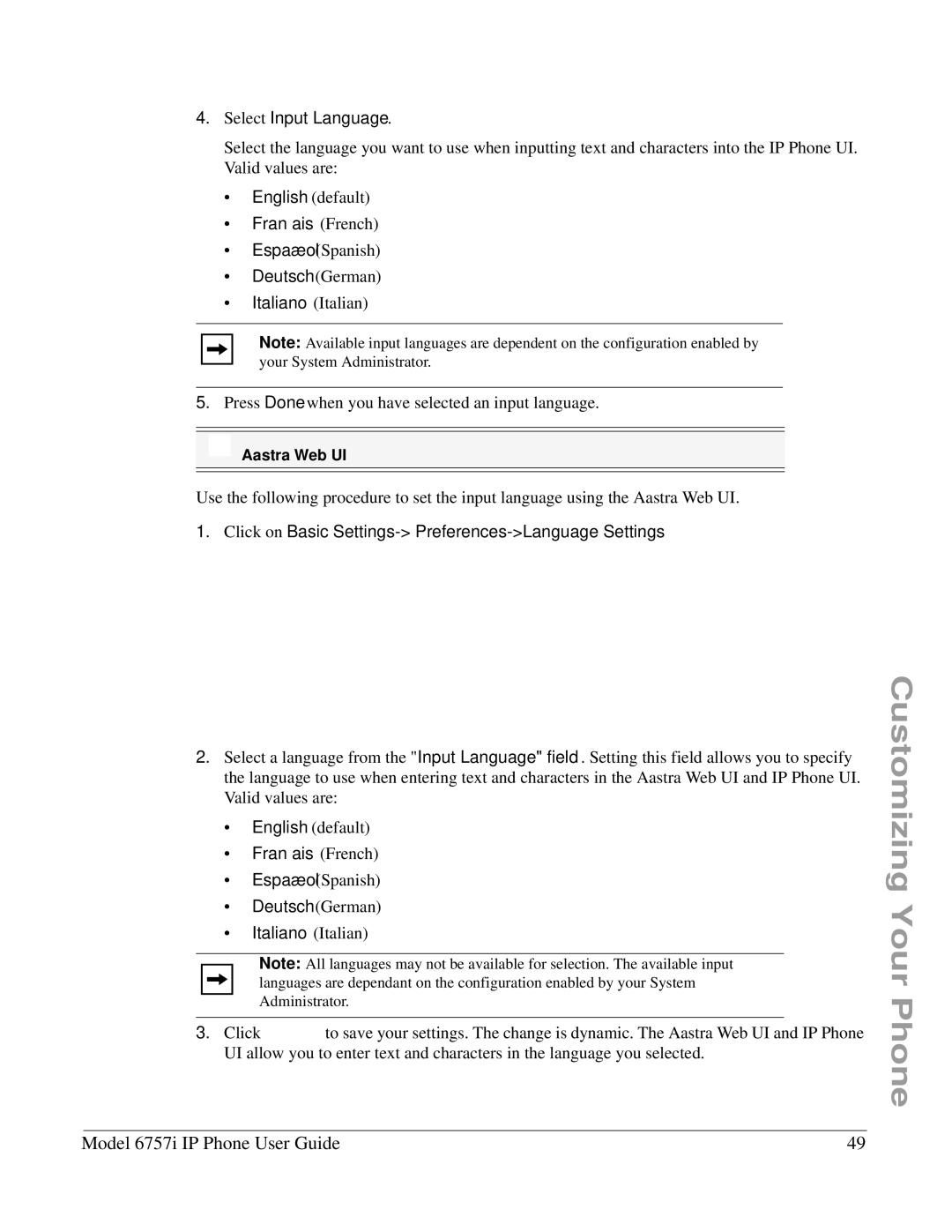4.Select Input Language.
Select the language you want to use when inputting text and characters into the IP Phone UI. Valid values are:
•English (default)
•Français (French)
•Español (Spanish)
•Deutsch (German)
•Italiano (Italian)
Note: Available input languages are dependent on the configuration enabled by your System Administrator.
5.Press Done when you have selected an input language.
Aastra Web UI
Use the following procedure to set the input language using the Aastra Web UI.
1. Click on Basic Settings-> Preferences->Language Settings.
2.Select a language from the "Input Language" field. Setting this field allows you to specify the language to use when entering text and characters in the Aastra Web UI and IP Phone UI. Valid values are:
•English (default)
•Français (French)
•Español (Spanish)
•Deutsch (German)
•Italiano (Italian)
Note: All languages may not be available for selection. The available input languages are dependant on the configuration enabled by your System Administrator.
3. Click to save your settings. The change is dynamic. The Aastra Web UI and IP Phone UI allow you to enter text and characters in the language you selected.
Customizing Your Phone
Model 6757i IP Phone User Guide | 49 |