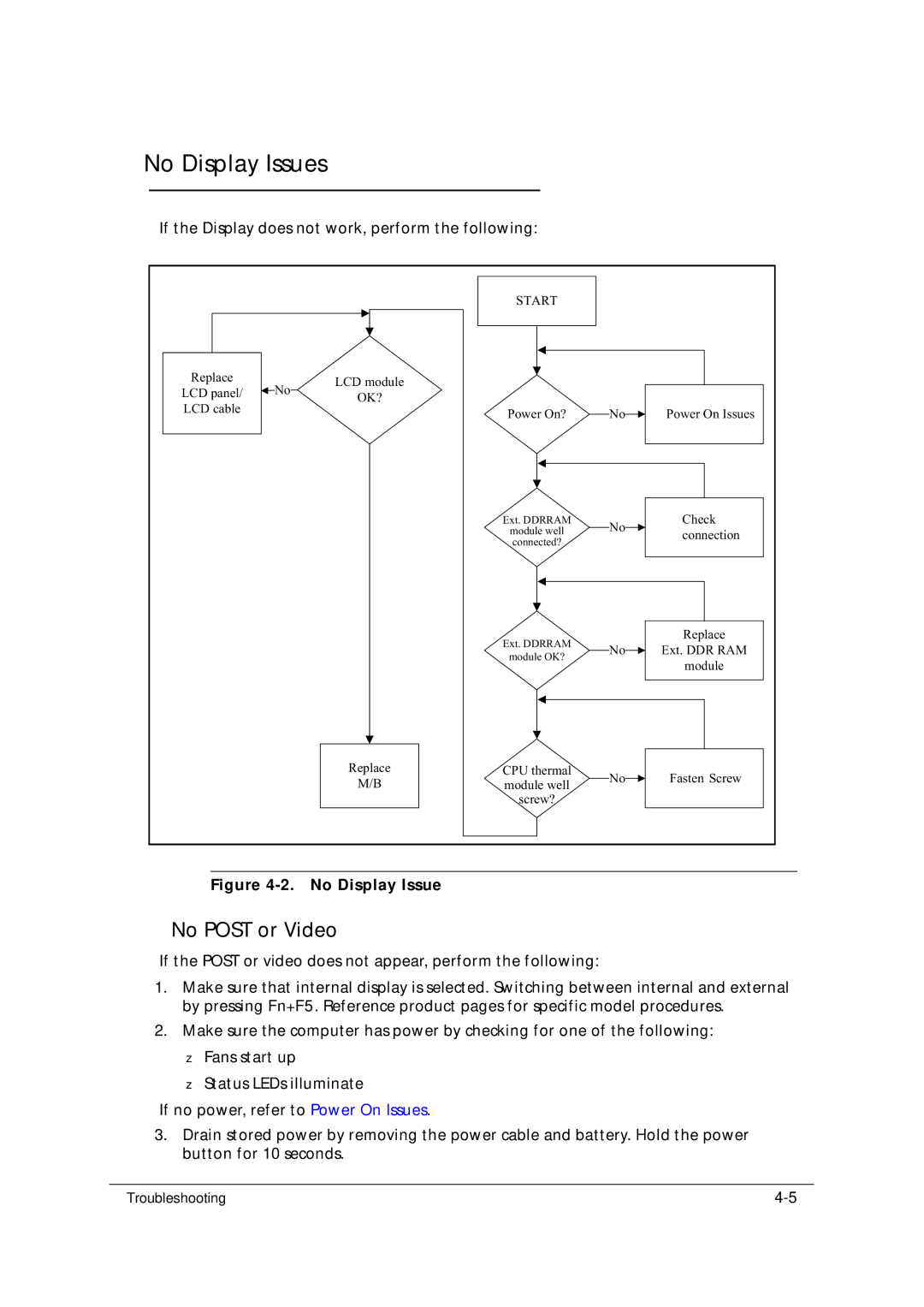No Display Issues
If the Display does not work, perform the following:
|
|
| START |
|
|
Replace | No | LCD module |
|
|
|
LCD panel/ |
|
|
| ||
OK? |
|
|
| ||
LCD cable |
| Power On? | No | Power On Issues | |
|
| ||||
|
|
| |||
|
|
| Ext. DDRRAM | No | Check |
|
|
| module well | connection | |
|
|
|
| ||
|
|
| connected? |
|
|
|
|
| Ext. DDRRAM | No | Replace |
|
|
| Ext. DDR RAM | ||
|
|
| module OK? | ||
|
|
|
| module | |
|
|
|
|
| |
|
| Replace | CPU thermal | No | Fasten Screw |
|
| M/B | module well | ||
|
|
|
| ||
|
|
| screw? |
|
|
Figure 4-2. No Display Issue
No POST or Video
If the POST or video does not appear, perform the following:
1.Make sure that internal display is selected. Switching between internal and external by pressing Fn+F5. Reference product pages for specific model procedures.
2.Make sure the computer has power by checking for one of the following:
Fans start up
Status LEDs illuminate
If no power, refer to Power On Issues.
3.Drain stored power by removing the power cable and battery. Hold the power button for 10 seconds.
Troubleshooting |