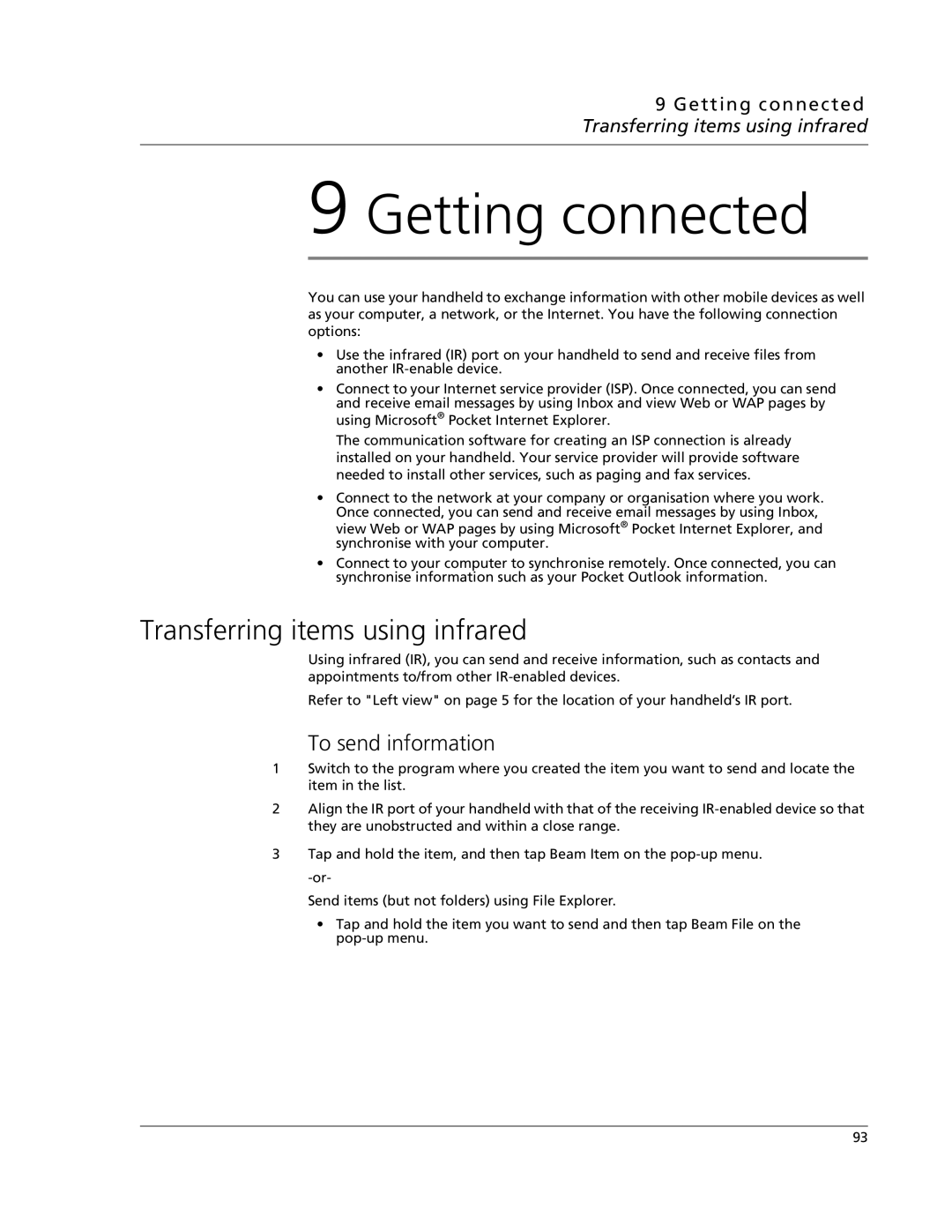9 Getting connected Transferring items using infrared
9 Getting connected
You can use your handheld to exchange information with other mobile devices as well as your computer, a network, or the Internet. You have the following connection options:
•Use the infrared (IR) port on your handheld to send and receive files from another
•Connect to your Internet service provider (ISP). Once connected, you can send and receive email messages by using Inbox and view Web or WAP pages by using Microsoft® Pocket Internet Explorer.
The communication software for creating an ISP connection is already installed on your handheld. Your service provider will provide software needed to install other services, such as paging and fax services.
•Connect to the network at your company or organisation where you work. Once connected, you can send and receive email messages by using Inbox, view Web or WAP pages by using Microsoft® Pocket Internet Explorer, and synchronise with your computer.
•Connect to your computer to synchronise remotely. Once connected, you can synchronise information such as your Pocket Outlook information.
Transferring items using infrared
Using infrared (IR), you can send and receive information, such as contacts and appointments to/from other
Refer to "Left view" on page 5 for the location of your handheld’s IR port.
To send information
1Switch to the program where you created the item you want to send and locate the item in the list.
2Align the IR port of your handheld with that of the receiving
3Tap and hold the item, and then tap Beam Item on the
Send items (but not folders) using File Explorer.
•Tap and hold the item you want to send and then tap Beam File on the
93