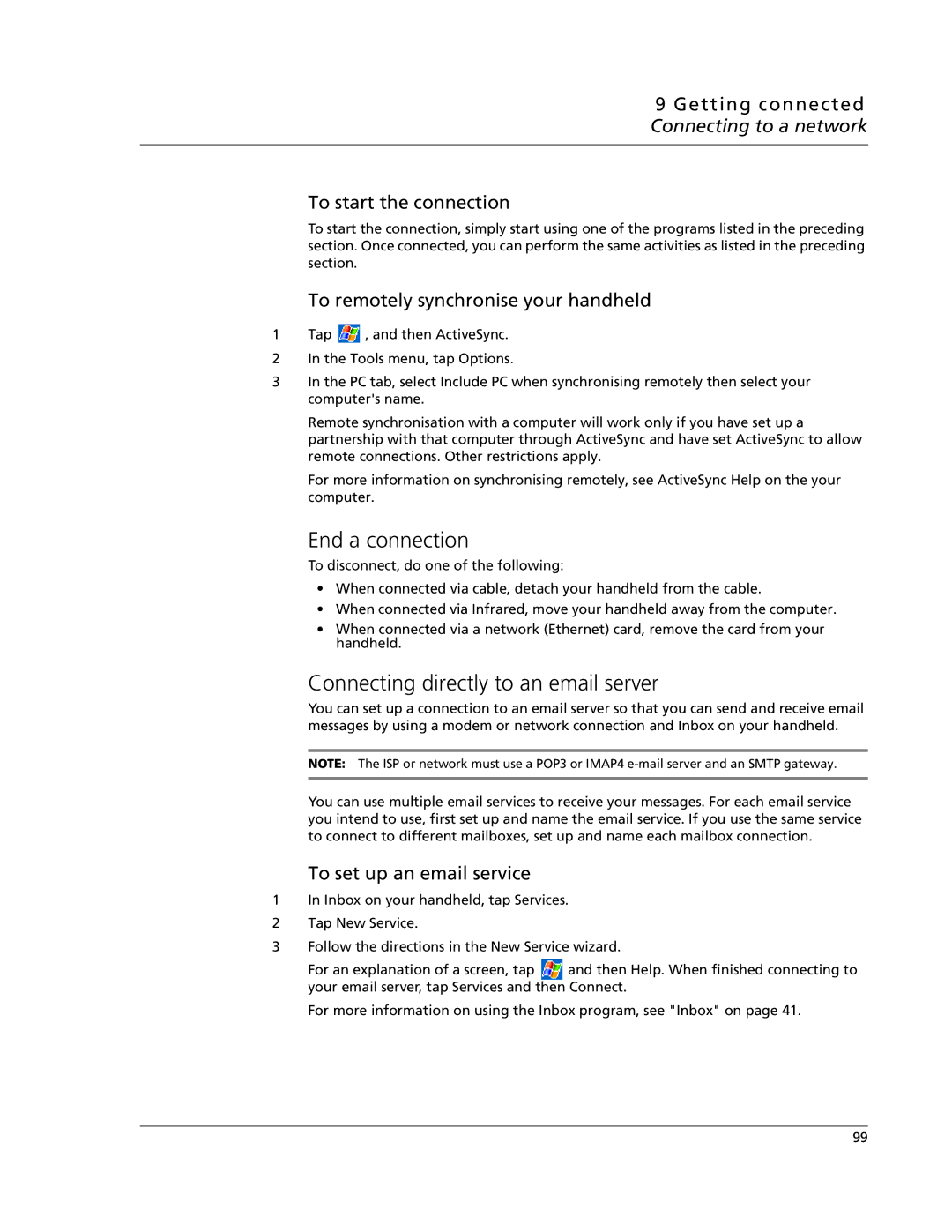9 Getting connected Connecting to a network
To start the connection
To start the connection, simply start using one of the programs listed in the preceding section. Once connected, you can perform the same activities as listed in the preceding section.
To remotely synchronise your handheld
1Tap ![]() , and then ActiveSync.
, and then ActiveSync.
2In the Tools menu, tap Options.
3In the PC tab, select Include PC when synchronising remotely then select your computer's name.
Remote synchronisation with a computer will work only if you have set up a partnership with that computer through ActiveSync and have set ActiveSync to allow remote connections. Other restrictions apply.
For more information on synchronising remotely, see ActiveSync Help on the your computer.
End a connection
To disconnect, do one of the following:
•When connected via cable, detach your handheld from the cable.
•When connected via Infrared, move your handheld away from the computer.
•When connected via a network (Ethernet) card, remove the card from your handheld.
Connecting directly to an email server
You can set up a connection to an email server so that you can send and receive email messages by using a modem or network connection and Inbox on your handheld.
NOTE: The ISP or network must use a POP3 or IMAP4
You can use multiple email services to receive your messages. For each email service you intend to use, first set up and name the email service. If you use the same service to connect to different mailboxes, set up and name each mailbox connection.
To set up an email service
1In Inbox on your handheld, tap Services.
2Tap New Service.
3Follow the directions in the New Service wizard.
For an explanation of a screen, tap ![]() and then Help. When finished connecting to your email server, tap Services and then Connect.
and then Help. When finished connecting to your email server, tap Services and then Connect.
For more information on using the Inbox program, see "Inbox" on page 41.
99