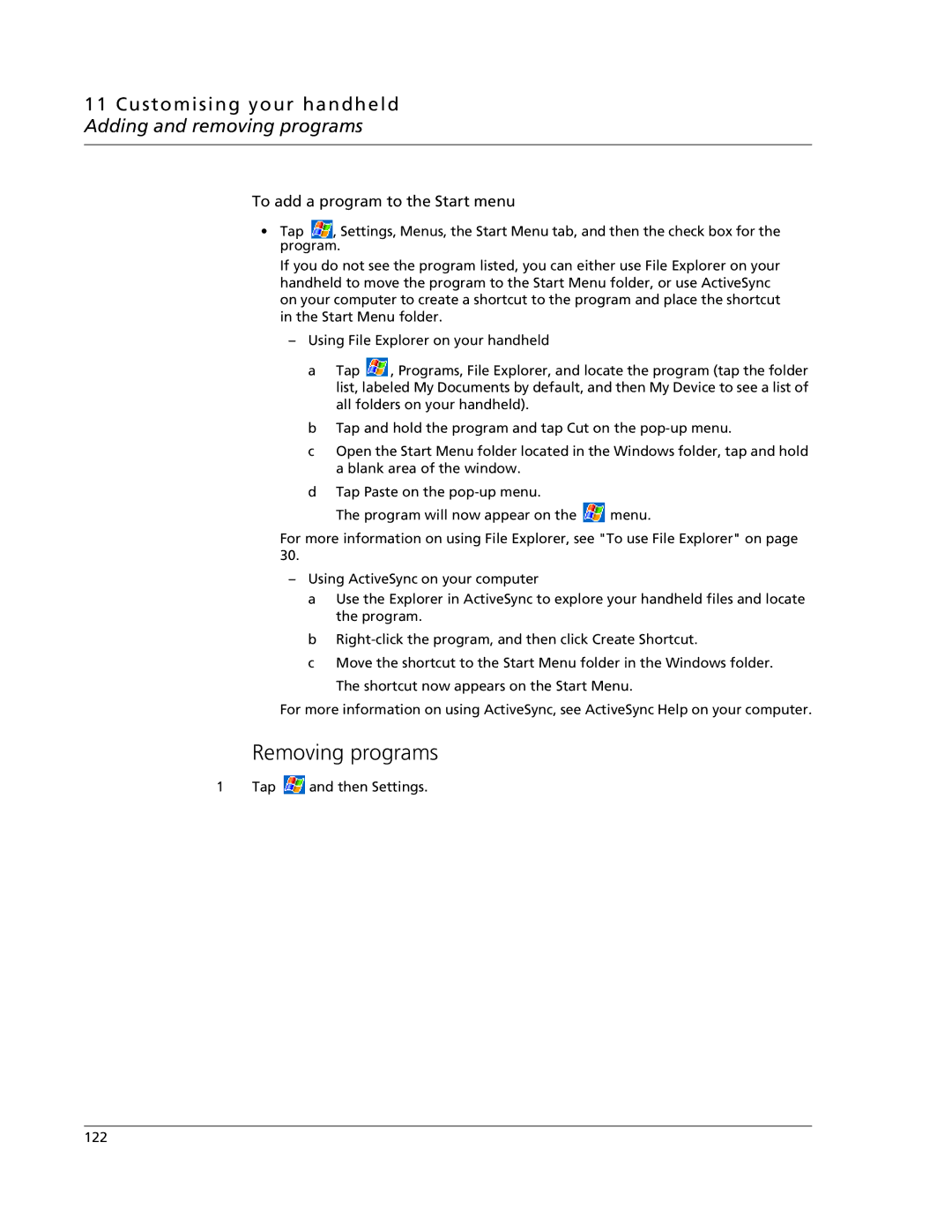11 Customising your handheld Adding and removing programs
To add a program to the Start menu
•Tap ![]() , Settings, Menus, the Start Menu tab, and then the check box for the program.
, Settings, Menus, the Start Menu tab, and then the check box for the program.
If you do not see the program listed, you can either use File Explorer on your handheld to move the program to the Start Menu folder, or use ActiveSync on your computer to create a shortcut to the program and place the shortcut in the Start Menu folder.
–Using File Explorer on your handheld
a Tap ![]() , Programs, File Explorer, and locate the program (tap the folder list, labeled My Documents by default, and then My Device to see a list of all folders on your handheld).
, Programs, File Explorer, and locate the program (tap the folder list, labeled My Documents by default, and then My Device to see a list of all folders on your handheld).
b Tap and hold the program and tap Cut on the
c Open the Start Menu folder located in the Windows folder, tap and hold a blank area of the window.
dTap Paste on the
The program will now appear on the ![]() menu.
menu.
For more information on using File Explorer, see "To use File Explorer" on page 30.
–Using ActiveSync on your computer
a Use the Explorer in ActiveSync to explore your handheld files and locate the program.
b
c Move the shortcut to the Start Menu folder in the Windows folder.
The shortcut now appears on the Start Menu.
For more information on using ActiveSync, see ActiveSync Help on your computer.
Removing programs
1 Tap ![]() and then Settings.
and then Settings.
122