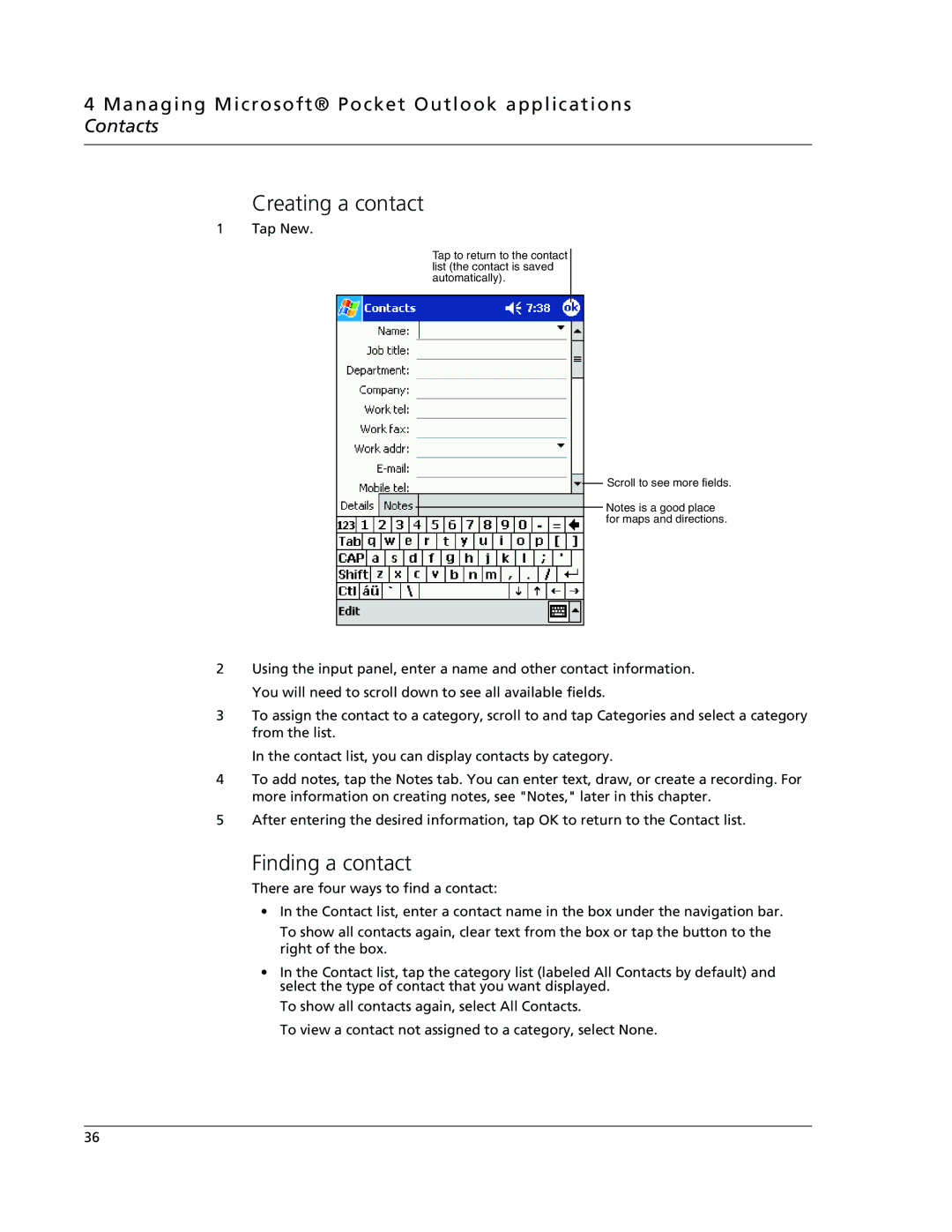4 Managing Microsoft® Pocket Outlook applications Contacts
Creating a contact
1 Tap New.
Tap to return to the contact list (the contact is saved automatically).
Scroll to see more fields.
Notes is a good place for maps and directions.
2Using the input panel, enter a name and other contact information. You will need to scroll down to see all available fields.
3To assign the contact to a category, scroll to and tap Categories and select a category from the list.
In the contact list, you can display contacts by category.
4To add notes, tap the Notes tab. You can enter text, draw, or create a recording. For more information on creating notes, see "Notes," later in this chapter.
5After entering the desired information, tap OK to return to the Contact list.
Finding a contact
There are four ways to find a contact:
•In the Contact list, enter a contact name in the box under the navigation bar.
To show all contacts again, clear text from the box or tap the button to the right of the box.
•In the Contact list, tap the category list (labeled All Contacts by default) and select the type of contact that you want displayed.
To show all contacts again, select All Contacts.
To view a contact not assigned to a category, select None.
36