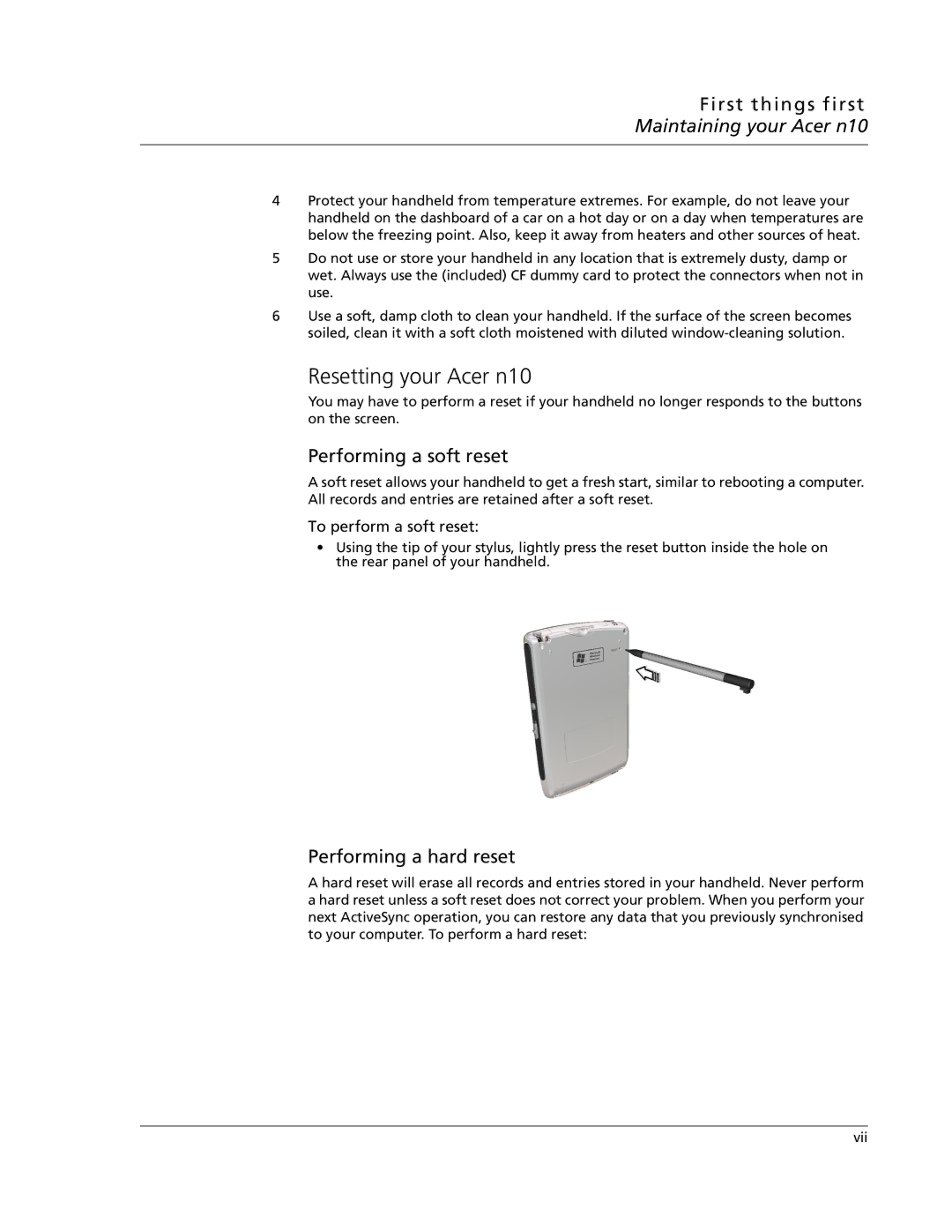First things first
Maintaining your Acer n10
4Protect your handheld from temperature extremes. For example, do not leave your handheld on the dashboard of a car on a hot day or on a day when temperatures are below the freezing point. Also, keep it away from heaters and other sources of heat.
5Do not use or store your handheld in any location that is extremely dusty, damp or wet. Always use the (included) CF dummy card to protect the connectors when not in use.
6Use a soft, damp cloth to clean your handheld. If the surface of the screen becomes soiled, clean it with a soft cloth moistened with diluted
Resetting your Acer n10
You may have to perform a reset if your handheld no longer responds to the buttons on the screen.
Performing a soft reset
A soft reset allows your handheld to get a fresh start, similar to rebooting a computer. All records and entries are retained after a soft reset.
To perform a soft reset:
•Using the tip of your stylus, lightly press the reset button inside the hole on the rear panel of your handheld.
Performing a hard reset
A hard reset will erase all records and entries stored in your handheld. Never perform a hard reset unless a soft reset does not correct your problem. When you perform your next ActiveSync operation, you can restore any data that you previously synchronised to your computer. To perform a hard reset:
vii