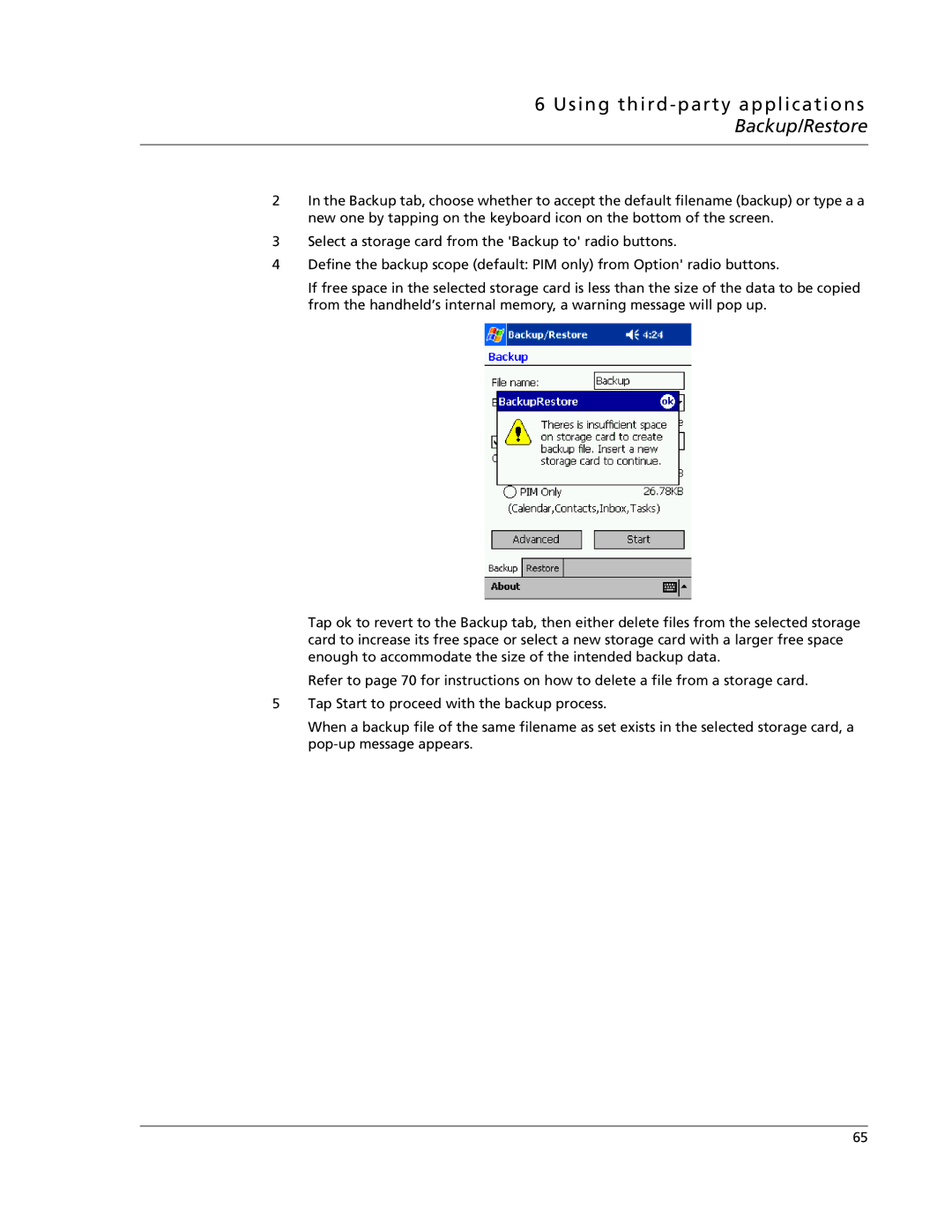6Using third-party applications Backup/Restore
2In the Backup tab, choose whether to accept the default filename (backup) or type a a new one by tapping on the keyboard icon on the bottom of the screen.
3Select a storage card from the 'Backup to' radio buttons.
4Define the backup scope (default: PIM only) from Option' radio buttons.
If free space in the selected storage card is less than the size of the data to be copied from the handheld’s internal memory, a warning message will pop up.
Tap ok to revert to the Backup tab, then either delete files from the selected storage card to increase its free space or select a new storage card with a larger free space enough to accommodate the size of the intended backup data.
Refer to page 70 for instructions on how to delete a file from a storage card.
5Tap Start to proceed with the backup process.
When a backup file of the same filename as set exists in the selected storage card, a
65