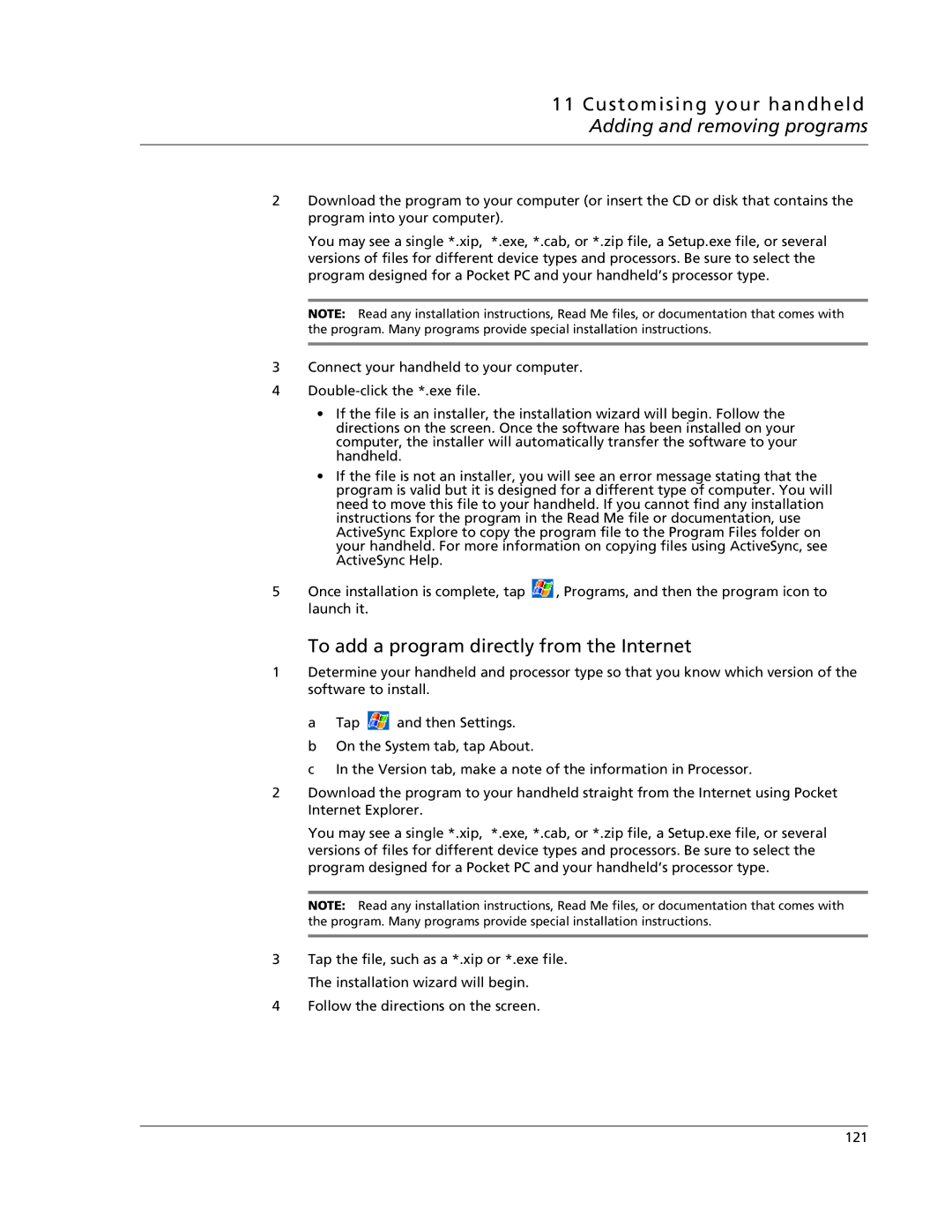11 Customising your handheld Adding and removing programs
2Download the program to your computer (or insert the CD or disk that contains the program into your computer).
You may see a single *.xip, *.exe, *.cab, or *.zip file, a Setup.exe file, or several versions of files for different device types and processors. Be sure to select the program designed for a Pocket PC and your handheld’s processor type.
NOTE: Read any installation instructions, Read Me files, or documentation that comes with the program. Many programs provide special installation instructions.
3Connect your handheld to your computer.
4
•If the file is an installer, the installation wizard will begin. Follow the directions on the screen. Once the software has been installed on your computer, the installer will automatically transfer the software to your handheld.
•If the file is not an installer, you will see an error message stating that the program is valid but it is designed for a different type of computer. You will need to move this file to your handheld. If you cannot find any installation instructions for the program in the Read Me file or documentation, use ActiveSync Explore to copy the program file to the Program Files folder on your handheld. For more information on copying files using ActiveSync, see ActiveSync Help.
5Once installation is complete, tap ![]() , Programs, and then the program icon to launch it.
, Programs, and then the program icon to launch it.
To add a program directly from the Internet
1Determine your handheld and processor type so that you know which version of the software to install.
a Tap ![]() and then Settings.
and then Settings.
b On the System tab, tap About.
c In the Version tab, make a note of the information in Processor.
2Download the program to your handheld straight from the Internet using Pocket Internet Explorer.
You may see a single *.xip, *.exe, *.cab, or *.zip file, a Setup.exe file, or several versions of files for different device types and processors. Be sure to select the program designed for a Pocket PC and your handheld’s processor type.
NOTE: Read any installation instructions, Read Me files, or documentation that comes with the program. Many programs provide special installation instructions.
3Tap the file, such as a *.xip or *.exe file. The installation wizard will begin.
4Follow the directions on the screen.
121