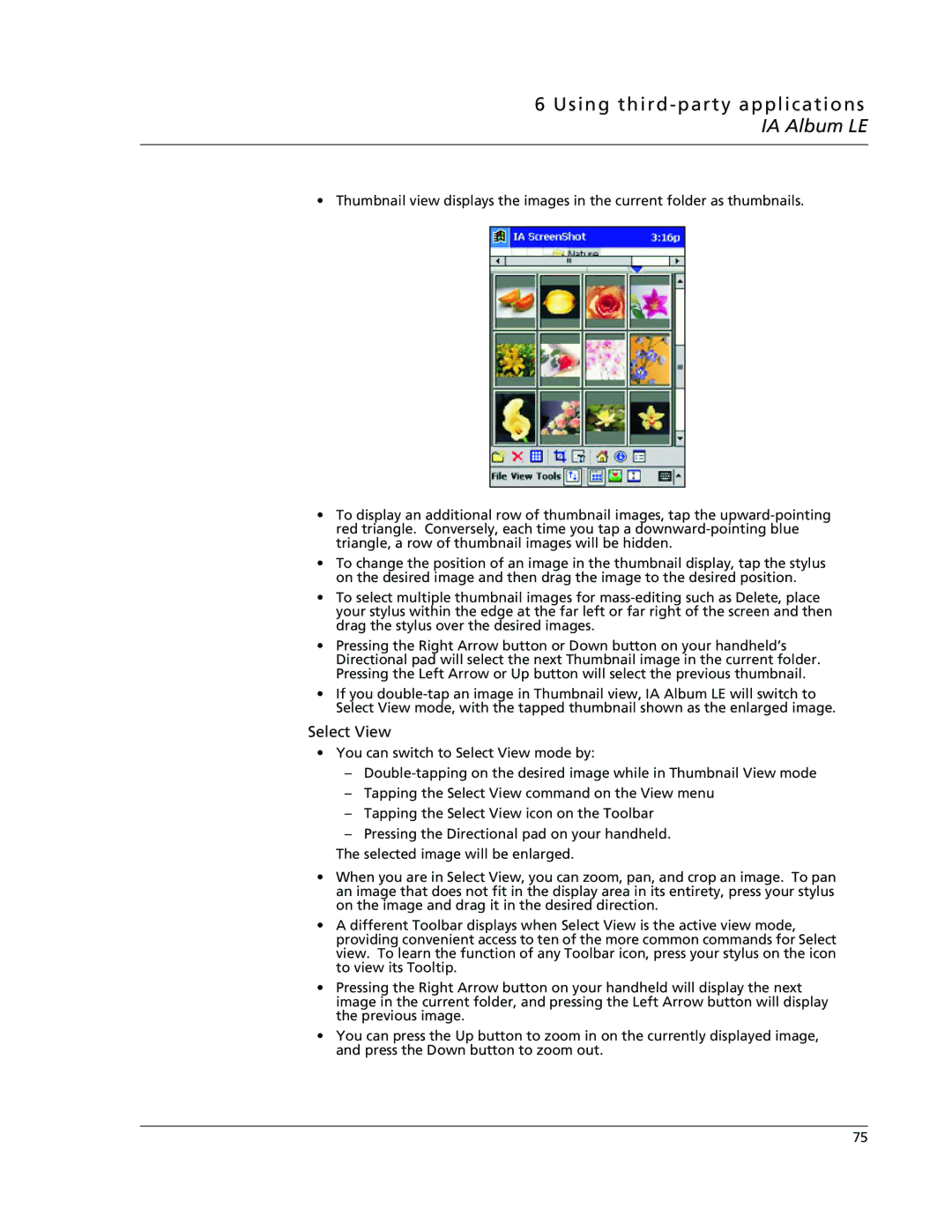6Using third-party applications IA Album LE
•Thumbnail view displays the images in the current folder as thumbnails.
•To display an additional row of thumbnail images, tap the
•To change the position of an image in the thumbnail display, tap the stylus on the desired image and then drag the image to the desired position.
•To select multiple thumbnail images for
•Pressing the Right Arrow button or Down button on your handheld’s Directional pad will select the next Thumbnail image in the current folder. Pressing the Left Arrow or Up button will select the previous thumbnail.
•If you
Select View
•You can switch to Select View mode by:
–
–Tapping the Select View command on the View menu
–Tapping the Select View icon on the Toolbar
–Pressing the Directional pad on your handheld.
The selected image will be enlarged.
•When you are in Select View, you can zoom, pan, and crop an image. To pan an image that does not fit in the display area in its entirety, press your stylus on the image and drag it in the desired direction.
•A different Toolbar displays when Select View is the active view mode, providing convenient access to ten of the more common commands for Select view. To learn the function of any Toolbar icon, press your stylus on the icon to view its Tooltip.
•Pressing the Right Arrow button on your handheld will display the next image in the current folder, and pressing the Left Arrow button will display the previous image.
•You can press the Up button to zoom in on the currently displayed image, and press the Down button to zoom out.
75