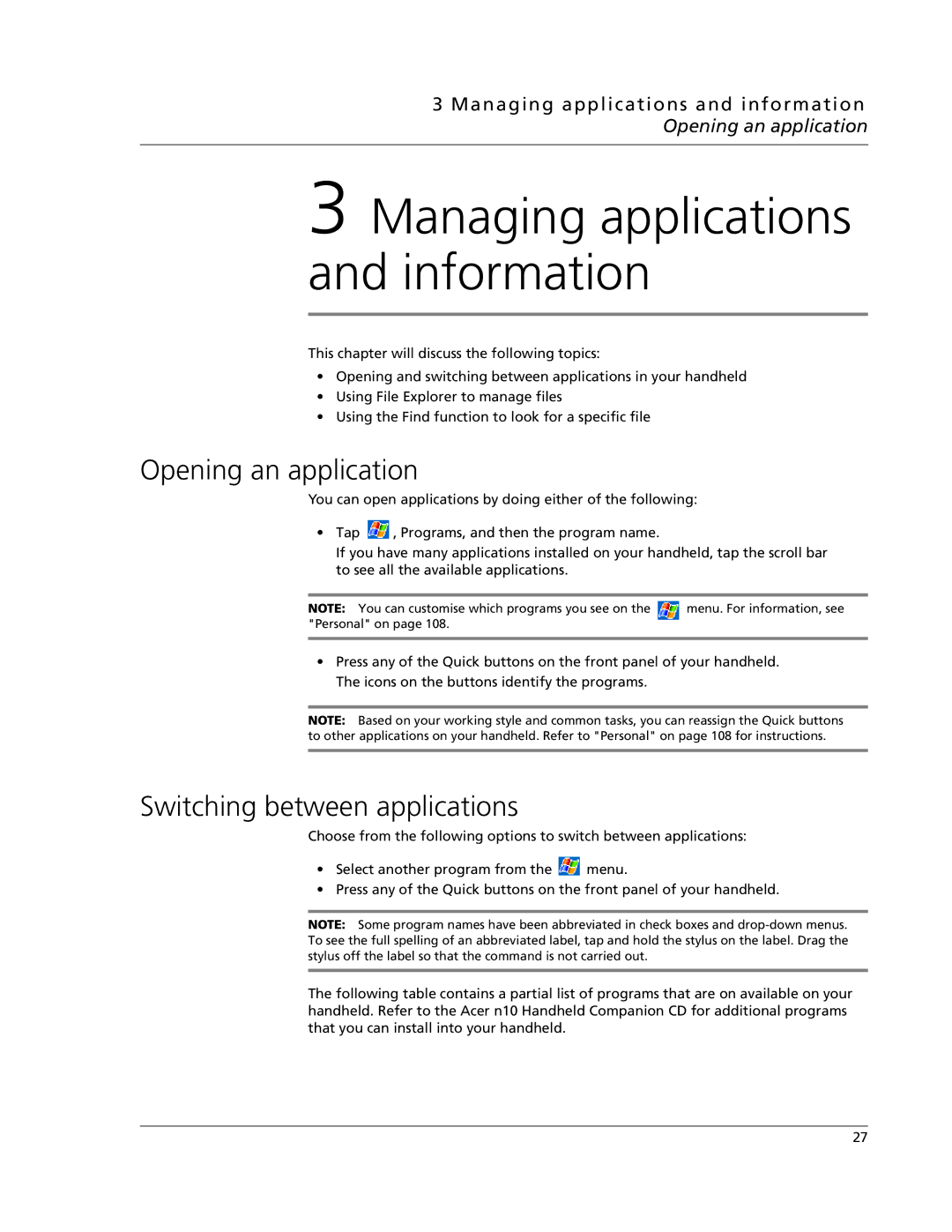3 Managing applications and information Opening an application
3 Managing applications and information
This chapter will discuss the following topics:
•Opening and switching between applications in your handheld
•Using File Explorer to manage files
•Using the Find function to look for a specific file
Opening an application
You can open applications by doing either of the following:
•Tap ![]() , Programs, and then the program name.
, Programs, and then the program name.
If you have many applications installed on your handheld, tap the scroll bar to see all the available applications.
NOTE: You can customise which programs you see on the | menu. For information, see |
"Personal" on page 108. |
|
|
|
•Press any of the Quick buttons on the front panel of your handheld. The icons on the buttons identify the programs.
NOTE: Based on your working style and common tasks, you can reassign the Quick buttons to other applications on your handheld. Refer to "Personal" on page 108 for instructions.
Switching between applications
Choose from the following options to switch between applications:
•Select another program from the ![]() menu.
menu.
•Press any of the Quick buttons on the front panel of your handheld.
NOTE: Some program names have been abbreviated in check boxes and
The following table contains a partial list of programs that are on available on your handheld. Refer to the Acer n10 Handheld Companion CD for additional programs that you can install into your handheld.
27