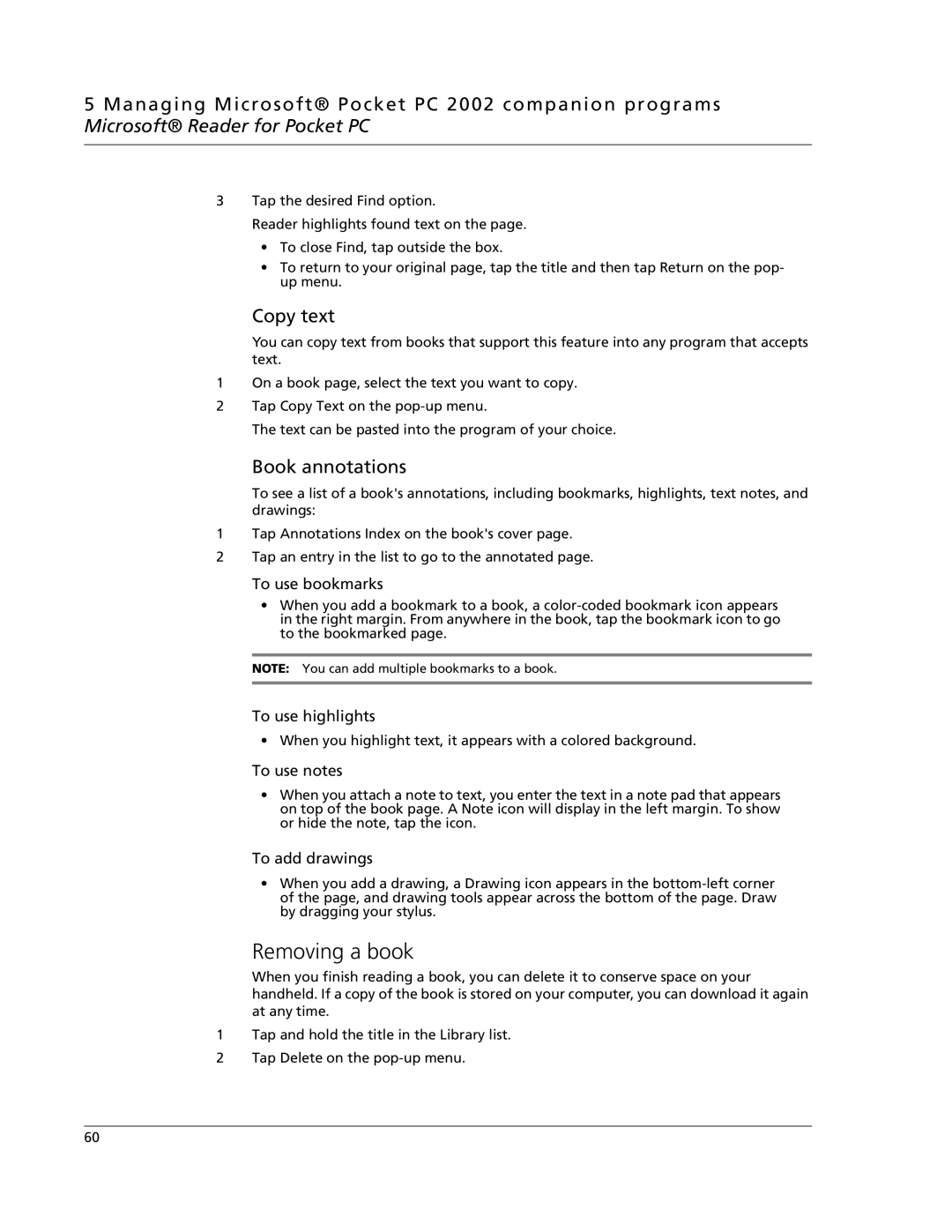5 Managing Microsoft® Pocket PC 2002 companion programs Microsoft® Reader for Pocket PC
3Tap the desired Find option.
Reader highlights found text on the page.
•To close Find, tap outside the box.
•To return to your original page, tap the title and then tap Return on the pop- up menu.
Copy text
You can copy text from books that support this feature into any program that accepts text.
1On a book page, select the text you want to copy.
2Tap Copy Text on the
The text can be pasted into the program of your choice.
Book annotations
To see a list of a book's annotations, including bookmarks, highlights, text notes, and drawings:
1Tap Annotations Index on the book's cover page.
2Tap an entry in the list to go to the annotated page.
To use bookmarks
•When you add a bookmark to a book, a
NOTE: You can add multiple bookmarks to a book.
To use highlights
• When you highlight text, it appears with a colored background.
To use notes
•When you attach a note to text, you enter the text in a note pad that appears on top of the book page. A Note icon will display in the left margin. To show or hide the note, tap the icon.
To add drawings
•When you add a drawing, a Drawing icon appears in the
Removing a book
When you finish reading a book, you can delete it to conserve space on your handheld. If a copy of the book is stored on your computer, you can download it again at any time.
1Tap and hold the title in the Library list.
2Tap Delete on the
60