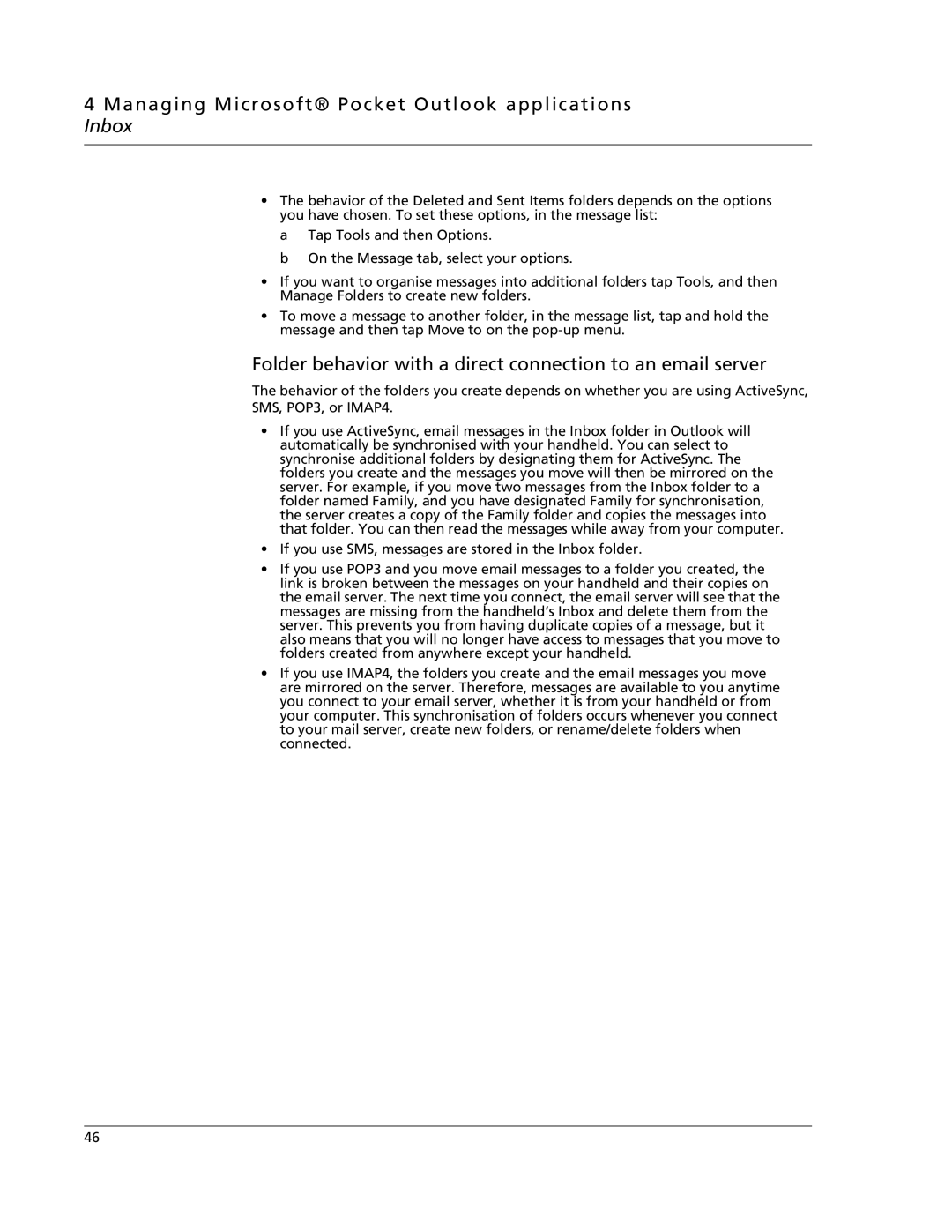4 Managing Microsoft® Pocket Outlook applications Inbox
•The behavior of the Deleted and Sent Items folders depends on the options you have chosen. To set these options, in the message list:
a Tap Tools and then Options.
b On the Message tab, select your options.
•If you want to organise messages into additional folders tap Tools, and then Manage Folders to create new folders.
•To move a message to another folder, in the message list, tap and hold the message and then tap Move to on the
Folder behavior with a direct connection to an email server
The behavior of the folders you create depends on whether you are using ActiveSync, SMS, POP3, or IMAP4.
•If you use ActiveSync, email messages in the Inbox folder in Outlook will automatically be synchronised with your handheld. You can select to synchronise additional folders by designating them for ActiveSync. The folders you create and the messages you move will then be mirrored on the server. For example, if you move two messages from the Inbox folder to a folder named Family, and you have designated Family for synchronisation, the server creates a copy of the Family folder and copies the messages into that folder. You can then read the messages while away from your computer.
•If you use SMS, messages are stored in the Inbox folder.
•If you use POP3 and you move email messages to a folder you created, the link is broken between the messages on your handheld and their copies on the email server. The next time you connect, the email server will see that the messages are missing from the handheld’s Inbox and delete them from the server. This prevents you from having duplicate copies of a message, but it also means that you will no longer have access to messages that you move to folders created from anywhere except your handheld.
•If you use IMAP4, the folders you create and the email messages you move are mirrored on the server. Therefore, messages are available to you anytime you connect to your email server, whether it is from your handheld or from your computer. This synchronisation of folders occurs whenever you connect to your mail server, create new folders, or rename/delete folders when connected.
46