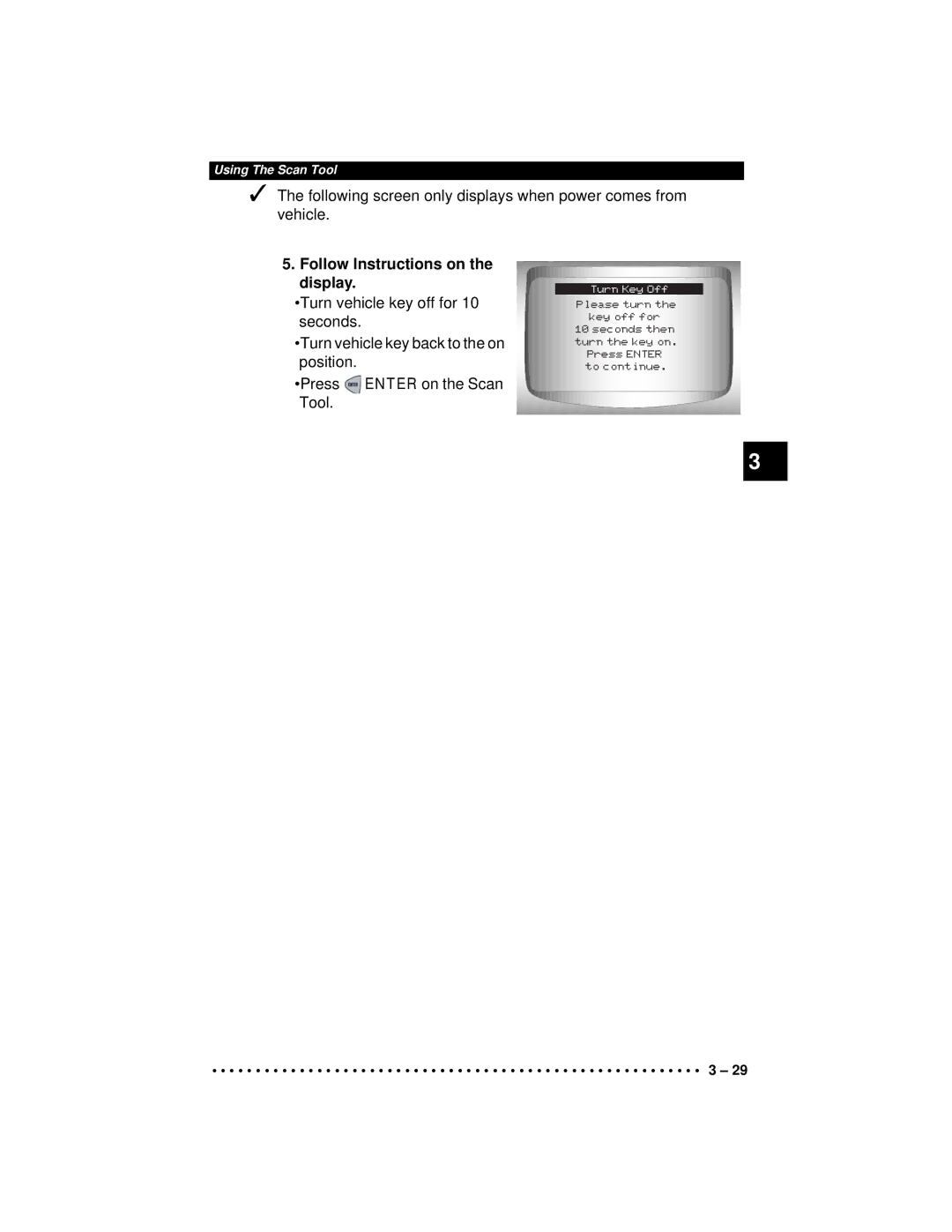CP9190 Elite AutoScanner Pro
HW Ver Boot Ver Prod ID Board ID Burn Date Burn Loc
Serial No
Technical Support
Table of Contents
Global OBD II Diagnostics
Import Diagnostics
Troubleshooting
Safety Precautions
Icons used
Type Styles Used
Important Safety Messages
Power leads to the battery
Battery terminals. Do not place uninsulated metal
Tools on the battery
Avoid sparks when connecting or disconnecting
Have plenty of fresh water and soap nearby
Do not touch eyes while working near battery
Risk of fire
Short circuits can cause injury
Engine compartment contains electrical connections
Do not leave a running engine unattended
N D L
An air bag opening can cause injury
Equipment Damage
Safety Messages
Check Note
Equipment Tips and Lists
Manual References
Functions and Selections
Menus
Questions and Responses
Introduction
Getting Started
Using the CD
Close all programs on the computer Place the CD in CD-Drive
Installing Applications On Included CD
Asian Vehicles Web Site
Vehicle Service Information
Domestic Vehicles Web Site
European Vehicles
Other Manuals
Repair Information Programs
Suitable Manual Titles
OBD
Introduction to On-Board Diagnostics
SAE Publications
GM On-Board Diagnostics
Ford On-Board Diagnostics
OBD II J1962
Data Link Connector DLC
Ford Historic
Data Link Connector DLC Pins
Cable Adapter Vehicle DLC
Mecs
Vehicle DLC
Use the cigarette lighter cable to provide 12V to the tool
GM Historic
Chrysler Historic
1 0
OBD II Diagnostic Trouble Codes DTCs
Lower Upper Assigned DTC System
Scan Tool
Using The Scan Tool
Power Dissipation 5 Watts maximum Dimensions Height
Specifications
Operating Temperature 0 to 50C 32 to 122F
Internal Power 9V Battery External Power 7 to 16 Volts
Included with Scan Tool
Included with Scan Tool
Keypad
Display
Internal Battery
Power
Vehicle Power
Scan Tool Power UP
System Setup
System Setup allows
From Main Menu 1.Select System Setup
From System Setup screen Select English/Metric
Changing Measurement Units
Save Measurement Setting. Press Enter
Changing Display Contrast
Select Desired Measurement Unit
Setup menu
From System Setup menu
Beeper
Select desired Beeper sound choice
Changing Auto-Power Off
Save Beeper sound setting
System Setup menu
Increase or Decrease Auto Power Off Time
Save Auto Power Off Time. Press Enter
View Tool Information
View Information
Return to Setup Tool Menu. Use the Back key
From System Setup menu Select Display Test
Display Test
When Done, Press Back Key
Start Display Test
Look for Missing Spots
Press a KEY
From System Setup menu Select Keyboard Test
Keyboard Test
Memory Test
Memory Test may take
From System Setup menu Select Memory Test
Return to System Setup menu
UP or Down arrow
Connect appropriate cable to Scan Tool
Connecting The Scan Tool
Program Mode
2-9 of Getting Started
Connect cable to vehicle
Review Data
Find DLC on vehicle
Remove DLC cover if required
Playback
Follow prompts and instructions provided by Scan Tool
Select Playback
Down arrow
Play Back Recording
Return to Review Data menu. Press Back
Print Data
Select Data To Be Printed. Use UP or Down arrow key
From Special Tests menu Select Print Data
Code Lookup
Return to Select Print Data screen
Select Code Lookup
Enter code
P0001
P1575
Key until Setup User Key is
Setup User Key
From Tool Setup Menu
Select Setup User Key
Confirm selection
Vehicle Selection
From Main Menu
Select desired vehicle to diagnose
Confirm selection
Follow Instructions on the display
Using The Scan Tool
Global OBD II Diagnostics
Special Tests Menu
Global Function List
Global Function List is
Datastream Menu
Datastream Menu
Code Lookup Tool Setup Menu
View Data
From Datastream Menu Select View Data
Observe while Scan Tool validates PID MAP
View Entire List
From Select Data to View menu Select Entire Data List
View PIDs on Scan Tool. Use UP or Down arrow key
Return to Datastream Menu
Press Back
Custom List Select
Select PIDs to View
Select View Instructions or Not
Customize Lines
Select Display Lines
Record Data
From Datastream Menu Select Record Data
Refer to View Data to setup Custom List or View Entire List
From the Pick Trigger Method Screen
Diagnostic Codes Menu
Diagnostic Codes Menu
Read Codes
View and write down DTCs
From Diagnostic Codes Menu Select Read Codes
Pending Codes
Return to Diagnostic Codes Menu
If Pending Codes are Present
From the Diagnostic Codes Menu Select Pending Codes
Erase Codes
From Diagnostic Codes Menu Select Erase Codes
Prepare Vehicle. Turn key on. Leave engine off. Press Enter
Select Yes to erase diagnostic results and codes
Observe Command Sent message is displayed
Return to Diagnostic Codes Menu. Press Enter
View Freeze Data
Select another frame to view if available
Return to Diagnostic Codes Menu Press Back
Special Tests Menu
Select Frame if more than 1 frame is present
Readiness
View Summary of Monitor Status
From the Special Tests Menu Select I/M Readiness
This Drive Cycle. If vehicle
I/M Readiness Menu
Return to Special Tests Menu. Press Back
Abbreviated Name Expanded Name
Clear Monitors by
Drive Cycle Monitor
Press Enter Two types of Drive Cycle Monitors are
Return to Special Tests Menu
State OBD Check
O2 Monitor Test
Following O2 Sensor Tests are available
Select O2 Sensor
From the Special Tests Menu Select Diag Mon Tests
Diagnostic Monitor Tests
Can Vehicles
Non-CAN Vehicles
Back key
Return to Select Test Menu
Key until On-Board Systems
On-Board Systems
From the Special Tests Menu
Select On-Board Systems
Select Vehicle Info
Vehicle Info
VIN
Return to Special Tests Menu Press Back or key
Modules Present
SAE J1850 protocol is shown as Vpwm or PWM
ISO 14230-4 protocol is shown as K2K Keyword
Global OBD II Diagnostics
GM Function List is broken down into the following menus
GM Function List
Review Data Print Data Read Codes Playback
Multiple Group Vehicles
Never operate the Scan Tool while driving. Have
From the Datastream Menu 1.Select View Data
Use UP or Down arrow key until View Data is highlighted
Use UP or Down arrow key until Record Data is highlight
View PIDs on Scan Tool
Change Custom Data List Parameters
From the Datastream Menu 1.Select Record Data
Recording. Trigger on Codes will
Select Trigger Method
Review Data Return to Datastream Menu. Press Back
From the Diagnostic Codes Menu Select Read Codes
45ENG
Use UP or Down arrow key until Erase Codes is highlighted
From the Diagnostic Codes Menu Select Erase Codes
Manual Erase Methods
Check vehicle malfunction indicator lamp MIL
Field Service
From the Special Tests Menu Select Field Service
Use UP or Down arrow key until Field Service is highlighted
Koeo Procedure
Code 12 will look like
Code 23 will look like
Koer Procedure
GM Enhanced OBD II Diagnostics
Code Lookup Tool Setup menu
Diagnostic Codes Menu
View and write down the DTCs
From the Diagnostic Codes Menu
FromtheDiagnosticCodesMenu Select Erase Codes
Ford Function List
Ford Function List is
On Demand Test Menu
With Mazda-sourced engines use the Mazda Electronic Control
From the Datastream Menu Select View Data
View Data
Record Data
Select data to view
From the Datastream Menu Select Record Data
Ready to Record
Diagnostic Codes Menu
Read Koeo Codes
Select Fast Codes or Slow Codes
Use UP or Down arrow key until selection is highlighted
Avoid cooling fan! It may turn on during test
When the test is complete
Return to Diagnostic Codes Menu. Press Back
Read Koer Codes
View and write down DTCs. Use UP or Down arrow key
From the Diagnostic Codes Menu Select Read Koer Codes
Key until Read Koer Codes is
Select Fast Codes, Slow Codes or Computed Timing
326 ENG
When test completed
From the Select Code Type menu Select Computed Timing
Computed Timing Check 1984-1991 EEC-IV Vehicles
EEC-IV Erase Codes
Erase Codes
Mecs Erase Codes
Return to the Diagnostic Codes Menu. Press Back
Perform the following 1 Turn ignition key off
Erase Memory Codes. Press Enter to begin erasing the codes
Follow all instructions on the display
Perform the following 1Set parking brake
IVSC-Speed Ctrl EEC-IV Vehicles
Reading Ivsc Koeo Codes
Select Read Koeo Codes. Use the UP or Down
568
When test is completed
Perform the following
Reading Ivsc Koer Codes
View and write down DTCs. Use the UP or Down arrow keys
37 ENG
Wiggle Test EEC-IV Vehicles
From the On Demand Test Menu Select Wiggle Test
After making a selection
Wiggle Test instructions
Start KOEO/KOER Wiggle Test. Press Enter
Return to On Demand Test
From the On Demand Test Menu Select Output Sw Test
Output Switch Test EEC-IV Vehicles
Perform the following 1 Set parking brake
Toggle relays and solenoids
Return to On Demand Test Menu
Cylinder Cyl Balance Test EEC-IV Vehicles
Start Cyl Balance Test
Wait for the Cylinder ID. Follow all user prompts
Return to On Demand Test Menu. Press Back
View test results
From the On Demand Test Menu
Star Test Mode EEC-IV, Mecs and MCU Vehicles
Three-Digit DTC 214 will Flash as follows
Return to the On Demand Test Menu. Press Back
Ford Function List is broken down into the following menus
Ford Enhanced OBD II Diagnostics
Review Data Print Data
Read Codes
From the Diagnostic Codes Menu Select Read Codes
P1501 Trans
Ford Diagnostics
Chrysler Function List
Chrysler Diagnostics
Device Controls Menu
Troubleshooting
Datastream Menu
View PIDs on Scan Tool. Use UP or Down arrow keys
Use UP or Down arrow key until Record Data is highlighted
Turn ignition key on Engine can be off or running
Sensor Test
From the Datastream Menu Select Sensor Test
Use UP or Down arrow key until Sensor Test is highlighted
Keep hands and tools away from fan and engine during test
Select Read Codes
P0406 ENG
Follow the instructions. Press Enter
Select switch to test. Use the UP or Down arrow key
Switch Test
From the Device Controls Menu Select Switch Test
Use UP or Down arrow key until Switch Test is highlighted
Use UP or Down arrow key until Actuator Test is highlighted
Operate selected switch
Actuator Test
From the Device Controls Menu Select Actuator Test
Select Actuator to test. Use the UP or Down arrow key
To test another actuator Press Back
Return to the Device Controls Menu
Idle Speed Test
During test
Return to the Device Controls Menu. Press Back
Import Function List is broken down into the following menus
Import Function List
Exists, refer to Error Messages on
Use UP or Down arrow key
P0113
How to Use On-Line Help
To Use On-Line Help Press Help Key
Return to original screen
Error Messages
Scan Tool Does Not Power Up
Check the following if an error message displays
Turn vehicle key to off position
Vehicle Communication Fault
Operating Error or Erroneous Data
Reinstall Battery Cover
Battery Replacement
Remove Battery Cover
Remove Battery and Properly Discard Install New Battery
Technical Support
Tool Self-Tests
Appendix a PID Definitions
CLR TIM 0 65,535 min or 0 1092.25 hours
Outsid AIR 40 215ºC or 40 419ºF
Troub Code 0000 Ffff
PID List
2ND Trip FT
Desired
AIR Pump
Baro
Calc ECT
CCP Solenoid
Cruise
CYL 4 Misfire
ECU RST-CLK L
ENG TOR
Evap VP
Fault 3 KEY-ON
FS/LR SOL
Fuel SYS1
HI SPK Mode
IAT Temp C/F
INJ Fault
Knock RET
LO Coolant LMP
Ltst DTC Pend
MIS CYL P
State
O2 Sensorv
O2S Bias
ODM1 Ovrtemp
Pres Torq
REV Inhibit
SET Sync Mode
Spkadv CYL4
TCC Command
THR POS C
TR Switch C
VEH Speed
GM Cars, Light Trucks & Vans
Appendix B Data Link Connectors
Series
Ford, Lincoln & Mercury Cars, Light Trucks & Vans
Ford, Lincoln & Mercury Cars, Light Trucks & Vans
SHP
GVW
Chrysler Cars, Light Trucks & Vans
Chrysler Cars, Light Trucks & Vans
Smec
Data Link Connectors
Actuator
Pressure Switch
Clutch Relay
Pressure Sensor
Closed Loop CL
Brake Switch Signal
Boost Control Solenoid
Catalytic Converter
Duty Cycle
Data Link Connector DLC
Data Stream
Detonation
Freeze Frame
Ground GND
Hall Effect Sensor
Knock
Knock Sensor KS
NOx
Misfire
Monitor
Mpfi or MFI
Reluctance Sensor
Pending Codes
Purge Solenoid
Relay
Solenoid
Scan Tool
Sensor
SFI or Sefi
Throttle Body
Traction Assist
Trip
WOT
Warm-up Cycle
Repair
Technical Service
SPX Corporation All Rights Reserved

![]() ENTER on the Scan Tool.
ENTER on the Scan Tool.