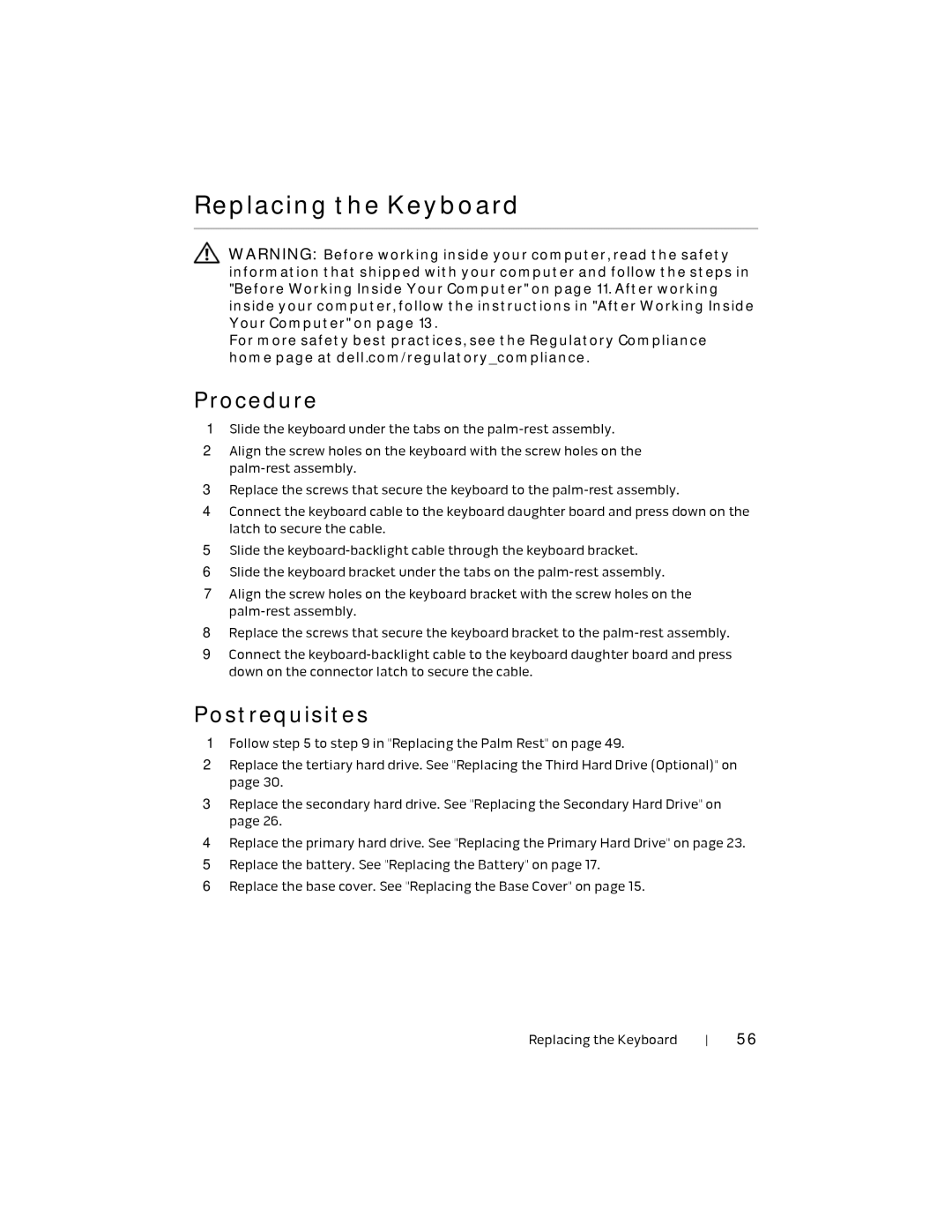Replacing the Keyboard
WARNING: Before working inside your computer, read the safety information that shipped with your computer and follow the steps in "Before Working Inside Your Computer" on page 11. After working inside your computer, follow the instructions in "After Working Inside Your Computer" on page 13.
For more safety best practices, see the Regulatory Compliance home page at dell.com/regulatory_compliance.
Procedure
1Slide the keyboard under the tabs on the
2Align the screw holes on the keyboard with the screw holes on the
3Replace the screws that secure the keyboard to the
4Connect the keyboard cable to the keyboard daughter board and press down on the latch to secure the cable.
5Slide the
6Slide the keyboard bracket under the tabs on the
7Align the screw holes on the keyboard bracket with the screw holes on the
8Replace the screws that secure the keyboard bracket to the
9Connect the
Postrequisites
1Follow step 5 to step 9 in "Replacing the Palm Rest" on page 49.
2Replace the tertiary hard drive. See "Replacing the Third Hard Drive (Optional)" on page 30.
3Replace the secondary hard drive. See "Replacing the Secondary Hard Drive" on page 26.
4Replace the primary hard drive. See "Replacing the Primary Hard Drive" on page 23.
5Replace the battery. See "Replacing the Battery" on page 17.
6Replace the base cover. See "Replacing the Base Cover" on page 15.
Replacing the Keyboard | 56 |