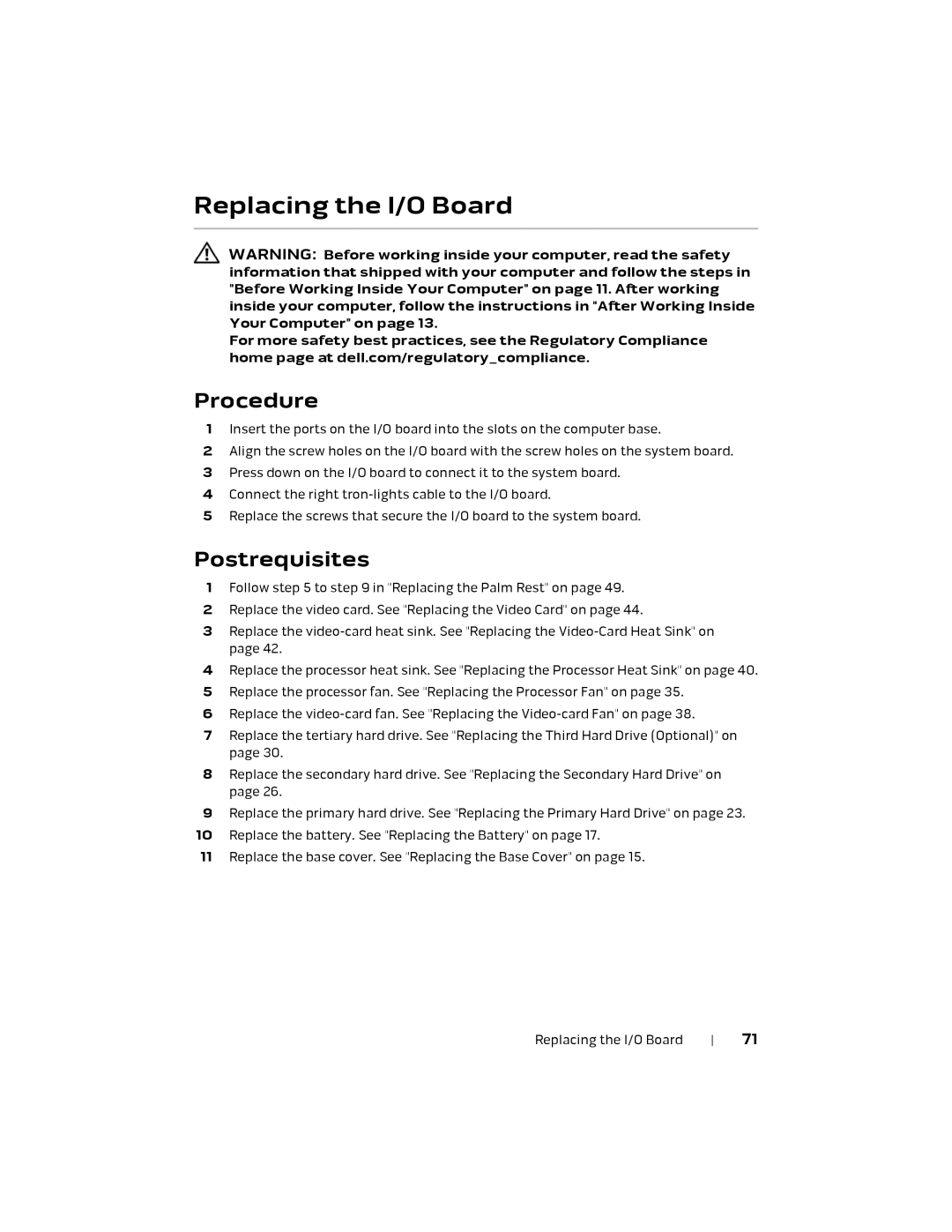Replacing the I/O Board
WARNING: Before working inside your computer, read the safety information that shipped with your computer and follow the steps in "Before Working Inside Your Computer" on page 11. After working inside your computer, follow the instructions in "After Working Inside Your Computer" on page 13.
For more safety best practices, see the Regulatory Compliance home page at dell.com/regulatory_compliance.
Procedure
1Insert the ports on the I/O board into the slots on the computer base.
2Align the screw holes on the I/O board with the screw holes on the system board.
3Press down on the I/O board to connect it to the system board.
4Connect the right
5Replace the screws that secure the I/O board to the system board.
Postrequisites
1Follow step 5 to step 9 in "Replacing the Palm Rest" on page 49.
2Replace the video card. See "Replacing the Video Card" on page 44.
3Replace the
4Replace the processor heat sink. See "Replacing the Processor Heat Sink" on page 40.
5Replace the processor fan. See "Replacing the Processor Fan" on page 35.
6Replace the
7Replace the tertiary hard drive. See "Replacing the Third Hard Drive (Optional)" on page 30.
8Replace the secondary hard drive. See "Replacing the Secondary Hard Drive" on page 26.
9Replace the primary hard drive. See "Replacing the Primary Hard Drive" on page 23.
10Replace the battery. See "Replacing the Battery" on page 17.
11Replace the base cover. See "Replacing the Base Cover" on page 15.
Replacing the I/O Board | 71 |