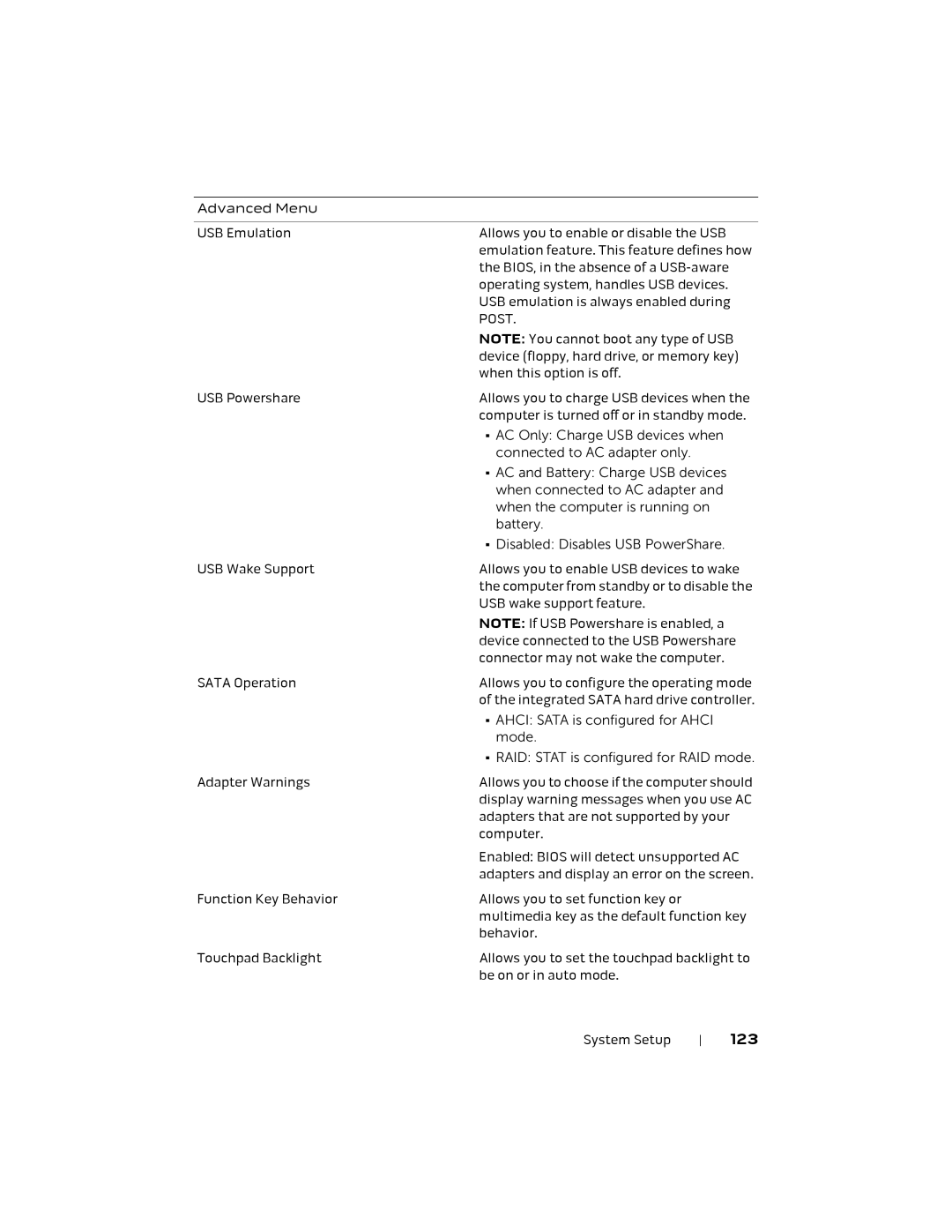Advanced Menu
USB Emulation | Allows you to enable or disable the USB |
| emulation feature. This feature defines how |
| the BIOS, in the absence of a |
| operating system, handles USB devices. |
| USB emulation is always enabled during |
| POST. |
| NOTE: You cannot boot any type of USB |
| device (floppy, hard drive, or memory key) |
| when this option is off. |
USB Powershare | Allows you to charge USB devices when the |
| computer is turned off or in standby mode. |
| • AC Only: Charge USB devices when |
| connected to AC adapter only. |
| • AC and Battery: Charge USB devices |
| when connected to AC adapter and |
| when the computer is running on |
| battery. |
| • Disabled: Disables USB PowerShare. |
USB Wake Support | Allows you to enable USB devices to wake |
| the computer from standby or to disable the |
| USB wake support feature. |
| NOTE: If USB Powershare is enabled, a |
| device connected to the USB Powershare |
| connector may not wake the computer. |
SATA Operation | Allows you to configure the operating mode |
| of the integrated SATA hard drive controller. |
| • AHCI: SATA is configured for AHCI |
| mode. |
| • RAID: STAT is configured for RAID mode. |
Adapter Warnings | Allows you to choose if the computer should |
| display warning messages when you use AC |
| adapters that are not supported by your |
| computer. |
| Enabled: BIOS will detect unsupported AC |
| adapters and display an error on the screen. |
Function Key Behavior | Allows you to set function key or |
| multimedia key as the default function key |
| behavior. |
Touchpad Backlight | Allows you to set the touchpad backlight to |
| be on or in auto mode. |
System Setup 123