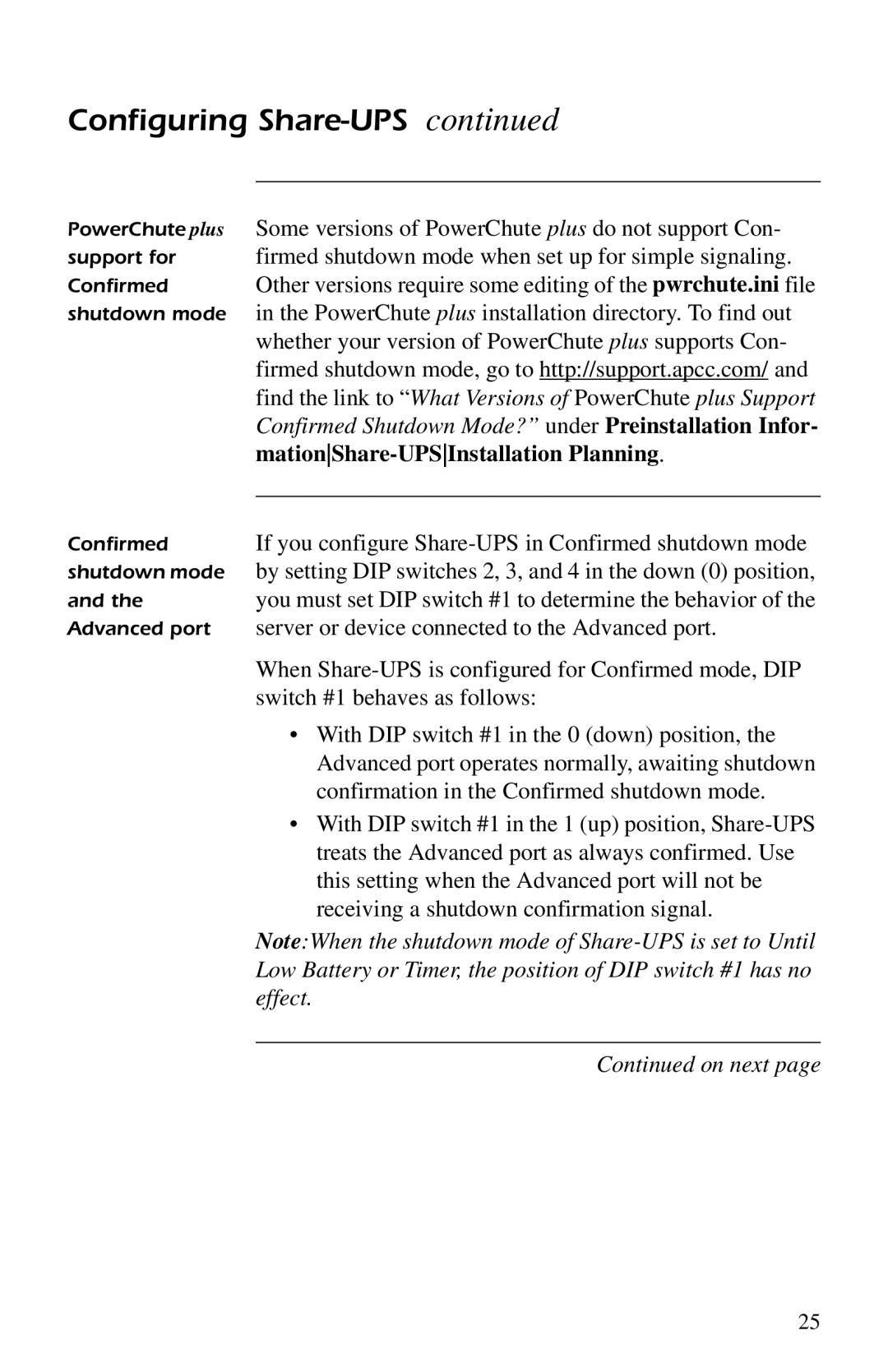Share-UPS
Thank You
Contents
Setting Up Share-UPS
Using the Share-UPS Menus
Product Information
Introduction
UPS and Share-UPS. See Using the Share-UPS
Following list shows some of the features of Share
Supports advanced or simple signaling on its
Can delay shutdown of the UPS until all servers have
On next
Cable supplied with your APC UPS
Product Description
Pin assignments, on
Tery and Low Battery conditions in the UPS. For further
Information see Simple versus smart signaling Table
On page 10. For Basic port specifications, see Basic port
Product Description
If the LED Is… Then Share-UPS… Labeled…
Product Description
Key Concepts
Simple Signaling Smart Signaling
Communication Types
Key Concepts
Smart signaling
If the UPS had previously been connected using
An On Battery signal, causing the servers to shut down
Low Battery condition at the UPS. Share-UPS generates a
To the configured shutdown mode see Configuring Share
UPS on page 23, when it may force a Low Battery signal
Key Concepts
Installing Multiple Accessories
Accessory Priority Position
Accessory slot with the higher number
Interface Expander
APC Expansion Chassis AP9600 or Triple Chassis
AP9604. For installation instructions, refer to the user
If you need additional SmartSlot capacity between
Share-UPS unit and the master server, you can purchase an
Installing Share-UPS
Mounting Share-UPS NetShelter Figure
Mounting Share-UPS on a wall Figure
If daisy-chaining multiple Share-UPS units
Connecting Share-UPS
Configuring Share-UPS, on
If using Optional Power input see Optional
Share-UPS use simple signaling for moni
Ate cable. See Choosing simple signaling
If an accessory, such as Measure-UPS II or
An Expansion Chassis, is already using
Configuring Share-UPS
Behavior Confirmed shutdown mode
Effect
Actions and select UPS On Battery from the Event
Down delay for a time longer than Share-UPS timer
Setting. Otherwise, if the power returns after
Shutdown delay, go to ConfigurationEvent
If configuring multiple Share-UPS units repeat
If you want to change Share-UPS settings Com
Steps in the order given. If Share-UPS fails this test, see
Troubleshooting on
Using the Management Port
Using the Share-UPS Menus
Load, battery conditions, and current UPS status
Using a dumb terminal or a computer and terminal emula
Tion software, you can access the UPS remotely.
Password-protected menu interface allows you to view
Characters long, and is case-sensitive
Nected, after three unsuccessful password
For security, change the password as soon
As possible. See Share-UPS Settings
Main menu The following figure shows the Main menu. Figure
Main Menu
For a description of the Measure-UPS Status screen
Measure-UPS environmental monitoring accessory
UPS accessory
Main menu only if Share-UPS has detected an APC
Main menu
Following table describes the items that appear on
Description Behavior
Following figure shows the UPS Status display
Connected UPS, output and load readings, battery informa
Access the UPS Status display, type s from the Main menu
UPS Status Display
UPS Status Display Definitions
Waiting to Power Load
Following figure shows the UPS Control menu
Tions on demand through Share-UPS. To access the UPS
UPS Control Menu
Status display, type c from the Main menu
It is connected to the UPS
UPS Control menu
Menu, type d from the Main menu
Share-UPS Settings Menu
Share-UPS Settings menu allows you to configure
Following figure shows the Share-UPS Settings menu
Share-UPS Settings menu Definitions
Site IDspaceevent code
Paging Setup Menu
Following figure shows a typical sequence of events
During a utility power outage when Share-UPS is config
Ured for paging
Information, see the documentation supplied with
Following figure shows the Paging Setup menu
Following table lists some common modem commands
That you may include in your dial string see Share-UPS
Setting Description
Paging Setup menu
Paging Setup Menu Definitions
Warranty Information
Specifically, APC is not liable for any costs, such as lost
Claims by third parties, or otherwise. This warranty gives
Purpose. Some jurisdictions do not permit limitation or
Exclusion of implied warranties therefore, the aforesaid
Troubleshooting
Trouble Shooting
Trouble Shooting Table
Material authorization RMA number
For problems not covered in the troubleshooting chart see
Troubleshooting on page 26, or if the problem
Persists, follow this procedure
Life-Support Policy
Specifications
Assignments
Specifications
Normally Open
Management port pin assignments are listed in the fol
Communications port. The port is configured as data termi
Management port is a standard 9-pin RS-232 serial
Data bits with 1 start bit, 1 stop bit, and no parity
Specification
Following table shows the product specifications for
Share-UPS
Product Specifications
Index
Symbols
Index
Re-Boot All Servers
Y, Z
Page
W. a p c c . c o m