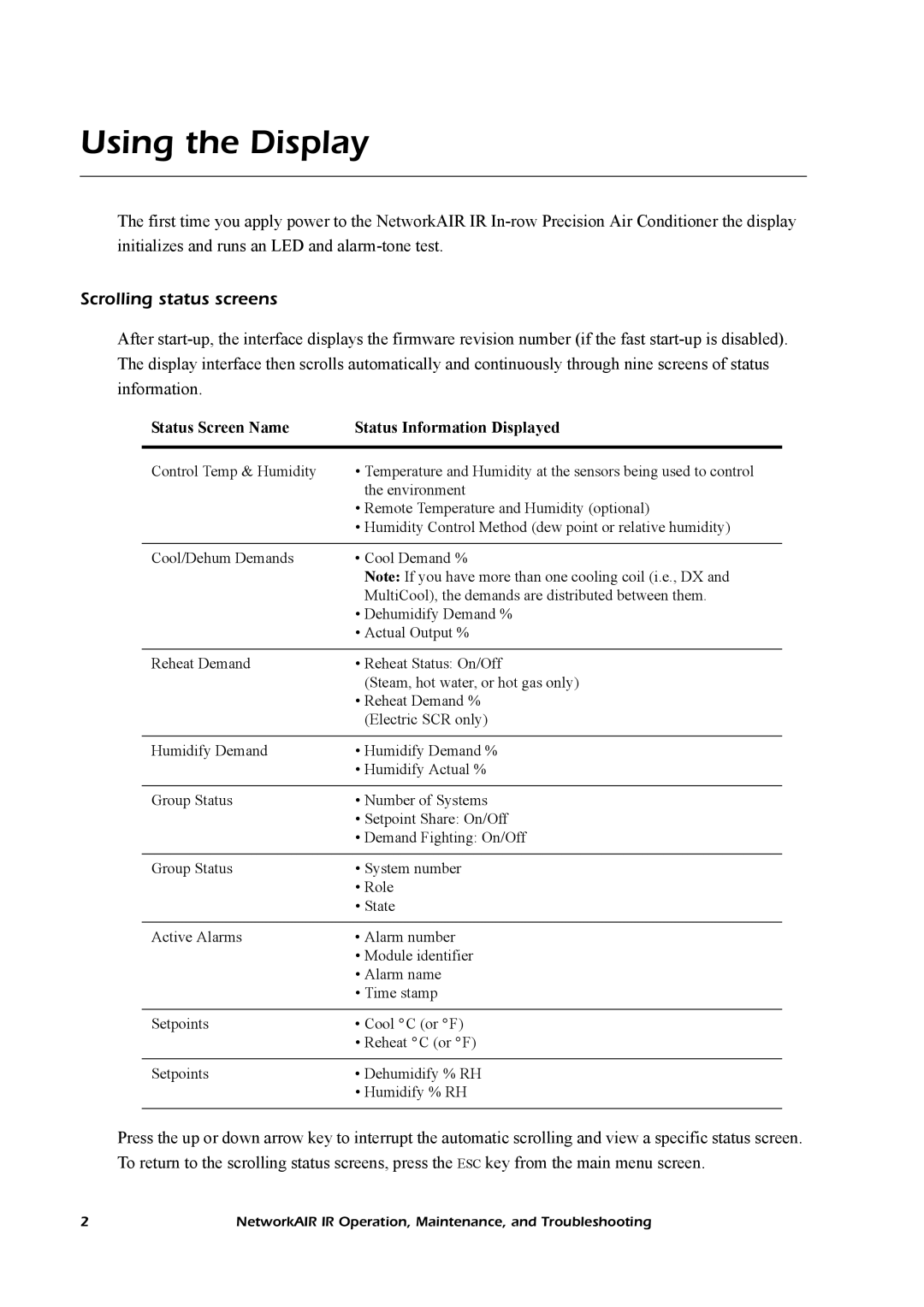Central Air Conditioning System specifications
American Power Conversion (APC) is renowned for delivering innovative solutions in the realm of power management, but its contributions don't stop there. The company has also made significant advancements in central air conditioning systems. Featuring cutting-edge technologies and energy-efficient designs, their HVAC systems are tailored to meet modern needs while ensuring comfort and sustainability.One of the standout features of APC central air conditioning systems is their variable speed compressor technology. This advanced system operates at different speeds rather than just cycling on and off. By adjusting the compressor speed to match the cooling demand, these systems optimize energy consumption, leading to lower electricity bills and extended equipment lifespan.
APC's systems also incorporate smart thermostat capabilities, allowing homeowners to monitor and control their air conditioning remotely. Through a mobile app, users can adjust temperature settings, create schedules, and receive maintenance alerts, all of which enhance convenience and efficiency. Furthermore, these smart thermostats can learn user habits over time, automatically adjusting temperature settings to maximize comfort and savings.
Another key characteristic of APC central air conditioning systems is their commitment to eco-friendly refrigerants. Utilizing low global warming potential (GWP) refrigerants, these systems minimize the environmental impact while maintaining high-performance standards. With energy efficiency ratings that often exceed industry benchmarks, APC systems contribute to reduced greenhouse gas emissions and help homeowners adopt sustainable practices.
The design of APC air conditioning units is also noteworthy. They are constructed with durable materials that withstand various weather conditions, ensuring reliability during the hottest months. Additionally, the streamlined design of these systems enhances aesthetic appeal, making them a suitable choice for modern homes.
In conclusion, the American Power Conversion central air conditioning system exemplifies the synergy of innovative technology, energy efficiency, and user-friendly features. With variable speed compressors, smart controls, eco-friendly refrigerants, and robust construction, APC provides homeowners with a dependable and sustainable climate control solution. As demand for energy-efficient products continues to grow, APC is poised to lead the way in intelligent air conditioning solutions that prioritize both comfort and environmental responsibility.