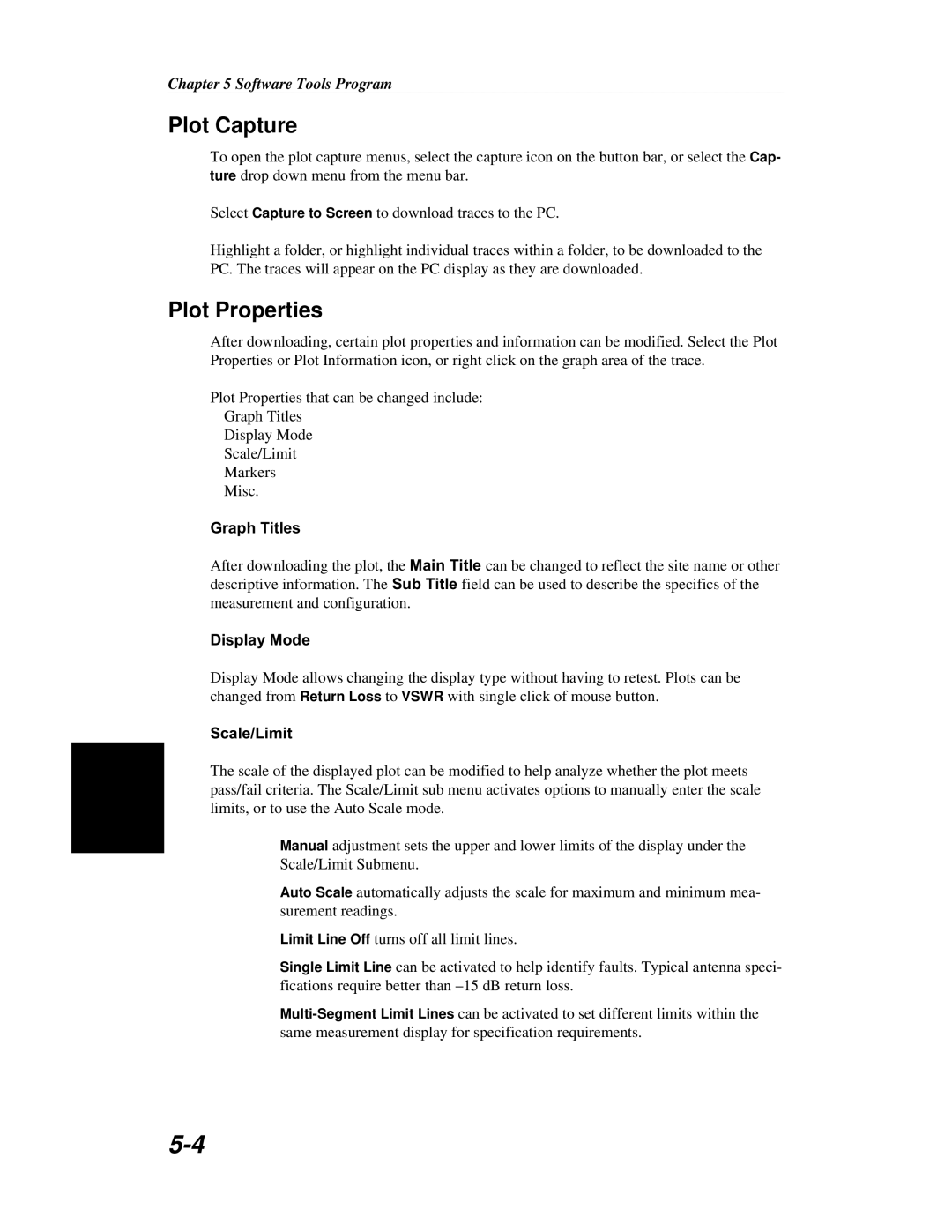Chapter 5 Software Tools Program
Plot Capture
To open the plot capture menus, select the capture icon on the button bar, or select the Cap- ture drop down menu from the menu bar.
Select Capture to Screen to download traces to the PC.
Highlight a folder, or highlight individual traces within a folder, to be downloaded to the PC. The traces will appear on the PC display as they are downloaded.
Plot Properties
After downloading, certain plot properties and information can be modified. Select the Plot Properties or Plot Information icon, or right click on the graph area of the trace.
Plot Properties that can be changed include:
Graph Titles
Display Mode
Scale/Limit
Markers
Misc.
Graph Titles
After downloading the plot, the Main Title can be changed to reflect the site name or other descriptive information. The Sub Title field can be used to describe the specifics of the measurement and configuration.
Display Mode
Display Mode allows changing the display type without having to retest. Plots can be changed from Return Loss to VSWR with single click of mouse button.
Scale/Limit
The scale of the displayed plot can be modified to help analyze whether the plot meets pass/fail criteria. The Scale/Limit sub menu activates options to manually enter the scale limits, or to use the Auto Scale mode.
Manual adjustment sets the upper and lower limits of the display under the Scale/Limit Submenu.
Auto Scale automatically adjusts the scale for maximum and minimum mea- surement readings.
Limit Line Off turns off all limit lines.
Single Limit Line can be activated to help identify faults. Typical antenna speci- fications require better than