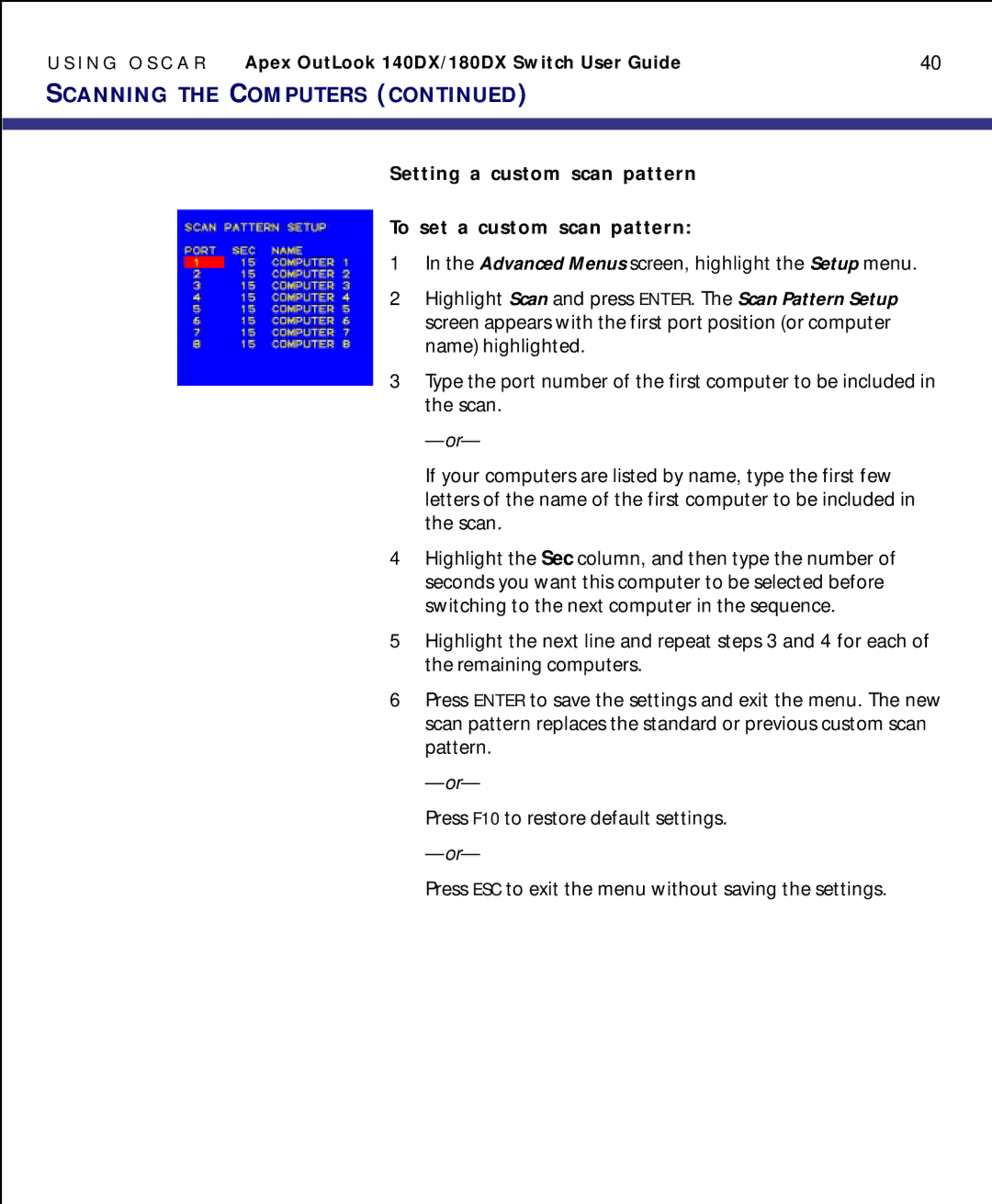U S I N G O S C A R Apex OutLook 140DX/180DX Switch User Guide | 40 |
SCANNING THE COMPUTERS (CONTINUED) |
|
|
|
|
|
Setting a custom scan pattern
To set a custom scan pattern:
1In the Advanced Menus screen, highlight the Setup menu.
2Highlight Scan and press ENTER. The Scan Pattern Setup screen appears with the first port position (or computer name) highlighted.
3Type the port number of the first computer to be included in the scan.
If your computers are listed by name, type the first few letters of the name of the first computer to be included in the scan.
4Highlight the Sec column, and then type the number of seconds you want this computer to be selected before switching to the next computer in the sequence.
5Highlight the next line and repeat steps 3 and 4 for each of the remaining computers.
6Press ENTER to save the settings and exit the menu. The new scan pattern replaces the standard or previous custom scan pattern.
Press F10 to restore default settings.
Press ESC to exit the menu without saving the settings.