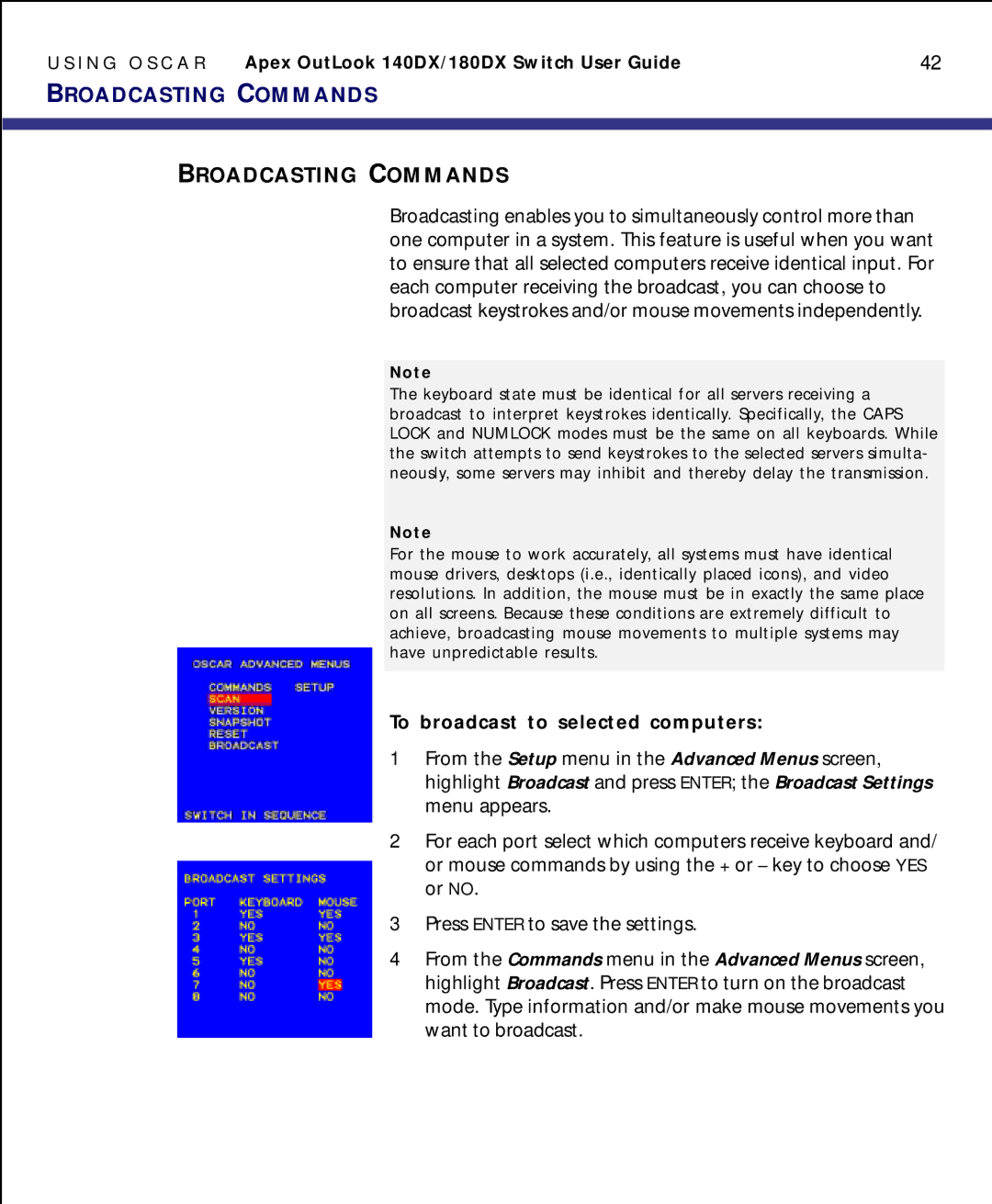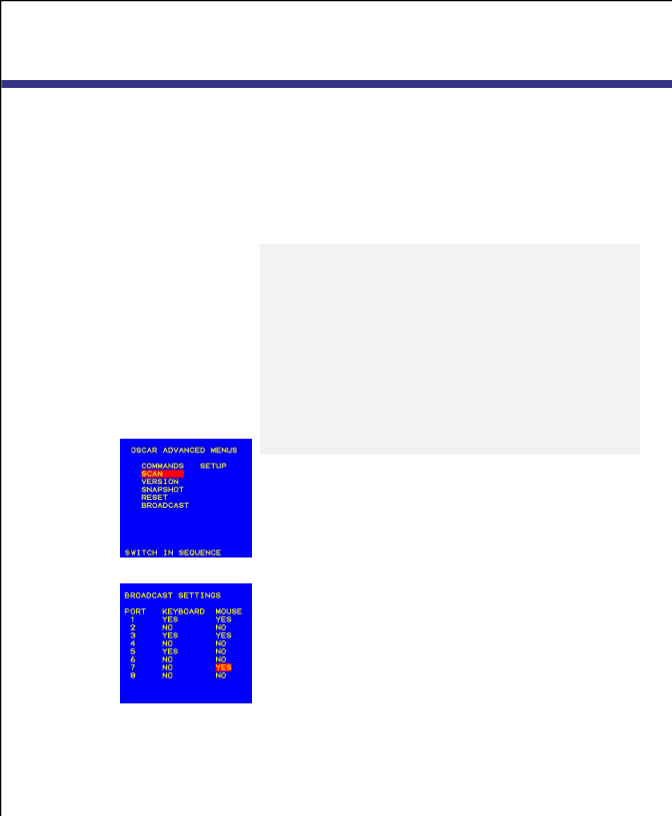
U S I N G O S C A R | Apex OutLook 140DX/180DX Switch User Guide | 42 |
BROADCASTING COMMANDS
BROADCASTING COMMANDS
Broadcasting enables you to simultaneously control more than one computer in a system. This feature is useful when you want to ensure that all selected computers receive identical input. For each computer receiving the broadcast, you can choose to broadcast keystrokes and/or mouse movements independently.
Note
The keyboard state must be identical for all servers receiving a broadcast to interpret keystrokes identically. Specifically, the CAPS LOCK and NUMLOCK modes must be the same on all keyboards. While the switch attempts to send keystrokes to the selected servers simulta- neously, some servers may inhibit and thereby delay the transmission.
Note
For the mouse to work accurately, all systems must have identical mouse drivers, desktops (i.e., identically placed icons), and video resolutions. In addition, the mouse must be in exactly the same place on all screens. Because these conditions are extremely difficult to achieve, broadcasting mouse movements to multiple systems may have unpredictable results.
To broadcast to selected computers:
1From the Setup menu in the Advanced Menus screen, highlight Broadcast and press ENTER; the Broadcast Settings menu appears.
2For each port select which computers receive keyboard and/ or mouse commands by using the + or – key to choose YES or NO.
3Press ENTER to save the settings.
4From the Commands menu in the Advanced Menus screen, highlight Broadcast. Press ENTER to turn on the broadcast mode. Type information and/or make mouse movements you want to broadcast.