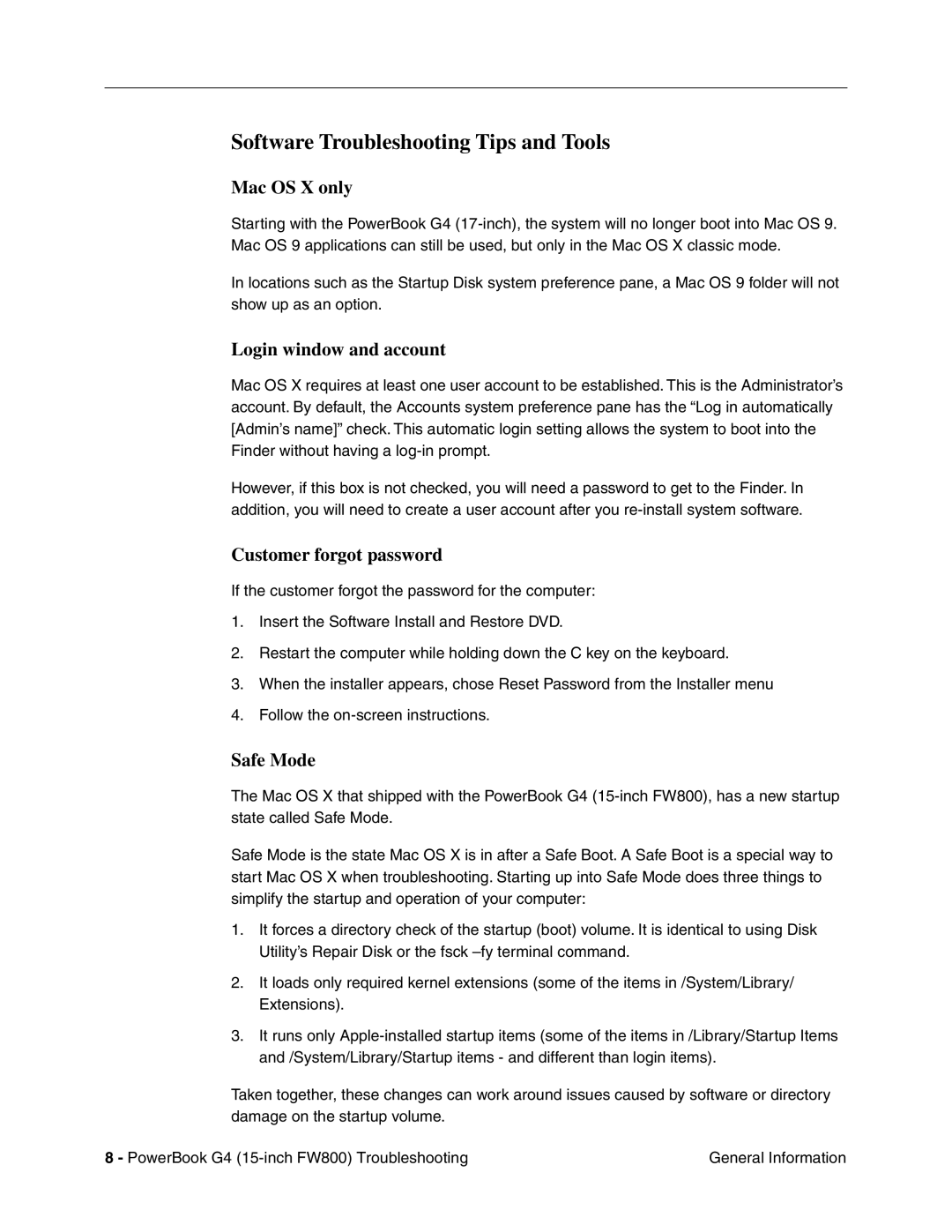Software Troubleshooting Tips and Tools
Mac OS X only
Starting with the PowerBook G4
In locations such as the Startup Disk system preference pane, a Mac OS 9 folder will not show up as an option.
Login window and account
Mac OS X requires at least one user account to be established. This is the Administrator’s account. By default, the Accounts system preference pane has the “Log in automatically [Admin’s name]” check. This automatic login setting allows the system to boot into the Finder without having a
However, if this box is not checked, you will need a password to get to the Finder. In addition, you will need to create a user account after you
Customer forgot password
If the customer forgot the password for the computer:
1.Insert the Software Install and Restore DVD.
2.Restart the computer while holding down the C key on the keyboard.
3.When the installer appears, chose Reset Password from the Installer menu
4.Follow the
Safe Mode
The Mac OS X that shipped with the PowerBook G4
Safe Mode is the state Mac OS X is in after a Safe Boot. A Safe Boot is a special way to start Mac OS X when troubleshooting. Starting up into Safe Mode does three things to simplify the startup and operation of your computer:
1.It forces a directory check of the startup (boot) volume. It is identical to using Disk Utility’s Repair Disk or the fsck
2.It loads only required kernel extensions (some of the items in /System/Library/ Extensions).
3.It runs only
Taken together, these changes can work around issues caused by software or directory damage on the startup volume.
8 - PowerBook G4 | General Information |