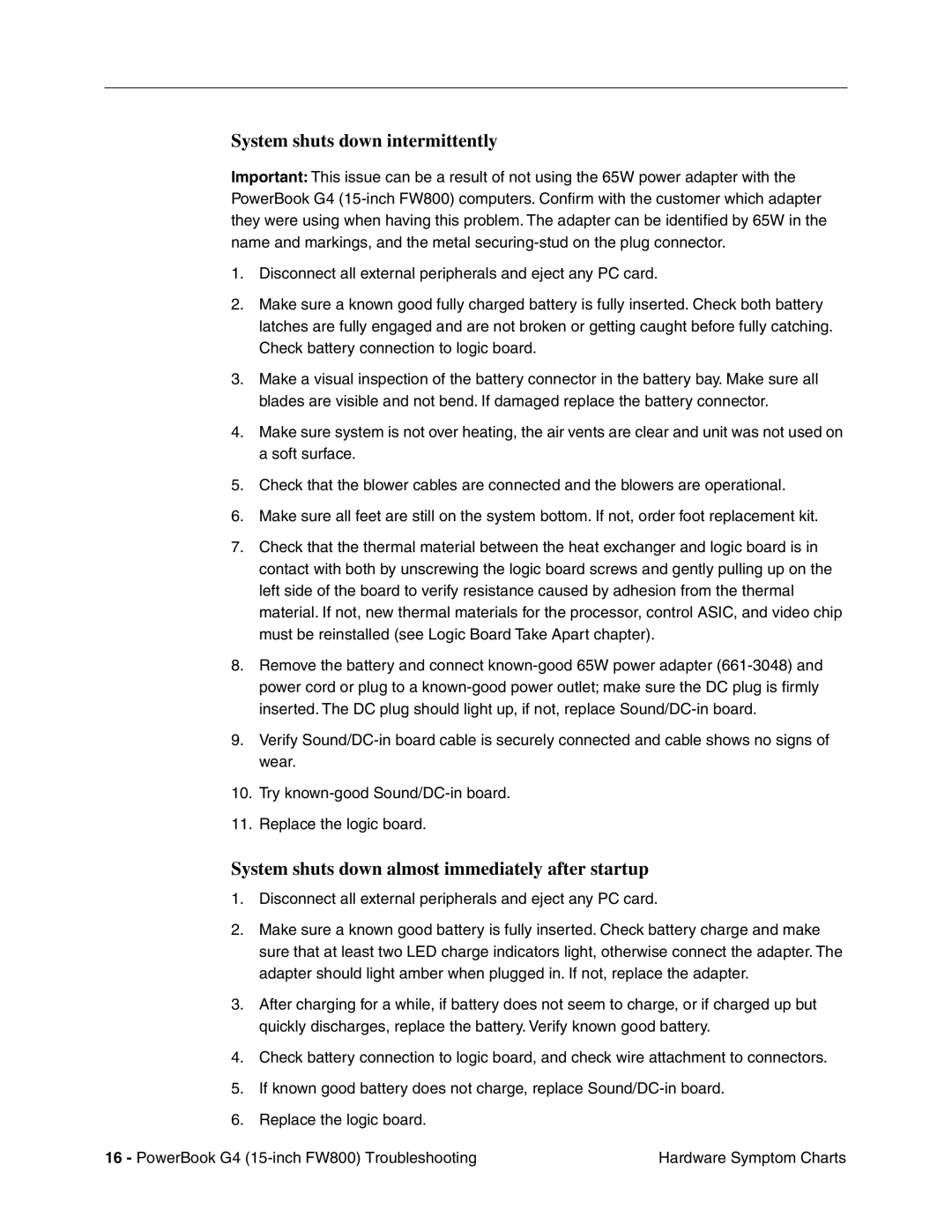System shuts down intermittently
Important: This issue can be a result of not using the 65W power adapter with the PowerBook G4
1.Disconnect all external peripherals and eject any PC card.
2.Make sure a known good fully charged battery is fully inserted. Check both battery latches are fully engaged and are not broken or getting caught before fully catching. Check battery connection to logic board.
3.Make a visual inspection of the battery connector in the battery bay. Make sure all blades are visible and not bend. If damaged replace the battery connector.
4.Make sure system is not over heating, the air vents are clear and unit was not used on a soft surface.
5.Check that the blower cables are connected and the blowers are operational.
6.Make sure all feet are still on the system bottom. If not, order foot replacement kit.
7.Check that the thermal material between the heat exchanger and logic board is in contact with both by unscrewing the logic board screws and gently pulling up on the left side of the board to verify resistance caused by adhesion from the thermal material. If not, new thermal materials for the processor, control ASIC, and video chip must be reinstalled (see Logic Board Take Apart chapter).
8.Remove the battery and connect
9.Verify
10.Try
11.Replace the logic board.
System shuts down almost immediately after startup
1.Disconnect all external peripherals and eject any PC card.
2.Make sure a known good battery is fully inserted. Check battery charge and make sure that at least two LED charge indicators light, otherwise connect the adapter. The adapter should light amber when plugged in. If not, replace the adapter.
3.After charging for a while, if battery does not seem to charge, or if charged up but quickly discharges, replace the battery. Verify known good battery.
4.Check battery connection to logic board, and check wire attachment to connectors.
5.If known good battery does not charge, replace
6.Replace the logic board.
16 - PowerBook G4 | Hardware Symptom Charts |