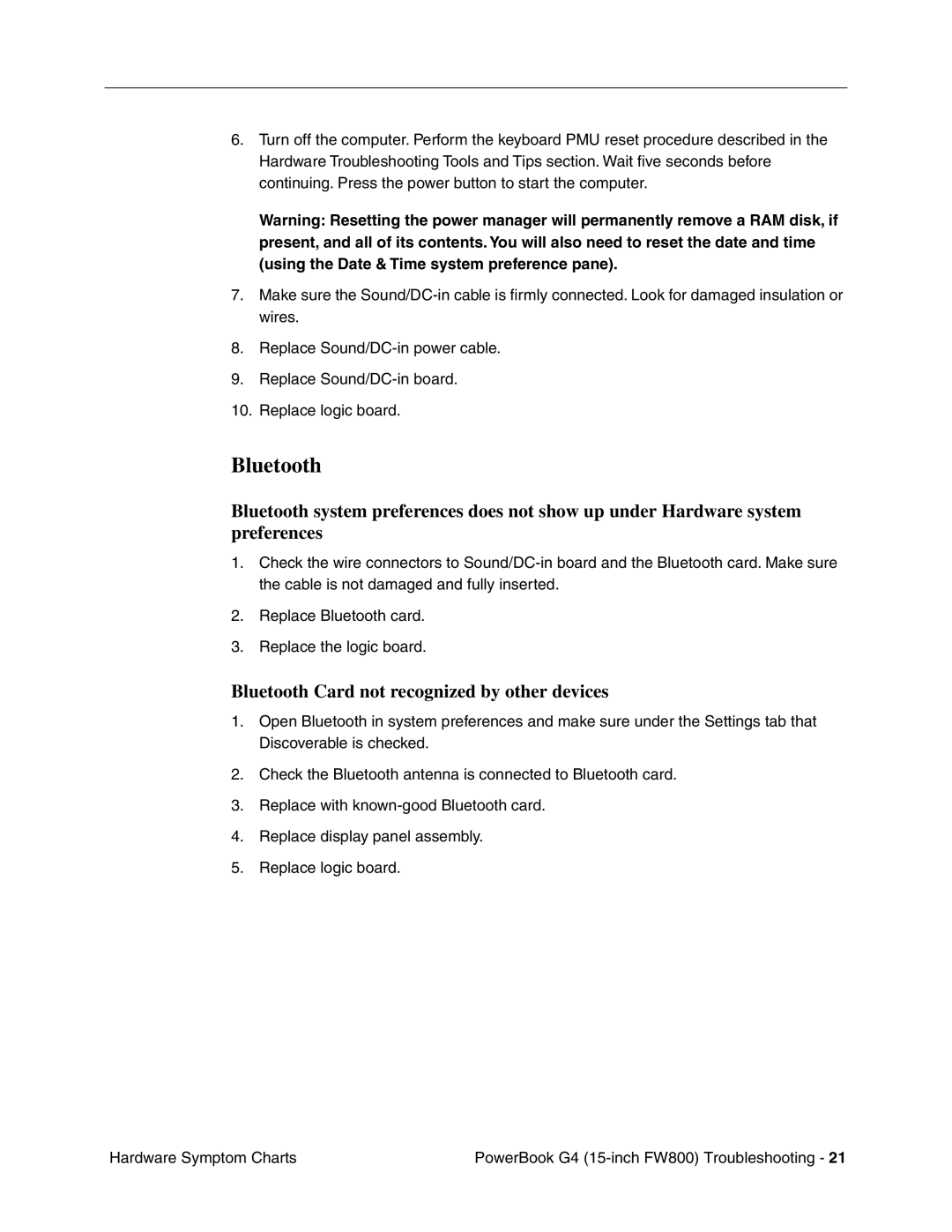6.Turn off the computer. Perform the keyboard PMU reset procedure described in the Hardware Troubleshooting Tools and Tips section. Wait five seconds before continuing. Press the power button to start the computer.
Warning: Resetting the power manager will permanently remove a RAM disk, if present, and all of its contents. You will also need to reset the date and time (using the Date & Time system preference pane).
7.Make sure the
8.Replace
9.Replace
10.Replace logic board.
Bluetooth
Bluetooth system preferences does not show up under Hardware system preferences
1.Check the wire connectors to
2.Replace Bluetooth card.
3.Replace the logic board.
Bluetooth Card not recognized by other devices
1.Open Bluetooth in system preferences and make sure under the Settings tab that Discoverable is checked.
2.Check the Bluetooth antenna is connected to Bluetooth card.
3.Replace with
4.Replace display panel assembly.
5.Replace logic board.
Hardware Symptom Charts | PowerBook G4 |