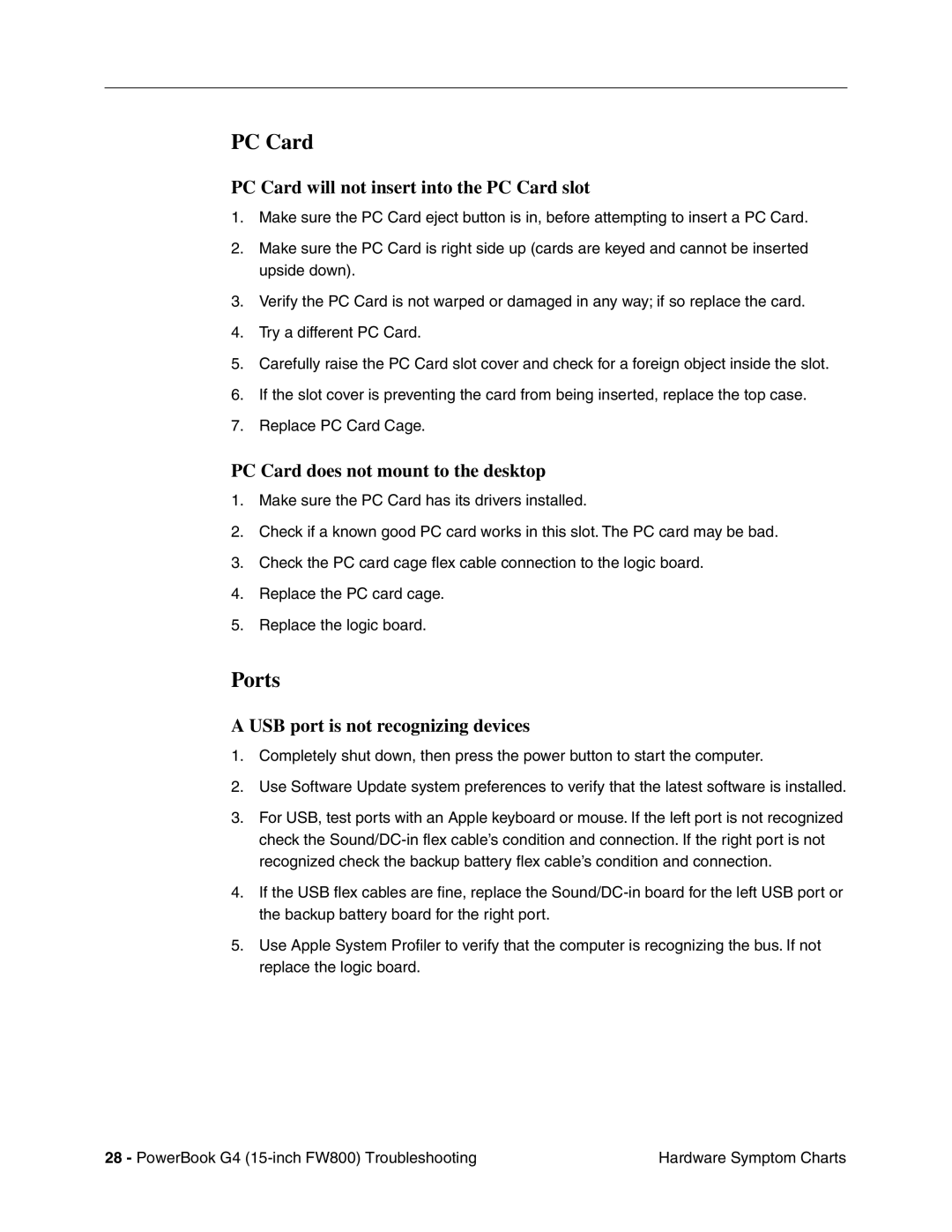PC Card
PC Card will not insert into the PC Card slot
1.Make sure the PC Card eject button is in, before attempting to insert a PC Card.
2.Make sure the PC Card is right side up (cards are keyed and cannot be inserted upside down).
3.Verify the PC Card is not warped or damaged in any way; if so replace the card.
4.Try a different PC Card.
5.Carefully raise the PC Card slot cover and check for a foreign object inside the slot.
6.If the slot cover is preventing the card from being inserted, replace the top case.
7.Replace PC Card Cage.
PC Card does not mount to the desktop
1.Make sure the PC Card has its drivers installed.
2.Check if a known good PC card works in this slot. The PC card may be bad.
3.Check the PC card cage flex cable connection to the logic board.
4.Replace the PC card cage.
5.Replace the logic board.
Ports
A USB port is not recognizing devices
1.Completely shut down, then press the power button to start the computer.
2.Use Software Update system preferences to verify that the latest software is installed.
3.For USB, test ports with an Apple keyboard or mouse. If the left port is not recognized check the
4.If the USB flex cables are fine, replace the
5.Use Apple System Profiler to verify that the computer is recognizing the bus. If not replace the logic board.
28 - PowerBook G4 | Hardware Symptom Charts |