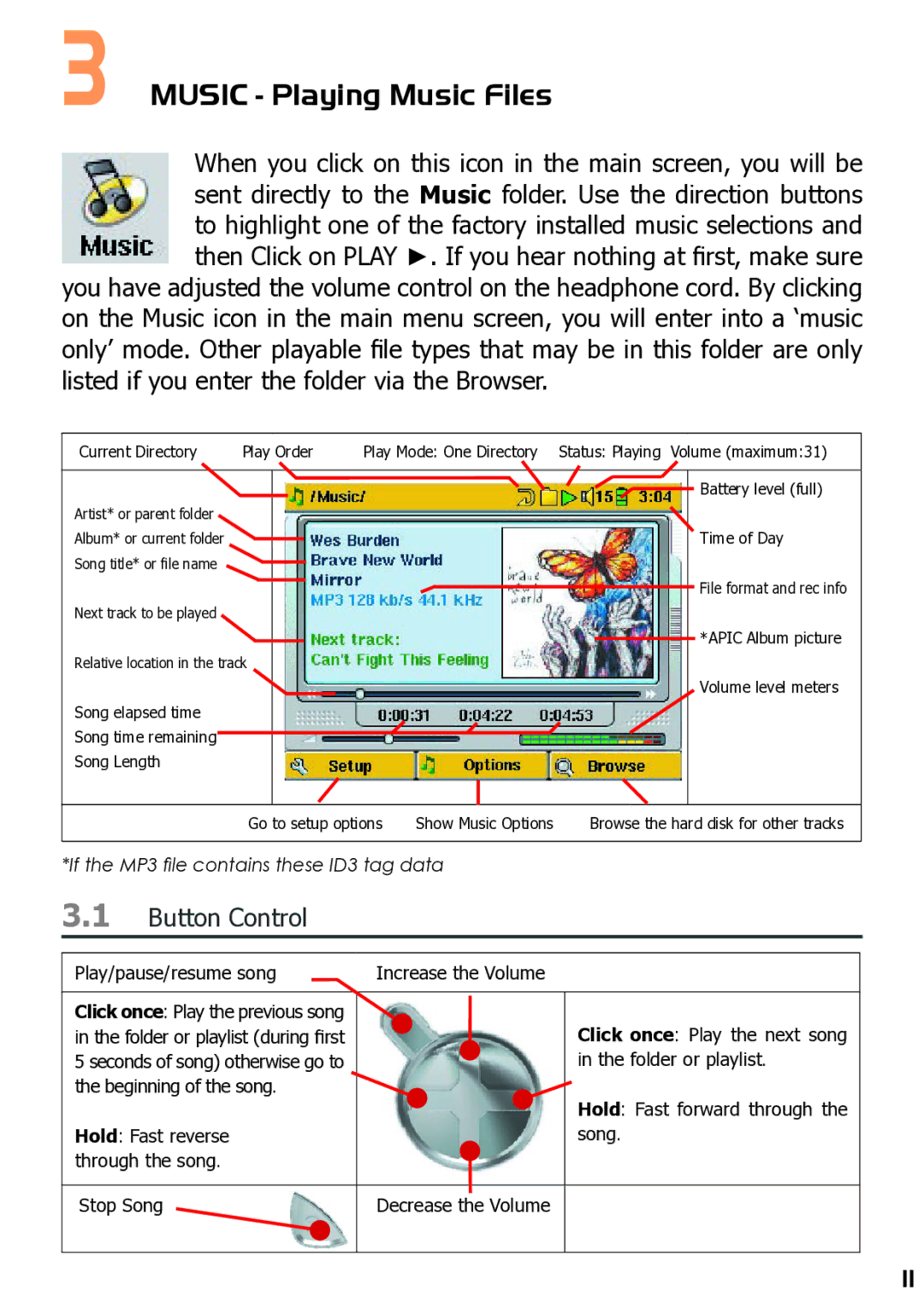3MUSIC - Playing Music Files
When you click on this icon in the main screen, you will be sent directly to the Music folder. Use the direction buttons to highlight one of the factory installed music selections and then Click on PLAY ►. If you hear nothing at first, make sure
you have adjusted the volume control on the headphone cord. By clicking on the Music icon in the main menu screen, you will enter into a ‘music only’ mode. Other playable fi le types that may be in this folder are only listed if you enter the folder via the Browser.
Current Directory | Play Order | Play Mode: One Directory Status: Playing Volume (maximum:31) |
![]()
![]()
![]()
![]()
![]() Battery level (full) Artist* or parent folder
Battery level (full) Artist* or parent folder
Album* or current folderTime of Day Song title* or file name ![]()
![]() File format and rec info
File format and rec info
Next track to be played
*APIC Album picture
Relative location in the track
Volume level meters
Song elapsed time Song time remaining![]() Song Length
Song Length
Go to setup options | Show Music Options | Browse the hard disk for other tracks |
*If the MP3 fi le contains these ID3 tag data
3.1Button Control
Play/pause/resume song | Increase the Volume |
Click once: Play the previous song in the folder or playlist (during first 5 seconds of song) otherwise go to the beginning of the song.
Hold: Fast reverse through the song.
Stop Song | Decrease the Volume |
Click once: Play the next song in the folder or playlist.
Hold: Fast forward through the song.
11