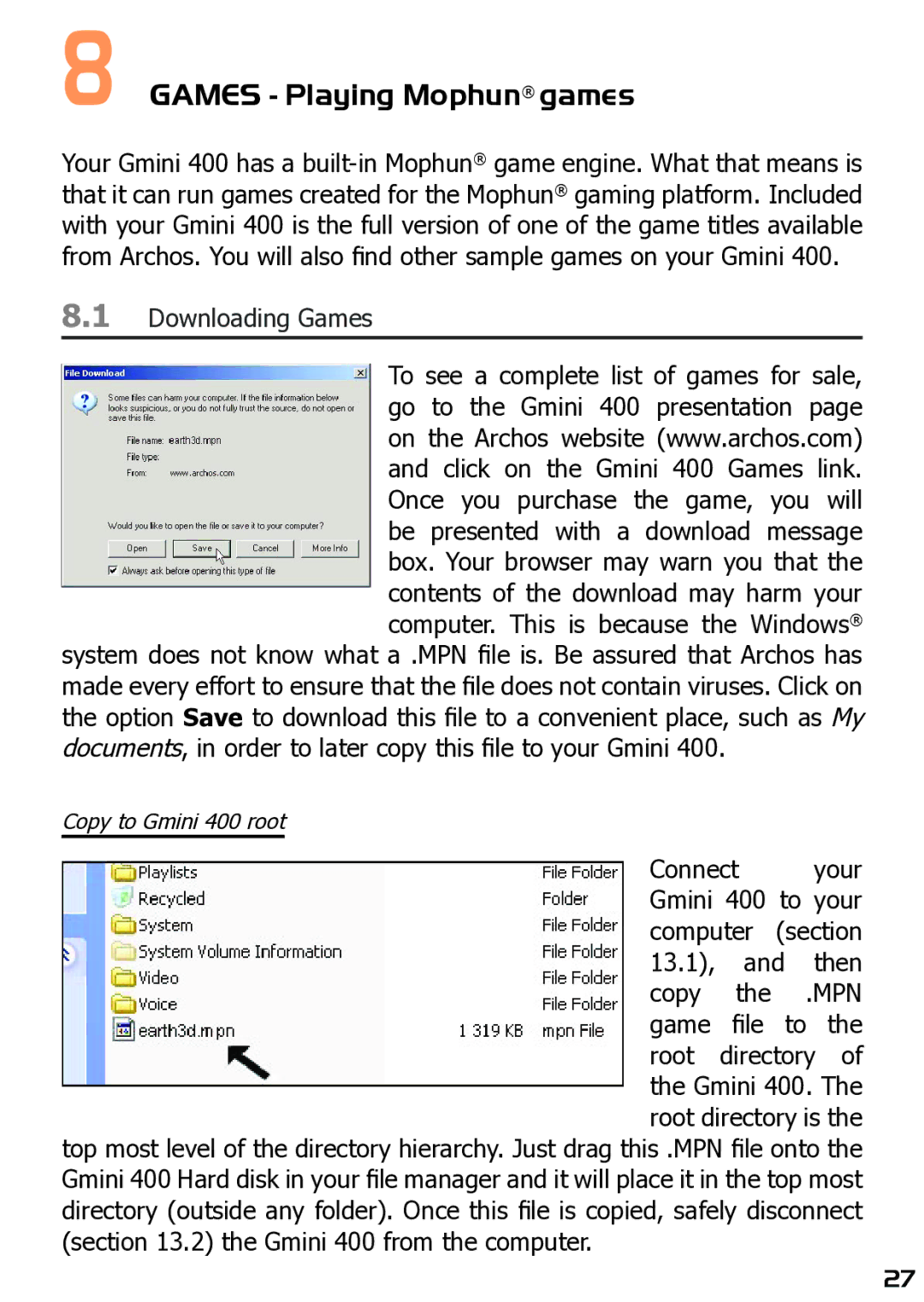8GAMES - Playing Mophun® games
Your Gmini 400 has a
8.1Downloading Games
To see a complete list of games for sale, go to the Gmini 400 presentation page on the Archos website (www.archos.com) and click on the Gmini 400 Games link. Once you purchase the game, you will be presented with a download message box. Your browser may warn you that the contents of the download may harm your computer. This is because the Windows®
system does not know what a .MPN file is. Be assured that Archos has made every effort to ensure that the file does not contain viruses. Click on the option Save to download this file to a convenient place, such as My documents, in order to later copy this file to your Gmini 400.
Copy to Gmini 400 root
Connect your Gmini 400 to your computer (section 13.1), and then copy the .MPN game file to the root directory of the Gmini 400. The root directory is the
top most level of the directory hierarchy. Just drag this .MPN file onto the Gmini 400 Hard disk in your file manager and it will place it in the top most directory (outside any folder). Once this file is copied, safely disconnect (section 13.2) the Gmini 400 from the computer.
27