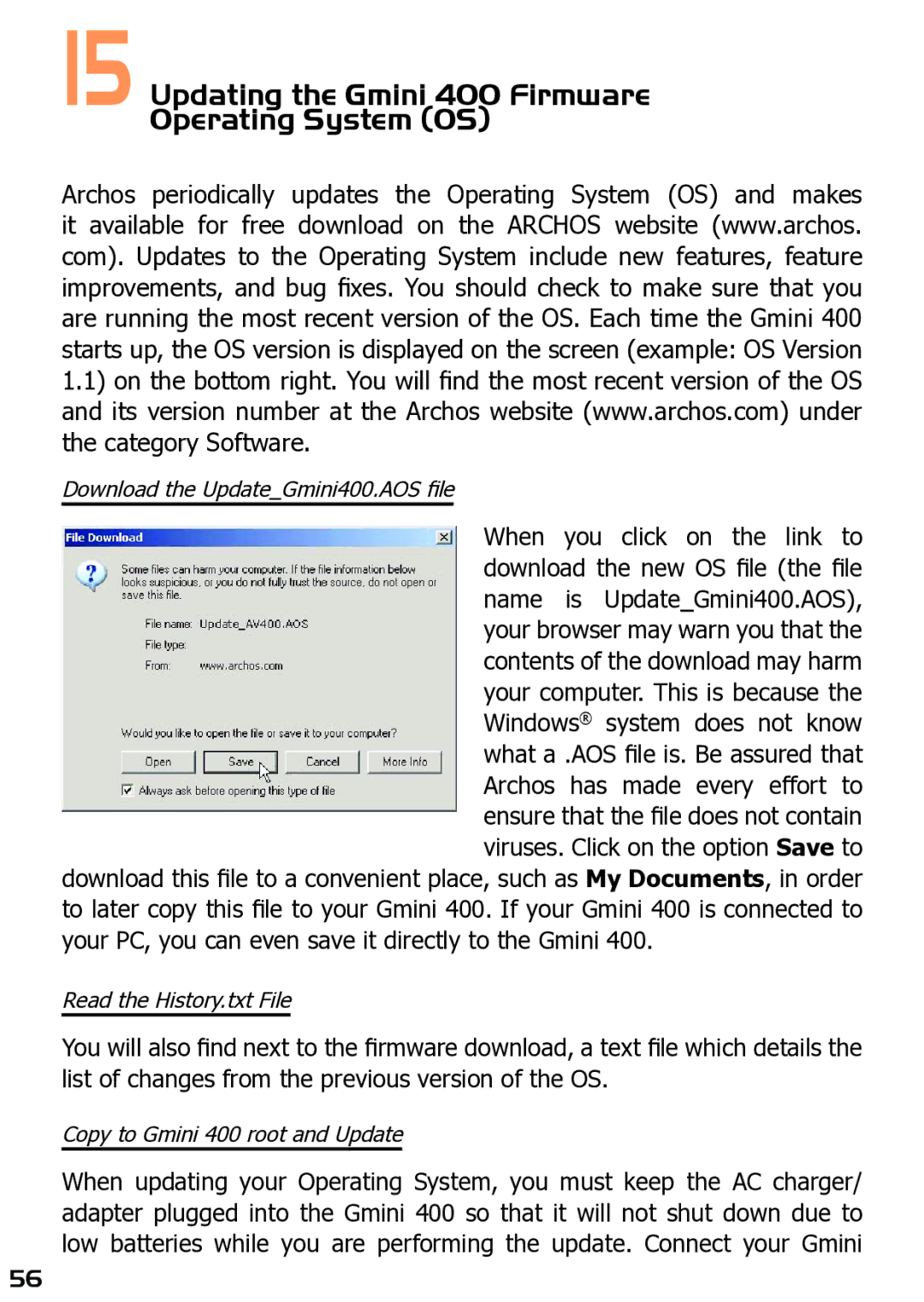15 Updating the Gmini 400 Firmware Operating System (OS)
Archos periodically updates the Operating System (OS) and makes it available for free download on the ARCHOS website (www.archos. com). Updates to the Operating System include new features, feature improvements, and bug fixes. You should check to make sure that you are running the most recent version of the OS. Each time the Gmini 400 starts up, the OS version is displayed on the screen (example: OS Version 1.1) on the bottom right. You will find the most recent version of the OS and its version number at the Archos website (www.archos.com) under the category Software.
Download the Update_Gmini400.AOS file
When you click on the link to download the new OS file (the file name is Update_Gmini400.AOS), your browser may warn you that the contents of the download may harm your computer. This is because the Windows® system does not know what a .AOS file is. Be assured that Archos has made every effort to ensure that the file does not contain viruses. Click on the option Save to
download this file to a convenient place, such as My Documents, in order to later copy this file to your Gmini 400. If your Gmini 400 is connected to your PC, you can even save it directly to the Gmini 400.
Read the History.txt File
You will also find next to the firmware download, a text file which details the list of changes from the previous version of the OS.
Copy to Gmini 400 root and Update
When updating your Operating System, you must keep the AC charger/ adapter plugged into the Gmini 400 so that it will not shut down due to low batteries while you are performing the update. Connect your Gmini
56