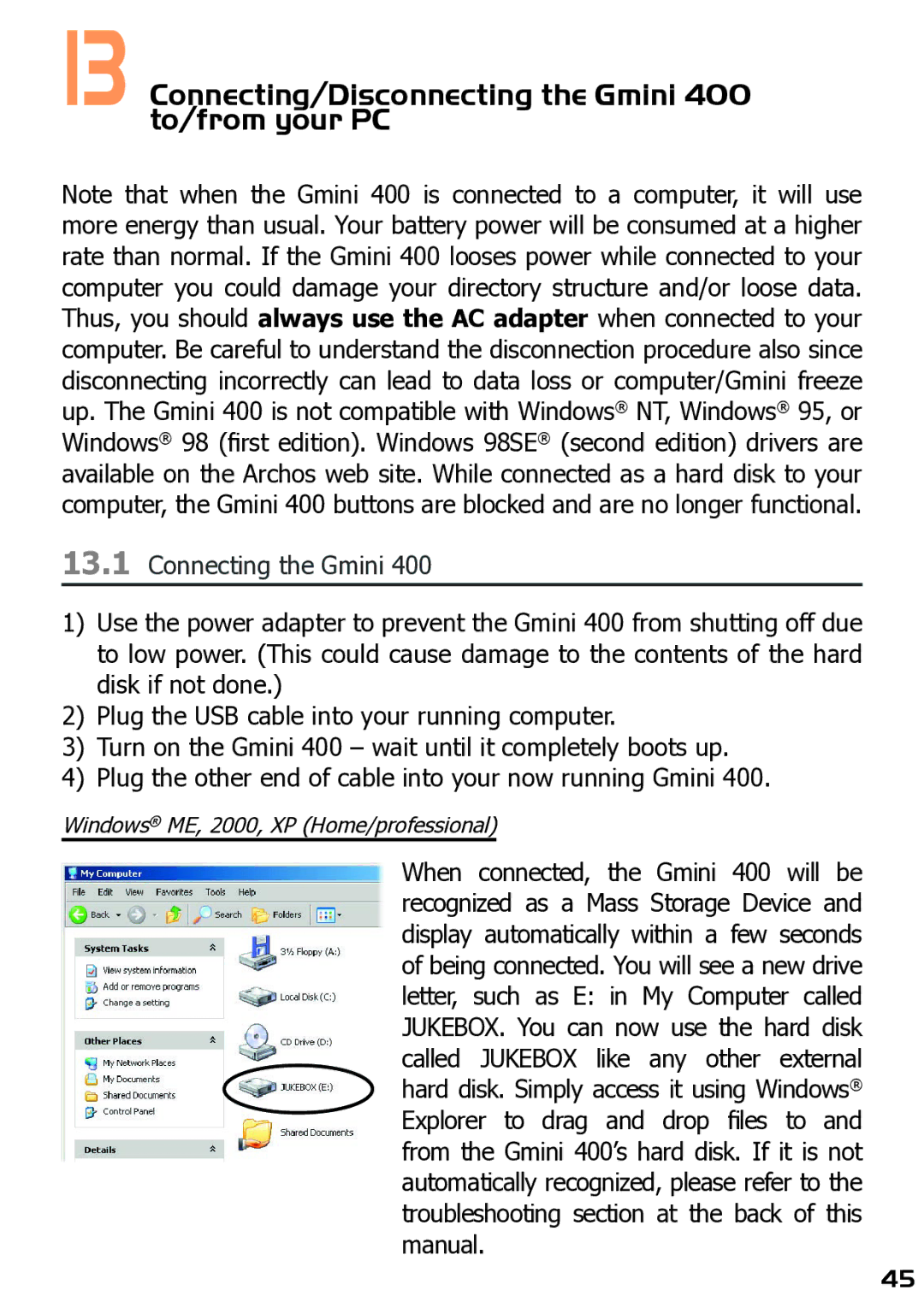13 Connecting/Disconnecting the Gmini 400 to/from your PC
Note that when the Gmini 400 is connected to a computer, it will use more energy than usual. Your battery power will be consumed at a higher rate than normal. If the Gmini 400 looses power while connected to your computer you could damage your directory structure and/or loose data. Thus, you should always use the AC adapter when connected to your computer. Be careful to understand the disconnection procedure also since disconnecting incorrectly can lead to data loss or computer/Gmini freeze up. The Gmini 400 is not compatible with Windows® NT, Windows® 95, or Windows® 98 (first edition). Windows 98SE® (second edition) drivers are available on the Archos web site. While connected as a hard disk to your computer, the Gmini 400 buttons are blocked and are no longer functional.
13.1Connecting the Gmini 400
1)Use the power adapter to prevent the Gmini 400 from shutting off due to low power. (This could cause damage to the contents of the hard disk if not done.)
2)Plug the USB cable into your running computer.
3)Turn on the Gmini 400 – wait until it completely boots up.
4)Plug the other end of cable into your now running Gmini 400.
Windows® ME, 2000, XP (Home/professional)
When connected, the Gmini 400 will be recognized as a Mass Storage Device and display automatically within a few seconds of being connected. You will see a new drive letter, such as E: in My Computer called JUKEBOX. You can now use the hard disk called JUKEBOX like any other external hard disk. Simply access it using Windows® Explorer to drag and drop files to and from the Gmini 400’s hard disk. If it is not automatically recognized, please refer to the troubleshooting section at the back of this manual.
45