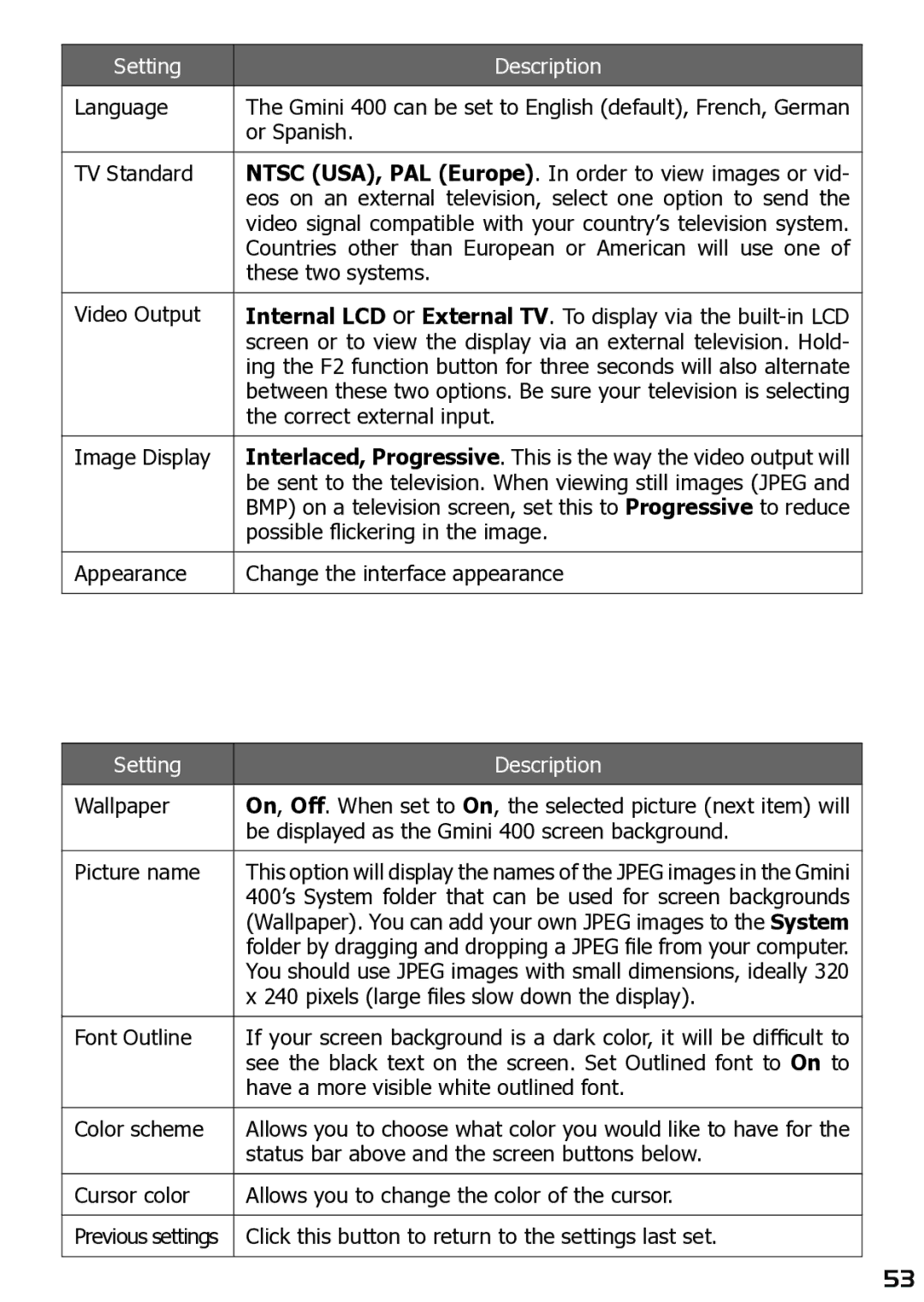Setting | Description |
|
|
Language | The Gmini 400 can be set to English (default), French, German |
| or Spanish. |
|
|
TV Standard | NTSC (USA), PAL (Europe). In order to view images or vid- |
| eos on an external television, select one option to send the |
| video signal compatible with your country’s television system. |
| Countries other than European or American will use one of |
| these two systems. |
|
|
Video Output | Internal LCD or External TV. To display via the |
| screen or to view the display via an external television. Hold- |
| ing the F2 function button for three seconds will also alternate |
| between these two options. Be sure your television is selecting |
| the correct external input. |
|
|
Image Display | Interlaced, Progressive. This is the way the video output will |
| be sent to the television. When viewing still images (JPEG and |
| BMP) on a television screen, set this to Progressive to reduce |
| possible flickering in the image. |
|
|
Appearance | Change the interface appearance |
|
|
Setting | Description |
|
|
Wallpaper | On, Off. When set to On, the selected picture (next item) will |
| be displayed as the Gmini 400 screen background. |
|
|
Picture name | This option will display the names of the JPEG images in the Gmini |
| 400’s System folder that can be used for screen backgrounds |
| (Wallpaper). You can add your own JPEG images to the System |
| folder by dragging and dropping a JPEG file from your computer. |
| You should use JPEG images with small dimensions, ideally 320 |
| x 240 pixels (large files slow down the display). |
|
|
Font Outline | If your screen background is a dark color, it will be difficult to |
| see the black text on the screen. Set Outlined font to On to |
| have a more visible white outlined font. |
|
|
Color scheme | Allows you to choose what color you would like to have for the |
| status bar above and the screen buttons below. |
|
|
Cursor color | Allows you to change the color of the cursor. |
|
|
Previous settings | Click this button to return to the settings last set. |
|
|
53