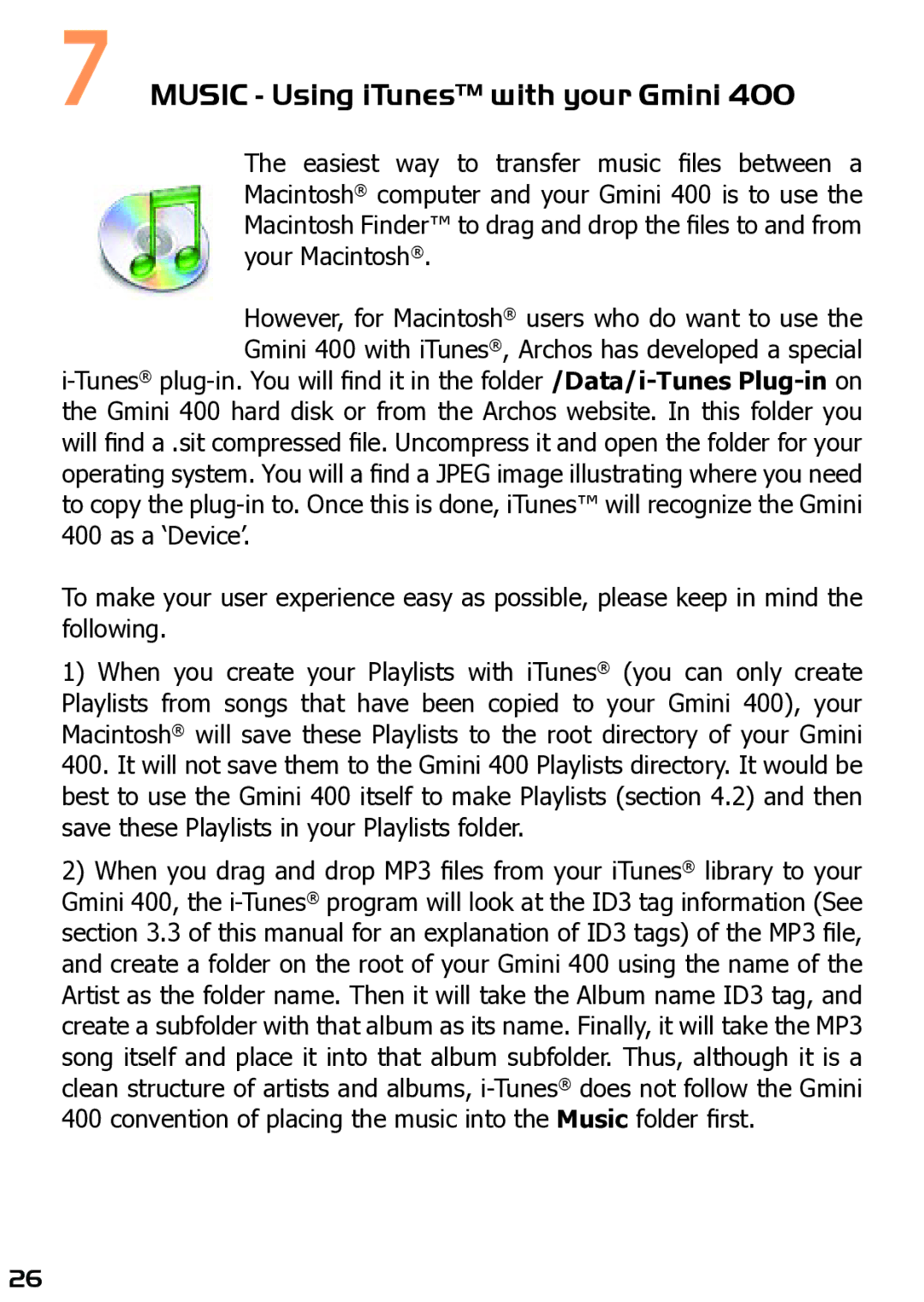7MUSIC - Using iTunes™ with your Gmini 400
The easiest way to transfer music files between a Macintosh® computer and your Gmini 400 is to use the Macintosh Finder™ to drag and drop the files to and from your Macintosh®.
However, for Macintosh® users who do want to use the Gmini 400 with iTunes®, Archos has developed a special
the Gmini 400 hard disk or from the Archos website. In this folder you will find a .sit compressed file. Uncompress it and open the folder for your operating system. You will a find a JPEG image illustrating where you need to copy the
To make your user experience easy as possible, please keep in mind the following.
1)When you create your Playlists with iTunes® (you can only create Playlists from songs that have been copied to your Gmini 400), your Macintosh® will save these Playlists to the root directory of your Gmini 400. It will not save them to the Gmini 400 Playlists directory. It would be best to use the Gmini 400 itself to make Playlists (section 4.2) and then save these Playlists in your Playlists folder.
2)When you drag and drop MP3 files from your iTunes® library to your Gmini 400, the
26