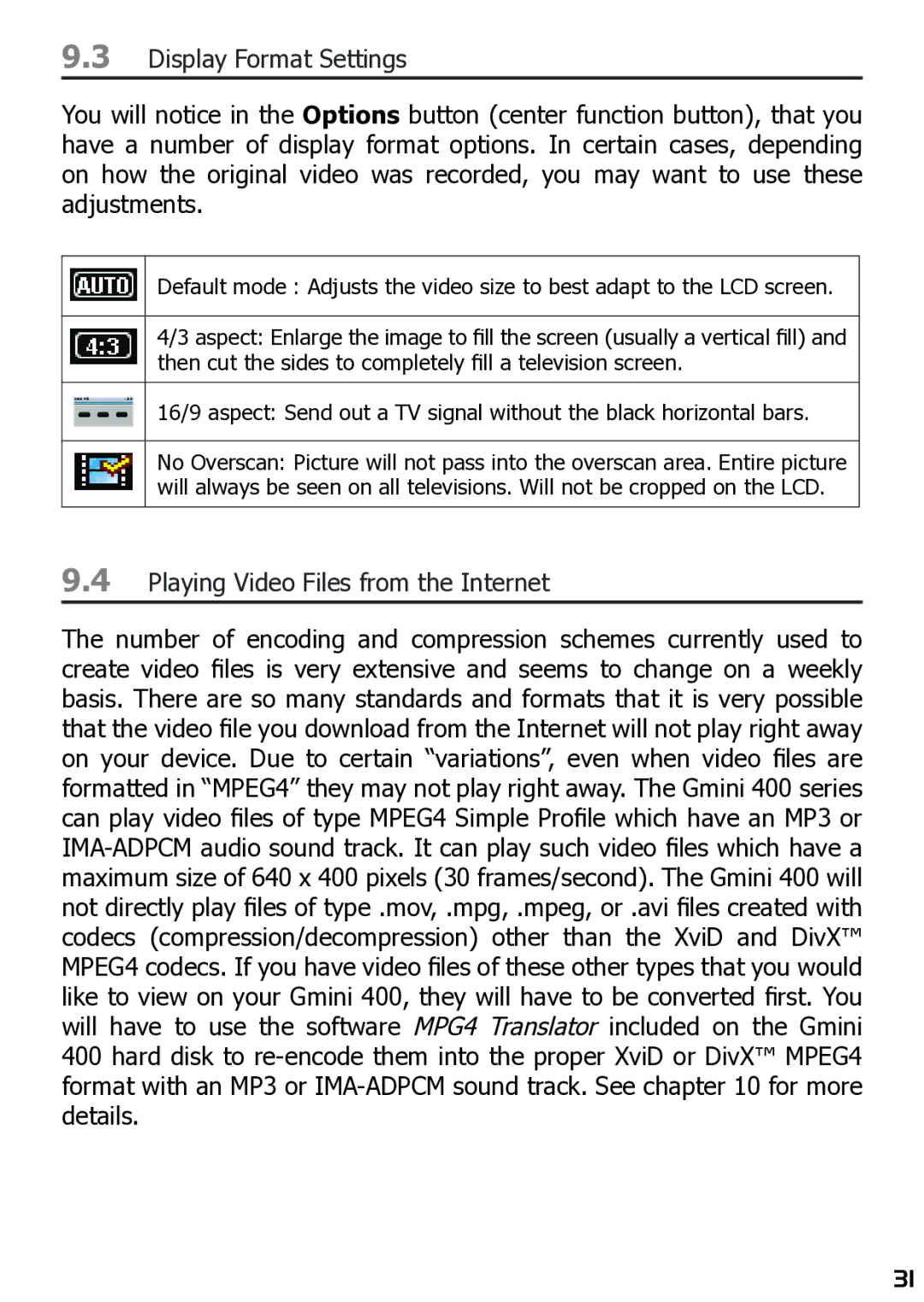9.3Display Format Settings
You will notice in the Options button (center function button), that you have a number of display format options. In certain cases, depending on how the original video was recorded, you may want to use these adjustments.
Default mode : Adjusts the video size to best adapt to the LCD screen.
4/3 aspect: Enlarge the image to fill the screen (usually a vertical fill) and then cut the sides to completely fill a television screen.
16/9 aspect: Send out a TV signal without the black horizontal bars.
No Overscan: Picture will not pass into the overscan area. Entire picture will always be seen on all televisions. Will not be cropped on the LCD.
9.4Playing Video Files from the Internet
The number of encoding and compression schemes currently used to create video files is very extensive and seems to change on a weekly basis. There are so many standards and formats that it is very possible that the video file you download from the Internet will not play right away on your device. Due to certain “variations”, even when video files are formatted in “MPEG4” they may not play right away. The Gmini 400 series can play video files of type MPEG4 Simple Profile which have an MP3 or
31