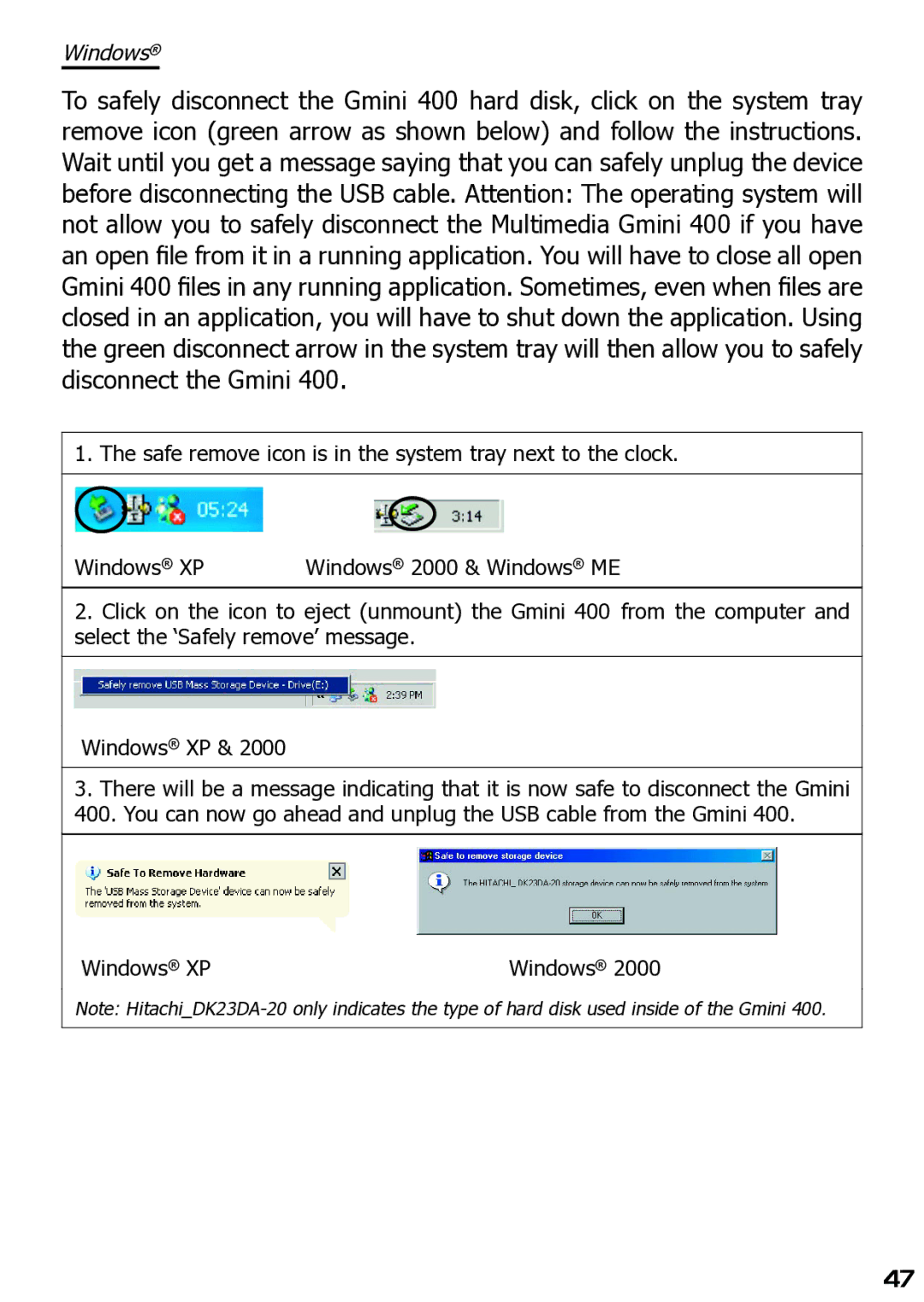Windows®
To safely disconnect the Gmini 400 hard disk, click on the system tray remove icon (green arrow as shown below) and follow the instructions. Wait until you get a message saying that you can safely unplug the device before disconnecting the USB cable. Attention: The operating system will not allow you to safely disconnect the Multimedia Gmini 400 if you have an open fi le from it in a running application. You will have to close all open Gmini 400 fi les in any running application. Sometimes, even when files are closed in an application, you will have to shut down the application. Using the green disconnect arrow in the system tray will then allow you to safely disconnect the Gmini 400.
1. The safe remove icon is in the system tray next to the clock.
Windows® XP | Windows® 2000 & Windows® ME |
2.Click on the icon to eject (unmount) the Gmini 400 from the computer and select the ‘Safely remove’ message.
Windows® XP & 2000
3.There will be a message indicating that it is now safe to disconnect the Gmini
400.You can now go ahead and unplug the USB cable from the Gmini 400.
Windows® XP | Windows® 2000 |
Note:
47