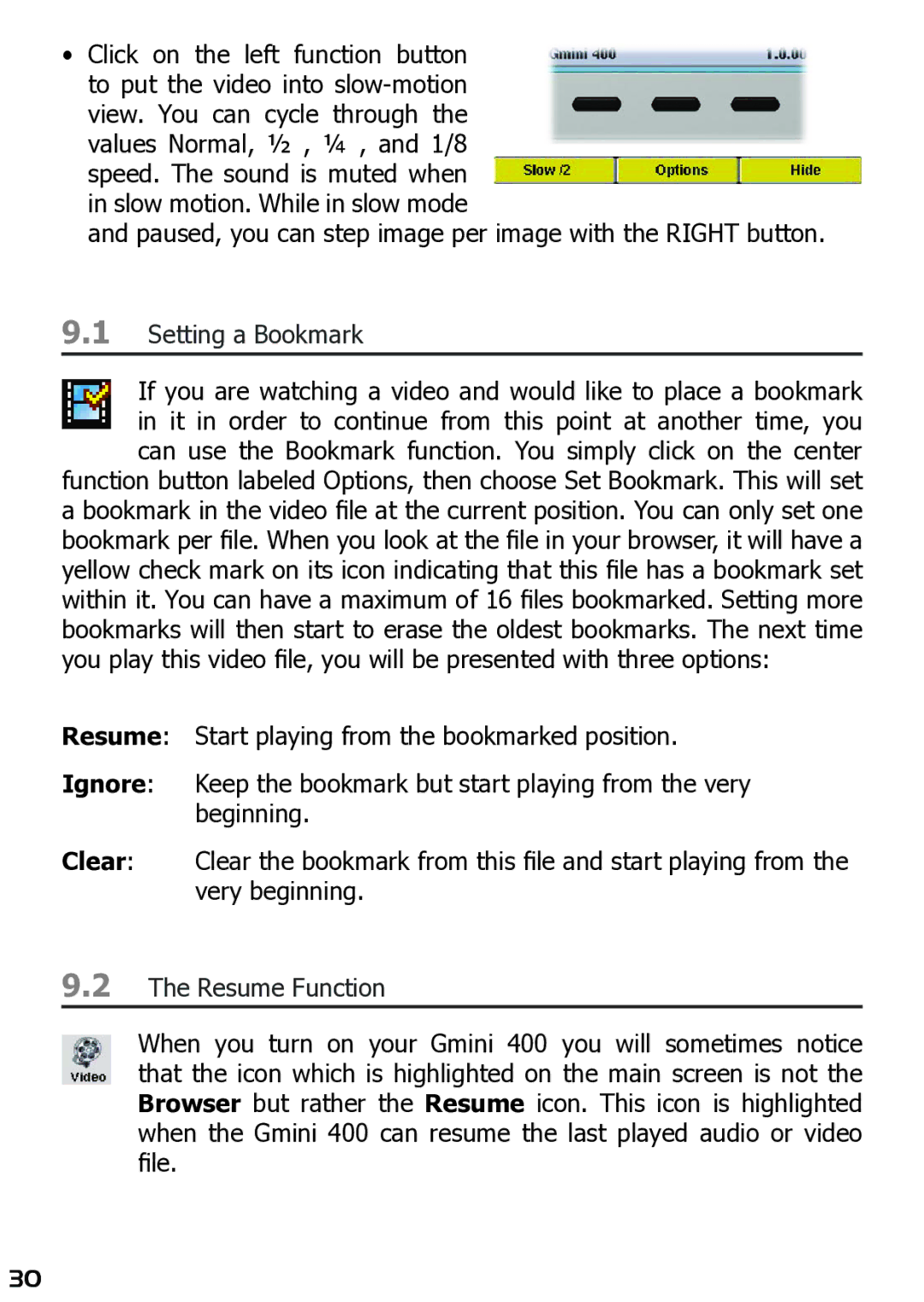•Click on the left function button to put the video into
speed. The sound is muted when ![]() in slow motion. While in slow mode
in slow motion. While in slow mode
and paused, you can step image per image with the RIGHT button.
9.1Setting a Bookmark
If you are watching a video and would like to place a bookmark in it in order to continue from this point at another time, you can use the Bookmark function. You simply click on the center
function button labeled Options, then choose Set Bookmark. This will set a bookmark in the video file at the current position. You can only set one bookmark per file. When you look at the file in your browser, it will have a yellow check mark on its icon indicating that this file has a bookmark set within it. You can have a maximum of 16 files bookmarked. Setting more bookmarks will then start to erase the oldest bookmarks. The next time you play this video file, you will be presented with three options:
Resume: Start playing from the bookmarked position.
Ignore: Keep the bookmark but start playing from the very beginning.
Clear: Clear the bookmark from this file and start playing from the very beginning.
9.2The Resume Function
When you turn on your Gmini 400 you will sometimes notice that the icon which is highlighted on the main screen is not the Browser but rather the Resume icon. This icon is highlighted when the Gmini 400 can resume the last played audio or video file.
30