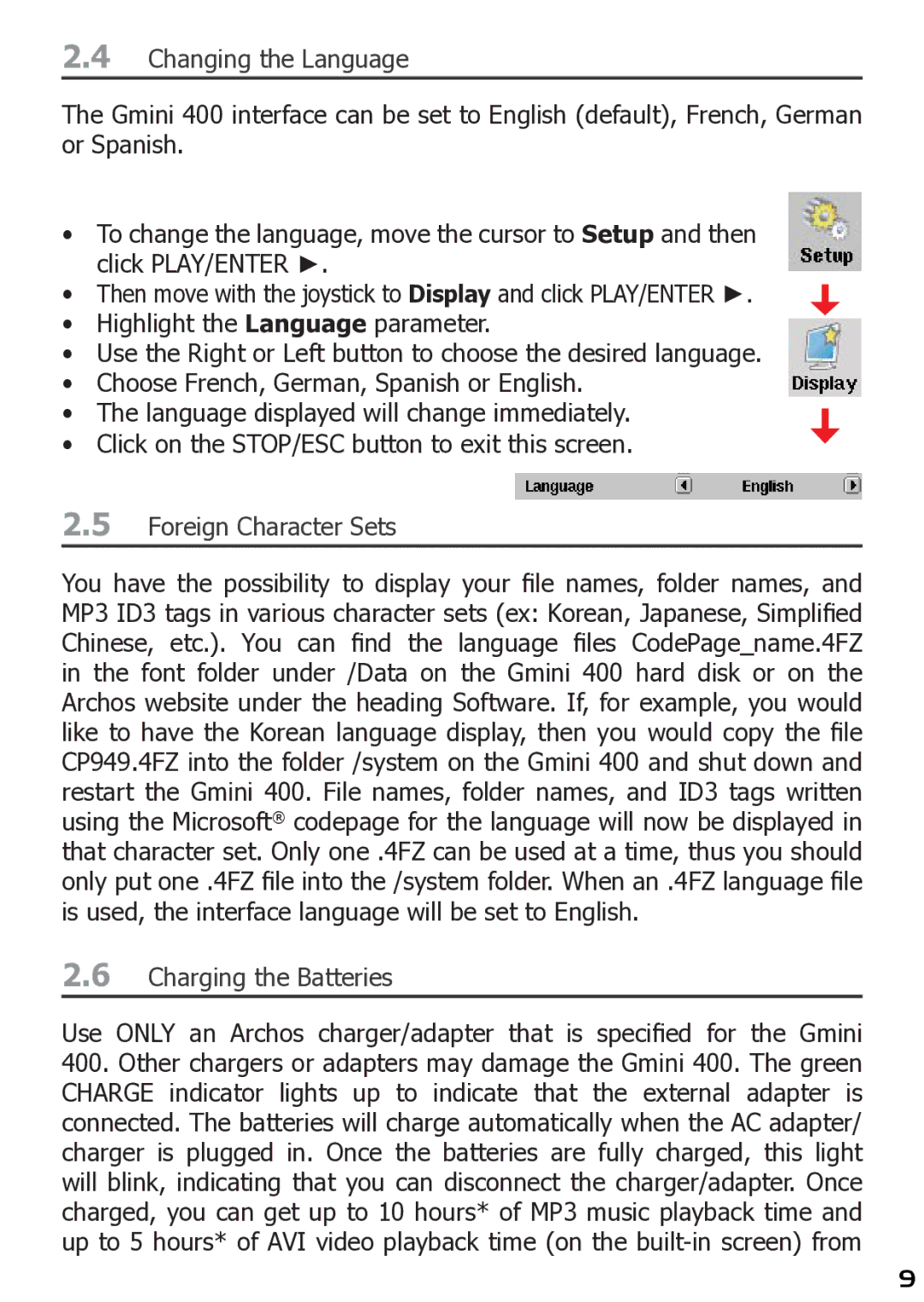2.4Changing the Language
The Gmini 400 interface can be set to English (default), French, German or Spanish.
•To change the language, move the cursor to Setup and then click PLAY/ENTER ►.
•Then move with the joystick to Display and click PLAY/ENTER ►.
•Highlight the Language parameter.
•Use the Right or Left button to choose the desired language.
•Choose French, German, Spanish or English.
•The language displayed will change immediately.
• Click on the STOP/ESC button to exit this screen.
2.5Foreign Character Sets
You have the possibility to display your file names, folder names, and MP3 ID3 tags in various character sets (ex: Korean, Japanese, Simplified Chinese, etc.). You can find the language files CodePage_name.4FZ in the font folder under /Data on the Gmini 400 hard disk or on the Archos website under the heading Software. If, for example, you would like to have the Korean language display, then you would copy the file CP949.4FZ into the folder /system on the Gmini 400 and shut down and restart the Gmini 400. File names, folder names, and ID3 tags written using the Microsoft® codepage for the language will now be displayed in that character set. Only one .4FZ can be used at a time, thus you should only put one .4FZ file into the /system folder. When an .4FZ language file is used, the interface language will be set to English.
2.6Charging the Batteries
Use ONLY an Archos charger/adapter that is specified for the Gmini
400.Other chargers or adapters may damage the Gmini 400. The green CHARGE indicator lights up to indicate that the external adapter is connected. The batteries will charge automatically when the AC adapter/ charger is plugged in. Once the batteries are fully charged, this light will blink, indicating that you can disconnect the charger/adapter. Once charged, you can get up to 10 hours* of MP3 music playback time and up to 5 hours* of AVI video playback time (on the
9