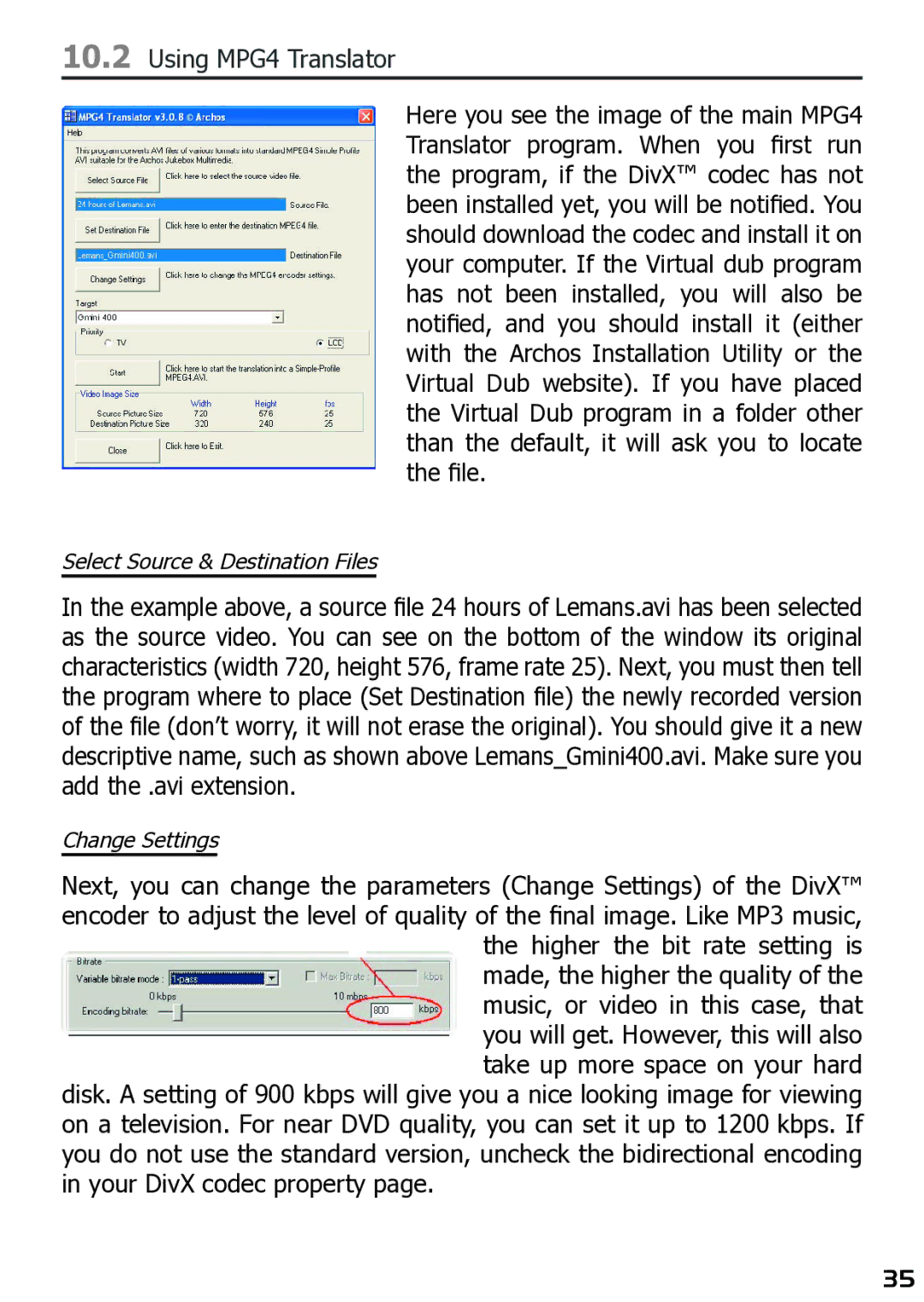10.2Using MPG4 Translator
Here you see the image of the main MPG4 Translator program. When you first run the program, if the DivX™ codec has not been installed yet, you will be notified. You should download the codec and install it on your computer. If the Virtual dub program has not been installed, you will also be notified, and you should install it (either with the Archos Installation Utility or the Virtual Dub website). If you have placed the Virtual Dub program in a folder other than the default, it will ask you to locate the file.
Select Source & Destination Files
In the example above, a source fi le 24 hours of Lemans.avi has been selected as the source video. You can see on the bottom of the window its original characteristics (width 720, height 576, frame rate 25). Next, you must then tell the program where to place (Set Destination fi le) the newly recorded version of the fi le (don’t worry, it will not erase the original). You should give it a new descriptive name, such as shown above Lemans_Gmini400.avi. Make sure you add the .avi extension.
Change Settings
Next, you can change the parameters (Change Settings) of the DivX™ encoder to adjust the level of quality of the fi nal image. Like MP3 music, the higher the bit rate setting is made, the higher the quality of the music, or video in this case, that you will get. However, this will also take up more space on your hard
disk. A setting of 900 kbps will give you a nice looking image for viewing on a television. For near DVD quality, you can set it up to 1200 kbps. If you do not use the standard version, uncheck the bidirectional encoding in your DivX codec property page.
35