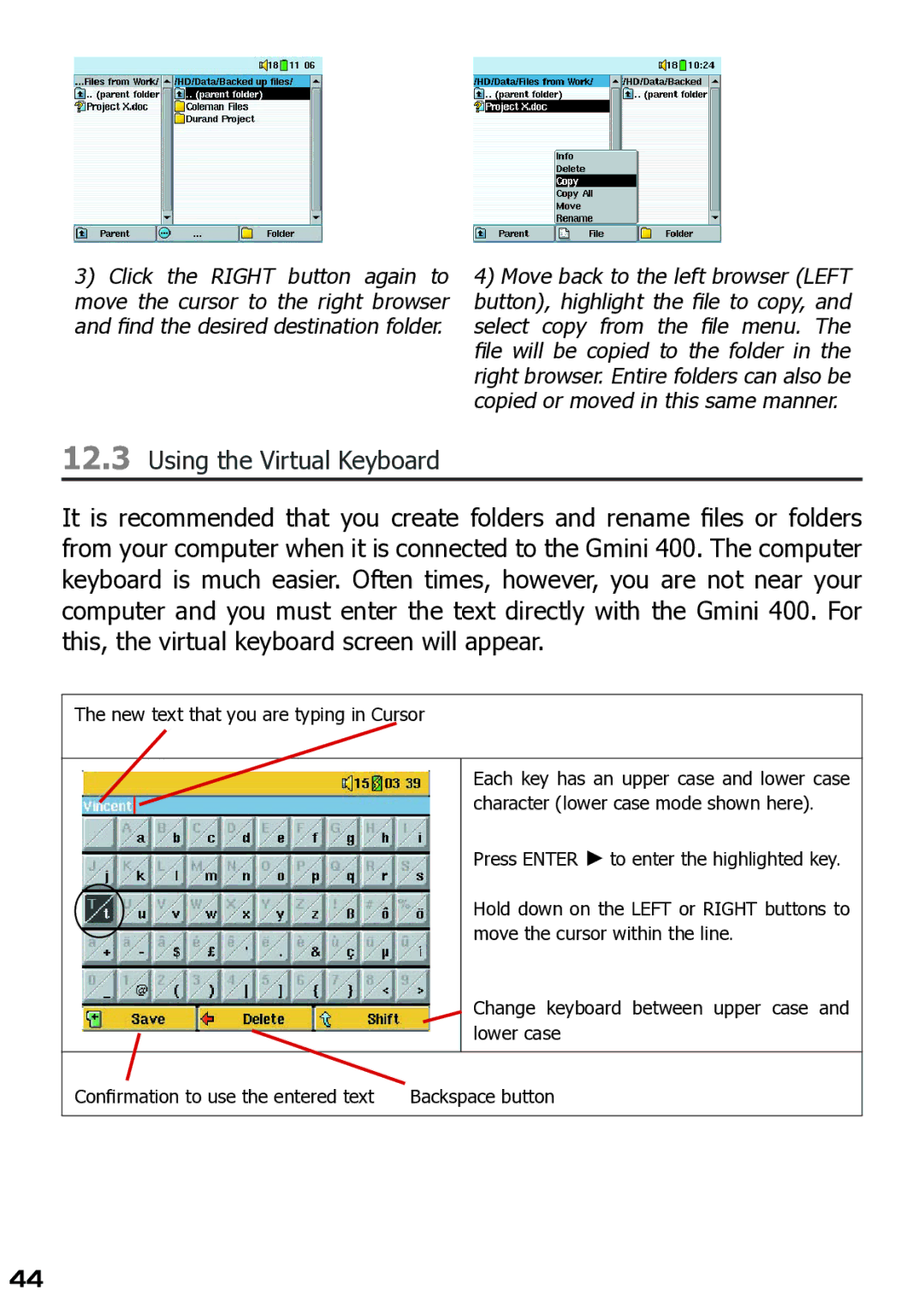3)Click the RIGHT button again to move the cursor to the right browser and find the desired destination folder.
4)Move back to the left browser (LEFT button), highlight the fi le to copy, and
select copy from the fi le menu. The
file will be copied to the folder in the right browser. Entire folders can also be copied or moved in this same manner.
12.3Using the Virtual Keyboard
It is recommended that you create folders and rename fi les or folders from your computer when it is connected to the Gmini 400. The computer keyboard is much easier. Often times, however, you are not near your computer and you must enter the text directly with the Gmini 400. For this, the virtual keyboard screen will appear.
The new text that you are typing in Cursor
Each key has an upper case and lower case character (lower case mode shown here).
Press ENTER ► to enter the highlighted key.
Hold down on the LEFT or RIGHT buttons to move the cursor within the line.
Change keyboard between upper case and lower case
Confirmation to use the entered text | Backspace button |
44