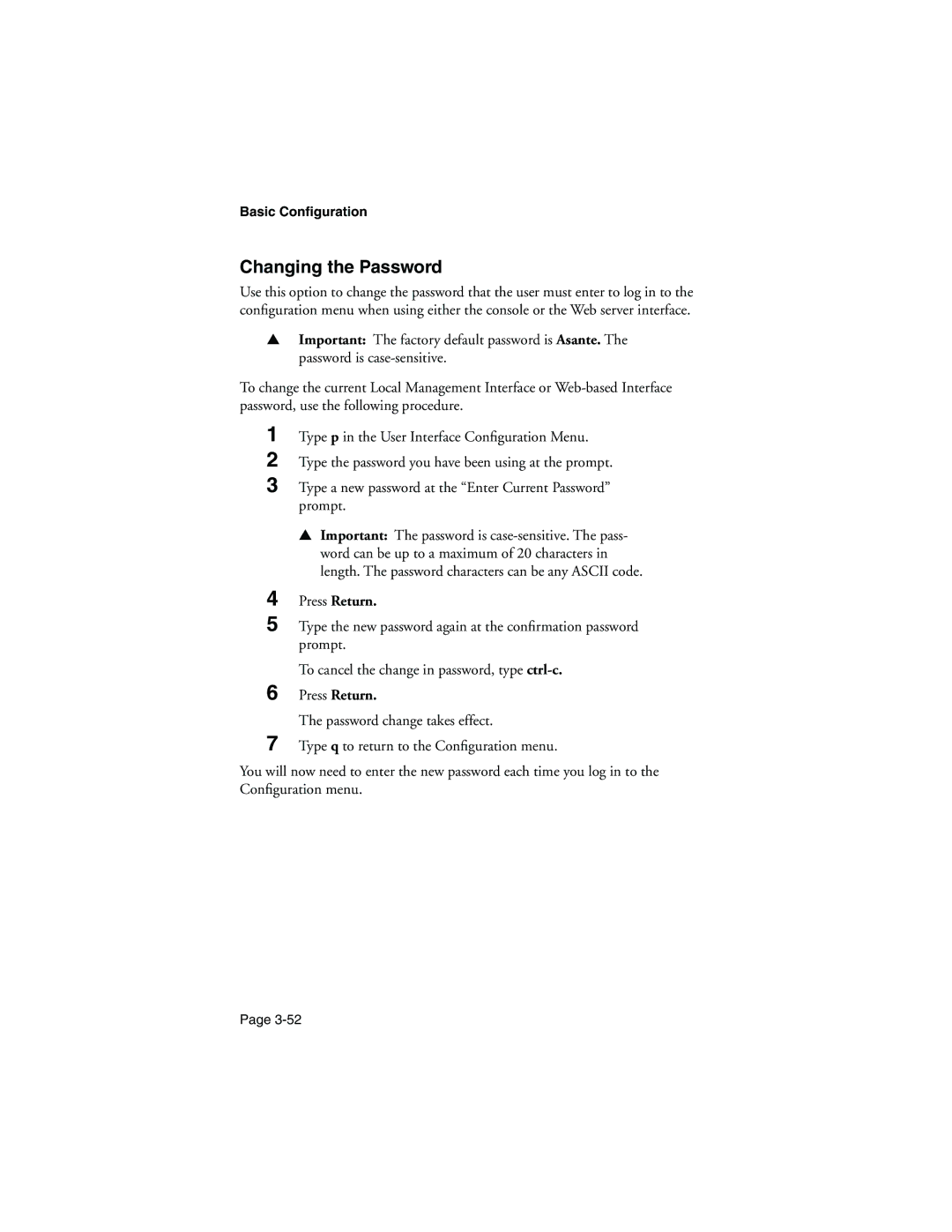IntraChassis
Limited Five Year Warranty
Contents
Page
Page
Page
Page
Page
Core Switching Engine
IntraCore Architecture Overview
LAN
Infrastructure Connectivity
Network Management, Security, Performance, and Control
MAN/WAN
Summary of IntraCore’s supported features
IntraCore Product Family
Edge Switches
Enterprise Switches
IntraChassis
Network Management Module
Modules
Modules
Port Gigabit Ethernet Switch Module
Port 10/100 Switch Module
1000Base SX Gbic
1000BaseLX Long Haul Gbic
Power Supply
1000BaseLX Gbic
Features
Feature Description
Feature Definition
Rmon
Defaults and Specifications
Configuration Default Setting
LEDs
LEDs
Color and Meaning
Introduction
Safety Information
Installation Guidelines
Safety First
Installation and Set-up
Installation Guidelines
Safety With Electricity
Lifting the Chassis Safely
Environmental Requirements
Power Requirements
Cooling and Airflow
Installation Overview
Installation Overview
Rack Mounting/Desktop Placement
Step Action to Be Taken
Rack Guidelines
Equipment Rack Installation of the Chassis
Safety Precautions for Rack Installation
Guideline Specification
Repeat the two previous steps for the unit’s other side
Free-Standing/Desktop Installation of the Chassis
Cable Guide Installation
Installing Modules
Installing Modules
Power Fail
Installing Gbic Interfaces
Installing Second Power Supply
Connecting Power
Installing Second Power Supply
10/100BaseX Ports Cabling Procedures
Connecting to the Network
Connecting To Cable Required
Configuring for Management
1000BaseX Ports Cabling Procedures
Configuring for Management
BootP Configuration
Connecting To a Console
Out-of-Band Management
Management Options
Method Type Description
Web Browser
In-Band Management
Telnet
Management Options
Management Interface
SNMP-Based Management
General Information Screen
Accessing a Submenu
Accessing General Information
Exiting a Submenu
Configuration Menu
Logging into the Configuration Menu
Configuration Menu Options
Configuration Menu
Menu Item Description
Installation and Set-up Menu Item Description
Basic Configuration
Basic Configuration Overview
Basic Configuration
System Administration Configuration
Current Settings
Setting Description
System IP Configuration
Changing System Administration Info
System IP Configuration
Describes each setting on the System IP Configuration menu
Changing System IP Information
Bootstrap Configuration
Bootstrap Configuration
Image Banks
Loading Software Locally
Loading Software Remotely
Remote Bootstrap Configuration Menu
Bootstrap Settings
Press Return
Snmp Configuration
Snmp Configuration
Describes each setting on the Snmp Configuration Menu
Changing Community Strings
Adding or Updating a Trap Receiver
Enabling Authentication Traps
Deleting a Trap Receiver
Port Configuration
Port Configuration
Module Port
Viewing Legends for Configuration Settings
Current Port Settings
Enabling or Disabling a Port
Configuring Auto-negotiation
Toggling Port Link Speed
Configuring a Port Manually
Toggling Half to Full Duplex
Configuration of 1000BaseX ports
Port Configuration menu for 1000BaseX ports
Port Configuration
Advanced Port Configuration
Advanced 10/100BaseTX Port Configuration
Setting the Maximum Broadcast or Multicast Rate
Advanced Port Configuration Setting Description
Setting Port Default Priority
Enabling or Disabling 802.3x Flow Control
Advanced Port Configuration
Global Port Configuration
Advanced 1000BaseX Port Configuration
Global Port Configuration
12 Global Port Configuration menu 10/100BaseTX ports
Unicast Forwarding Database Configuration
Unicast Forwarding Database Configuration
14 Unicast Forwarding Configuration menu
Displaying the Forwarding Database
Entry Type D = Dynamic, S = Static, I = Self
16 Unicast Forwarding Database, all ports, with IP displayed
Module 1 Port Entry Type D = Dynamic, S = Static,I = Self
18 Unicast Forwarding Database for a port, with IP displayed
Vlan ID Entry Type D = Dynamic, S = Static, I = Self
Searching for a MAC Address
20 Unicast Forwarding Database for a VLAN, with IP displayed
Image File Downloading Configuration
Setting the MAC Address Age-Out Time
Image File Downloading Configuration
Image Downloading Through Tftp
22 Image File Downloading Configuration menu
Current Settings
Describes each setting on the Tftp Image Downloading menu
Performing a Software Upgrade at Runtime
Serial Downloading Configuration
24 X/Y/Z Modem Image File Downloading menu
Performing a Software Upgrade
Basic Configuration Setting Description
25 Baud Rate menu
Current Options
System Reset Configuration
Option Description
Scheduling a Reset
Resetting the IntraChassis
System Reset Configuration
Viewing the System Log
27 System Log menu
Clearing the System Log
Viewing the System Log
Viewing Current Operating Information
29 General Information Screen
Viewing Current Operating Information Setting Description
RAM
User Interface Configuration
30 User Interface Configuration menu
Setting Telnet Idle Time-out Period
Setting Console Idle Time-out Period
User Interface Configuration
Page
Statistics
Viewing Statistics
Statistics
Viewing Statistics
Statistics
Spanning Tree Protocol
Overview
Configuring Spanning Tree Parameters
How It Works
Enabling and Disabling STP
Advanced Management
Hello Time
Spanning Tree Parameters
Bridge Priority
Maximum Age
Forward Delay
Port Priority
Current STP Settings
Spanning Tree Port Configuration
Setting Port Priority and Path Cost
Spanning Tree Port Configuration menu
Rmon Management
Snmp and Rmon Management
Snmp and Rmon Management
Ethernet Statistics Group
Alarm Group
Security
Ethernet History Group
Duplicated IP Detection/Trap
Trap Duplicated IP Station Movement New Node
Enabling and Disabling Station Movement Trap
Enabling and Disabling Duplicated-IP Detection
Enabling and Disabling Duplicated-IP Trap
Station Movement Trap
Enabling and Disabling New Node Detection Trap
Resetting Security to Defaults
Vlan Management
Viewing a List of Duplicated-IP Addresses
Vlan Specifications for the IntraChassis
Vlan Management
Other Vlan Features in IntraChassis
Abbreviations
Default Vlan
Port Vlan ID
Port Ingress Filtering
Port Admit Frame Type
Vlan Port Membership and Untagging
Vlan Management
Advanced Management
Accessing with a Web Browser
Web Browser Management
Management Buttons
Web Browser Management
Front Panel display
Front Panel Button
Front Panel Button
Port Selector Feature
Port configuration and statistics
Genl Info General Information Button
Genl Info General Information Button
Statistics Bar Chart
Statistics Button
Reset Clears the counters for future samplings
Statistics Button
-7 the counters for a port are displayed in bar graph form
Port Config Port Configuration Button
Port Config Port Configuration Button
Span Tree Spanning Tree Button
Spanning Tree Configuration
Snmp Button
Snmp Button
Addr Address Table Button
11 IP and MAC Address Table
Vlan Button
Vlan Button
14 Add/Delete MAC Address dialog box
15 Vlan Attributes dialog box
16 Advanced Vlan Management dialog box
Duplicate IP Button
Duplicate IP Button
Web Browser Management
Technical Support
Contacting Technical Support
Page
Readable Frames
FCS Errors
MIB Object Definitions for Counters
Readable Octets
Frame Too Longs
Alignment Errors
Short Events
Collisions
Runts
Late Events
Mismatches
Very Long Events
Auto Partitions
Total Errors
RptrMonitorPortDataRateMismatches
B-6