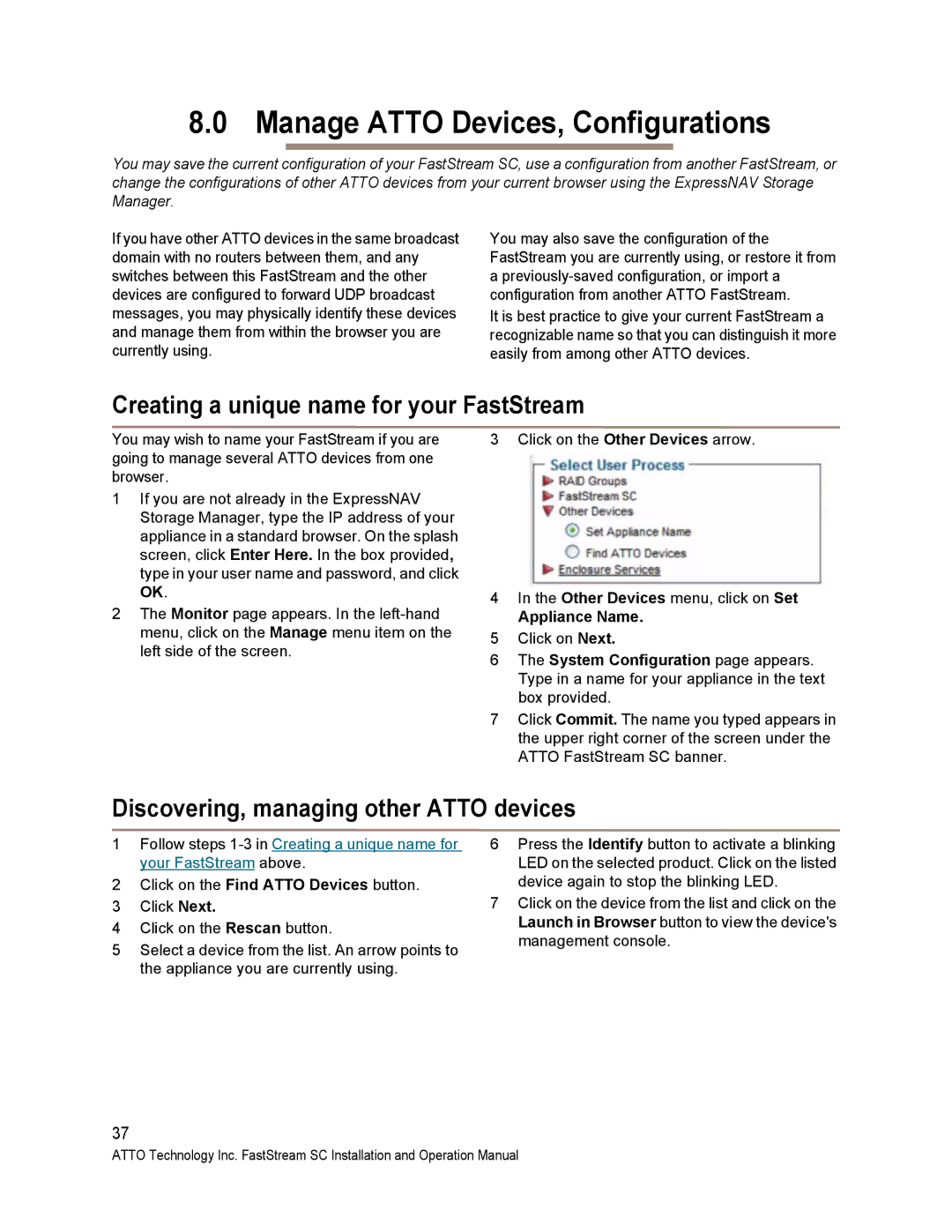FastStream SC
Atto Technology, Inc
Contents
Phone Home Email Alerts Drive Diagnostics
Configure Storage into RAID Groups
Monitor Storage, Configurations
Scsi Enclosure Services SES
Interface Options
Manage Atto Devices, Configurations
Appendix E Warranty Xxvi
Appendix B Design RAID Groups Xix
Audio/video features
FastStream 5000 Series features
RAID protection features
Additional FastStream 5300 features
Additional FastStream 5500 features
Additional FastStream 5700 features
FastStream SC 5300 Physical Attributes
Exhibit 1.1-1 The connector side of the FastStream SC5300
FastStream SC 5500 Physical Attributes
Reset/restore factory default switch
Operating Temperature 5 C-40 C
SAS/SATA ports
LEDs on the faceplate are
FastStream SC 5700 Physical Attributes
Cooling and airflow Fibre Channel ports
Do not block the enclosure’s vents.
Page
Installing the FastStream
Install the FastStream Storage Controller
Unpacking the packing box verifying contents
Setting up Internet Explorer
Beginning initial configuration
Select Internet Options
Uncheck the Require server verification check box
Ensure Drive Integrity
Before creating RAID groups
Select Initialize and Verify Drives
After creating RAID groups
Configure Storage into RAID Groups
Features you may choose
Auto-Rebuild
Initialization
Fault Tolerance
Selecting an application
Preliminary steps
General Digital Video, General IT or Database
Quick Digital Video
Audio
Click Commit
Creating a custom setup
Page
Page
Modify System Values
Changing current user name, password
Creating a read-only user name, password
Changing system variables
When you have completed your changes, click on Commit
Monitor Storage, Configurations
Health and Status Monitor
Health and Status Monitor page appears
Configuration Display
Scsi Enclosure Services SES
Click the Set up Error Notification button
Configuration
Phone Home Email Alerts
Exhibit 6.1-1 The Error Notification
Drive Diagnostics
Read only drive test
Click the Read-Only Drive Test button
Drive performance and health
Identifying a drive attached to the FastStream
Click on Identify Drive
Scsi Enclosure Services SES
Setting up SES
Identifying SES elements
Monitoring SES elements
Use the Health and Status Monitor
Select the Monitor Enclosure Services button
Use the Manage menu
Creating RAID groups
Modify Storage
RAID group processes
Deleting RAID groups
Adding mirrors to a RAID configuration
Changing RAID configuration RAID migration
Adding drives to a RAID group
Rebuilding RAID groups
Modifying RAID group mapping
Modifying RAID group partitions
Click on the Modify RAID Group Mapping button
FastStream process adding or removing Hot Spares
Modifying RAID options
Select the Add/Remove Hot Spares button
Removing RAID configuration data
Advanced CLI
Page
Discovering, managing other Atto devices
Manage Atto Devices, Configurations
Creating a unique name for your FastStream
Appliance Name
Saving or restoring a configuration
Click on the System Configuration Save/Restore button
Using the ExpressNAV Storage Manager
Interface Options
Type FastStream in the New Connection dialog box
Using the serial port
Using Telnet
Enter
Update Firmware
Click Upload
Page
Symbol/Abbreviation Indicates
Appendix a CLI Provides an ASCII-based Interface
CLI error messages
CLI summary
Command Default Example
Iii
Ipdhcp
Command Default Example
CLI command explanations
AutoMap
AutoResume
DefaultInterleave
BlockDevClean
Boot Delay
BlockDevIdentify
EmailPassword
DriveTestConfig
DumpConfiguration
DriveTest
EventLog
FCPortErrors
EthernetSpeed
EventLogFilter
FCTargets
FCPortList
FCSCSIBusyStatus
FCWWName
MaxOpTemp
IPSubnetMask
IsReserved
Metrics
ResetFCPortErrors
Password
ReadOnlyPassword
RestoreConfiguration
RGCommit
RGCancelAddStorage
RGAutoRebuild
RGCreate
RGRebuild
RGWaitTimeout
RGPreFetch
RGResumeConversion
Route
SaveConfiguration
RMStatus
RouteDisplay
SerialPortBaudRate
SCSIPortReset
SCSIPortResetOnStartup
SerialPortEcho
SESEnclosures
SESDiskFailureAlarm
Default disabled
SESIdentify
Time
Temperature
TailEventLog
TimeZone
Appendix B Design RAID Groups
Jbod Just a Bunch of Disks
Dvraid Digital Video RAID
RAID Level 0 striping, no redundancy
RAID Level 1 mirroring duplicate drives
RAID Level 1 plus additional mirroring
RAID Level 1+0 striping, mirror spans two drives
RAID Level 4 striping, one parity drive
RAID Level 5 striping, parity distributed among drives
Disk Stripe Data
Connecting Scsi devices to Scsi ports
Appendix C Scsi Cabling
Cable types
Support
Max Bits Ended
Appendix D Standards and Compliances
Declaration of Conformity
Appendix E Warranty
Manufacturer limited warranty