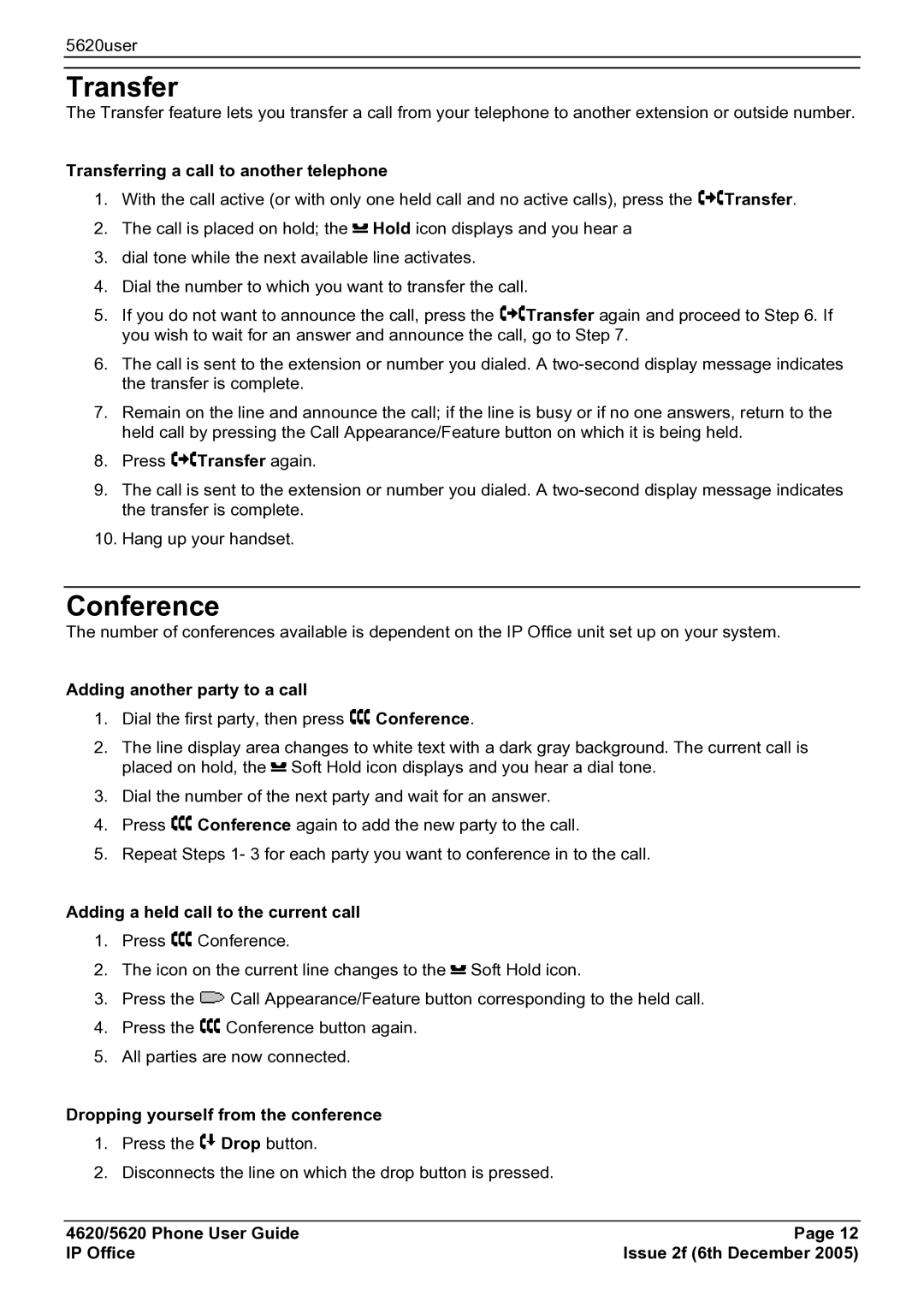5620user
Transfer
The Transfer feature lets you transfer a call from your telephone to another extension or outside number.
Transferring a call to another telephone
1.With the call active (or with only one held call and no active calls), press the ![]() Transfer.
Transfer.
2.The call is placed on hold; the ![]() Hold icon displays and you hear a
Hold icon displays and you hear a
3.dial tone while the next available line activates.
4.Dial the number to which you want to transfer the call.
5.If you do not want to announce the call, press the ![]() Transfer again and proceed to Step 6. If you wish to wait for an answer and announce the call, go to Step 7.
Transfer again and proceed to Step 6. If you wish to wait for an answer and announce the call, go to Step 7.
6.The call is sent to the extension or number you dialed. A
7.Remain on the line and announce the call; if the line is busy or if no one answers, return to the held call by pressing the Call Appearance/Feature button on which it is being held.
8.Press ![]() Transfer again.
Transfer again.
9.The call is sent to the extension or number you dialed. A
10.Hang up your handset.
Conference
The number of conferences available is dependent on the IP Office unit set up on your system.
Adding another party to a call
1.Dial the first party, then press ![]() Conference.
Conference.
2.The line display area changes to white text with a dark gray background. The current call is placed on hold, the ![]() Soft Hold icon displays and you hear a dial tone.
Soft Hold icon displays and you hear a dial tone.
3.Dial the number of the next party and wait for an answer.
4.Press ![]() Conference again to add the new party to the call.
Conference again to add the new party to the call.
5.Repeat Steps 1- 3 for each party you want to conference in to the call.
Adding a held call to the current call
1.Press ![]() Conference.
Conference.
2.The icon on the current line changes to the ![]() Soft Hold icon.
Soft Hold icon.
3.Press the ![]() Call Appearance/Feature button corresponding to the held call.
Call Appearance/Feature button corresponding to the held call.
4.Press the ![]() Conference button again.
Conference button again.
5.All parties are now connected.
Dropping yourself from the conference
1.Press the ![]() Drop button.
Drop button.
2.Disconnects the line on which the drop button is pressed.
4620/5620 Phone User Guide | Page 12 |
IP Office | Issue 2f (6th December 2005) |