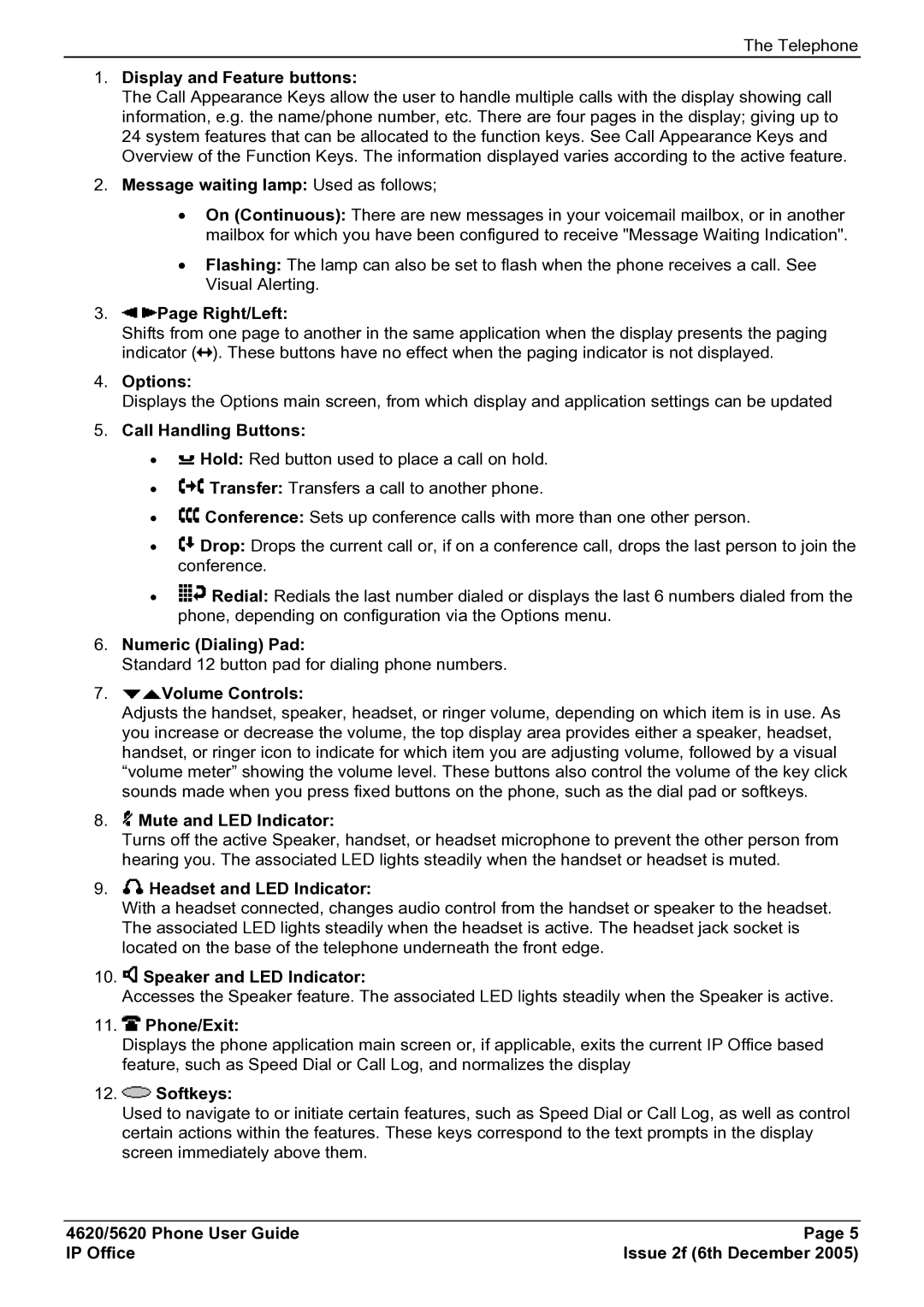The Telephone
1.Display and Feature buttons:
The Call Appearance Keys allow the user to handle multiple calls with the display showing call information, e.g. the name/phone number, etc. There are four pages in the display; giving up to 24 system features that can be allocated to the function keys. See Call Appearance Keys and Overview of the Function Keys. The information displayed varies according to the active feature.
2.Message waiting lamp: Used as follows;
•On (Continuous): There are new messages in your voicemail mailbox, or in another mailbox for which you have been configured to receive "Message Waiting Indication".
•Flashing: The lamp can also be set to flash when the phone receives a call. See Visual Alerting.
3.
 Page Right/Left:
Page Right/Left:
Shifts from one page to another in the same application when the display presents the paging indicator (![]() ). These buttons have no effect when the paging indicator is not displayed.
). These buttons have no effect when the paging indicator is not displayed.
4.Options:
Displays the Options main screen, from which display and application settings can be updated
5.Call Handling Buttons:
•![]() Hold: Red button used to place a call on hold.
Hold: Red button used to place a call on hold.
•![]() Transfer: Transfers a call to another phone.
Transfer: Transfers a call to another phone.
•![]() Conference: Sets up conference calls with more than one other person.
Conference: Sets up conference calls with more than one other person.
•![]() Drop: Drops the current call or, if on a conference call, drops the last person to join the conference.
Drop: Drops the current call or, if on a conference call, drops the last person to join the conference.
•![]() Redial: Redials the last number dialed or displays the last 6 numbers dialed from the phone, depending on configuration via the Options menu.
Redial: Redials the last number dialed or displays the last 6 numbers dialed from the phone, depending on configuration via the Options menu.
6.Numeric (Dialing) Pad:
Standard 12 button pad for dialing phone numbers.
7. Volume Controls:
Volume Controls:
Adjusts the handset, speaker, headset, or ringer volume, depending on which item is in use. As you increase or decrease the volume, the top display area provides either a speaker, headset, handset, or ringer icon to indicate for which item you are adjusting volume, followed by a visual “volume meter” showing the volume level. These buttons also control the volume of the key click sounds made when you press fixed buttons on the phone, such as the dial pad or softkeys.
8. Mute and LED Indicator:
Mute and LED Indicator:
Turns off the active Speaker, handset, or headset microphone to prevent the other person from hearing you. The associated LED lights steadily when the handset or headset is muted.
9. Headset and LED Indicator:
Headset and LED Indicator:
With a headset connected, changes audio control from the handset or speaker to the headset. The associated LED lights steadily when the headset is active. The headset jack socket is located on the base of the telephone underneath the front edge.
10. Speaker and LED Indicator:
Speaker and LED Indicator:
Accesses the Speaker feature. The associated LED lights steadily when the Speaker is active.
11. Phone/Exit:
Phone/Exit:
Displays the phone application main screen or, if applicable, exits the current IP Office based feature, such as Speed Dial or Call Log, and normalizes the display
12. Softkeys:
Softkeys:
Used to navigate to or initiate certain features, such as Speed Dial or Call Log, as well as control certain actions within the features. These keys correspond to the text prompts in the display screen immediately above them.
4620/5620 Phone User Guide | Page 5 |
IP Office | Issue 2f (6th December 2005) |