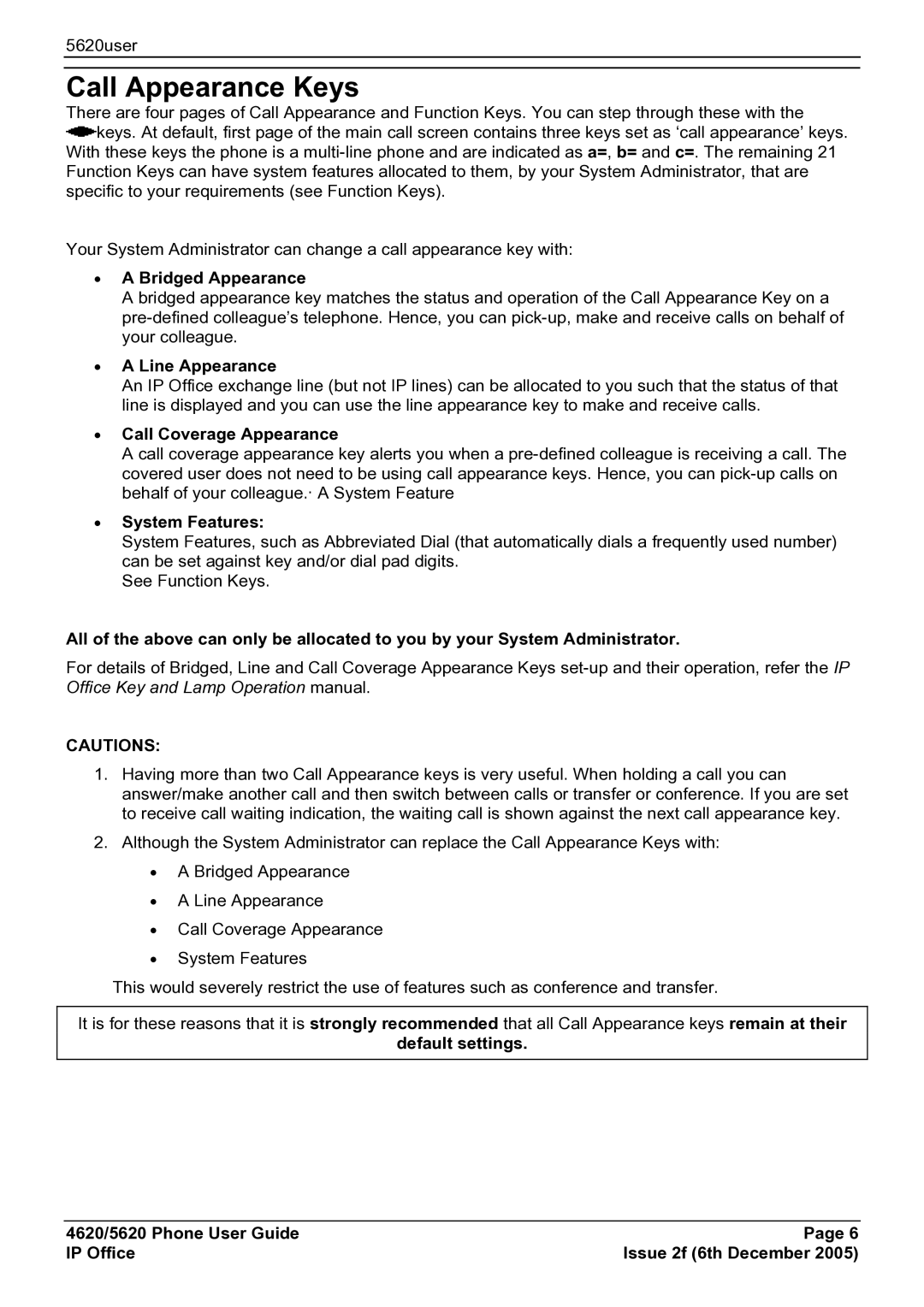5620user
Call Appearance Keys
There are four pages of Call Appearance and Function Keys. You can step through these with the ![]() keys. At default, first page of the main call screen contains three keys set as ‘call appearance’ keys.
keys. At default, first page of the main call screen contains three keys set as ‘call appearance’ keys.
With these keys the phone is a
Your System Administrator can change a call appearance key with:
•A Bridged Appearance
A bridged appearance key matches the status and operation of the Call Appearance Key on a
•A Line Appearance
An IP Office exchange line (but not IP lines) can be allocated to you such that the status of that line is displayed and you can use the line appearance key to make and receive calls.
•Call Coverage Appearance
A call coverage appearance key alerts you when a
•System Features:
System Features, such as Abbreviated Dial (that automatically dials a frequently used number) can be set against key and/or dial pad digits.
See Function Keys.
All of the above can only be allocated to you by your System Administrator.
For details of Bridged, Line and Call Coverage Appearance Keys
CAUTIONS:
1.Having more than two Call Appearance keys is very useful. When holding a call you can answer/make another call and then switch between calls or transfer or conference. If you are set to receive call waiting indication, the waiting call is shown against the next call appearance key.
2.Although the System Administrator can replace the Call Appearance Keys with:
•A Bridged Appearance
•A Line Appearance
•Call Coverage Appearance
•System Features
This would severely restrict the use of features such as conference and transfer.
It is for these reasons that it is strongly recommended that all Call Appearance keys remain at their
default settings.
4620/5620 Phone User Guide | Page 6 |
IP Office | Issue 2f (6th December 2005) |