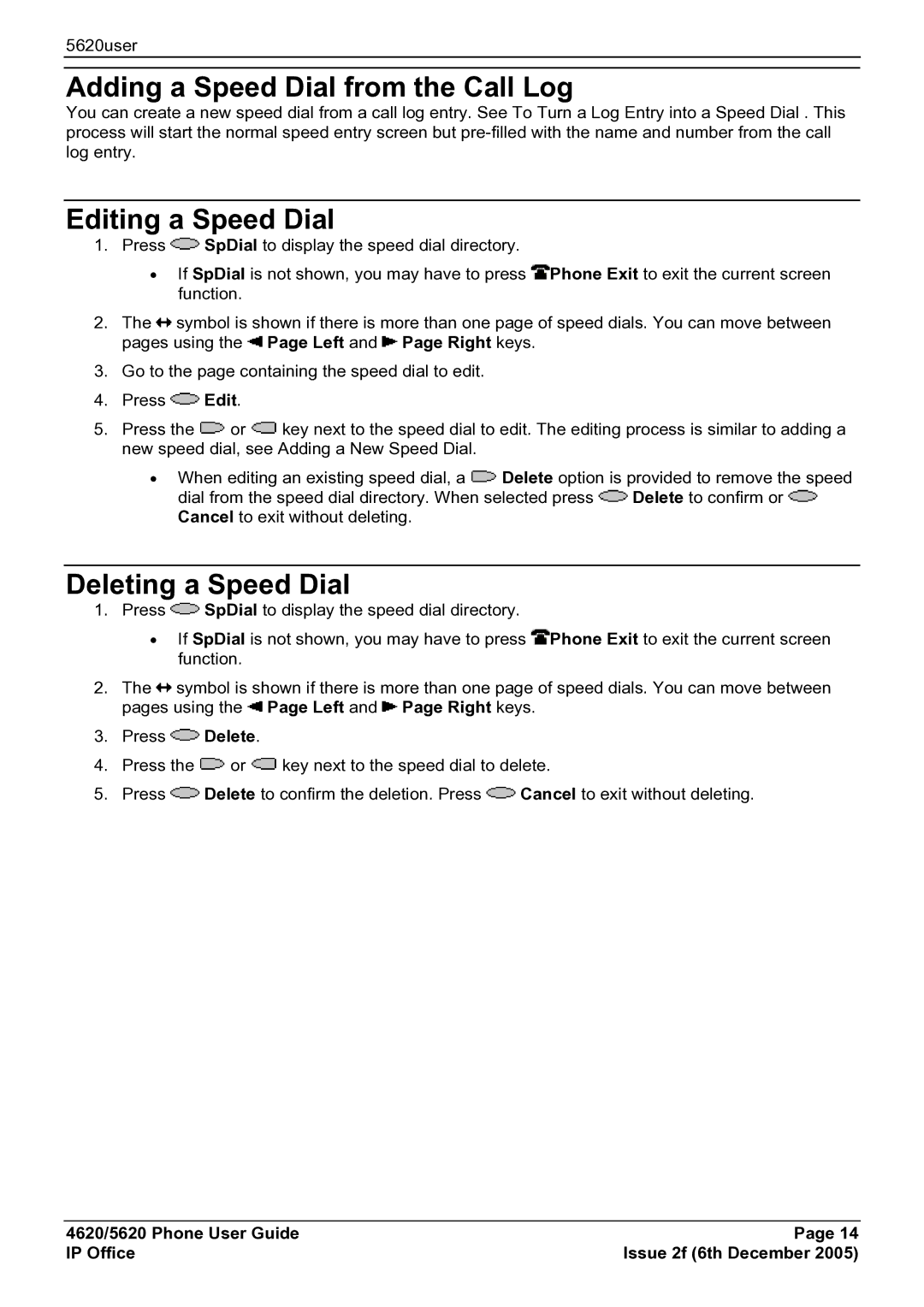5620user
Adding a Speed Dial from the Call Log
You can create a new speed dial from a call log entry. See To Turn a Log Entry into a Speed Dial . This process will start the normal speed entry screen but
Editing a Speed Dial
1.Press ![]() SpDial to display the speed dial directory.
SpDial to display the speed dial directory.
•If SpDial is not shown, you may have to press ![]() Phone Exit to exit the current screen function.
Phone Exit to exit the current screen function.
2.The ![]() symbol is shown if there is more than one page of speed dials. You can move between pages using the
symbol is shown if there is more than one page of speed dials. You can move between pages using the ![]() Page Left and
Page Left and ![]() Page Right keys.
Page Right keys.
3.Go to the page containing the speed dial to edit.
4.Press ![]() Edit.
Edit.
5.Press the ![]() or
or ![]() key next to the speed dial to edit. The editing process is similar to adding a new speed dial, see Adding a New Speed Dial.
key next to the speed dial to edit. The editing process is similar to adding a new speed dial, see Adding a New Speed Dial.
•When editing an existing speed dial, a ![]() Delete option is provided to remove the speed
Delete option is provided to remove the speed
dial from the speed dial directory. When selected press ![]() Delete to confirm or
Delete to confirm or ![]() Cancel to exit without deleting.
Cancel to exit without deleting.
Deleting a Speed Dial
1.Press ![]() SpDial to display the speed dial directory.
SpDial to display the speed dial directory.
•If SpDial is not shown, you may have to press ![]() Phone Exit to exit the current screen function.
Phone Exit to exit the current screen function.
2.The ![]() symbol is shown if there is more than one page of speed dials. You can move between pages using the
symbol is shown if there is more than one page of speed dials. You can move between pages using the ![]() Page Left and
Page Left and ![]() Page Right keys.
Page Right keys.
3.Press ![]() Delete.
Delete.
4.Press the ![]() or
or ![]() key next to the speed dial to delete.
key next to the speed dial to delete.
5.Press ![]() Delete to confirm the deletion. Press
Delete to confirm the deletion. Press ![]() Cancel to exit without deleting.
Cancel to exit without deleting.
4620/5620 Phone User Guide | Page 14 |
IP Office | Issue 2f (6th December 2005) |