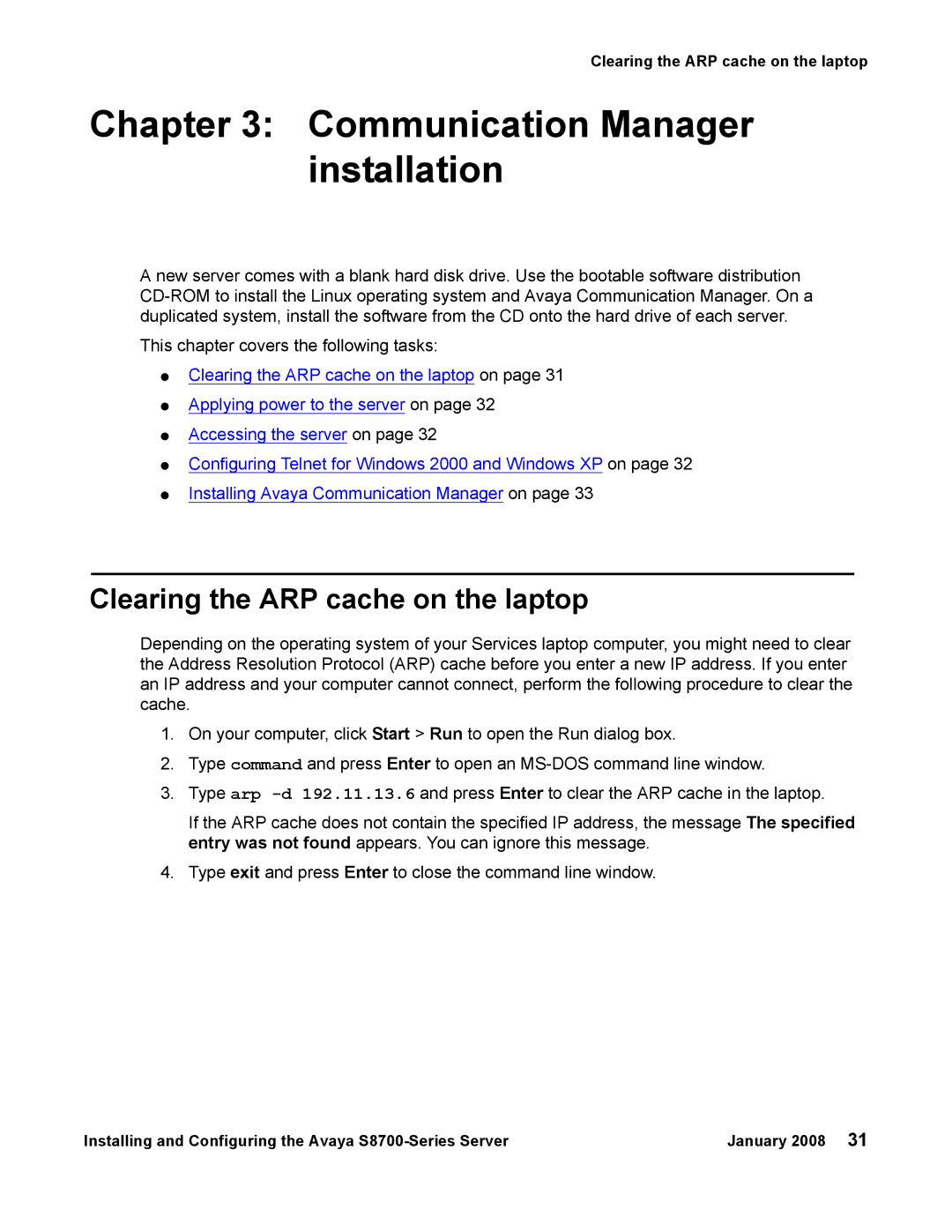Clearing the ARP cache on the laptop
Chapter 3: Communication Manager installation
A new server comes with a blank hard disk drive. Use the bootable software distribution
This chapter covers the following tasks:
●Clearing the ARP cache on the laptop on page 31
●Applying power to the server on page 32
●Accessing the server on page 32
●Configuring Telnet for Windows 2000 and Windows XP on page 32
●Installing Avaya Communication Manager on page 33
Clearing the ARP cache on the laptop
Depending on the operating system of your Services laptop computer, you might need to clear the Address Resolution Protocol (ARP) cache before you enter a new IP address. If you enter an IP address and your computer cannot connect, perform the following procedure to clear the cache.
1.On your computer, click Start > Run to open the Run dialog box.
2.Type command and press Enter to open an
3.Type arp
If the ARP cache does not contain the specified IP address, the message The specified entry was not found appears. You can ignore this message.
4.Type exit and press Enter to close the command line window.
Installing and Configuring the Avaya | January 2008 31 |