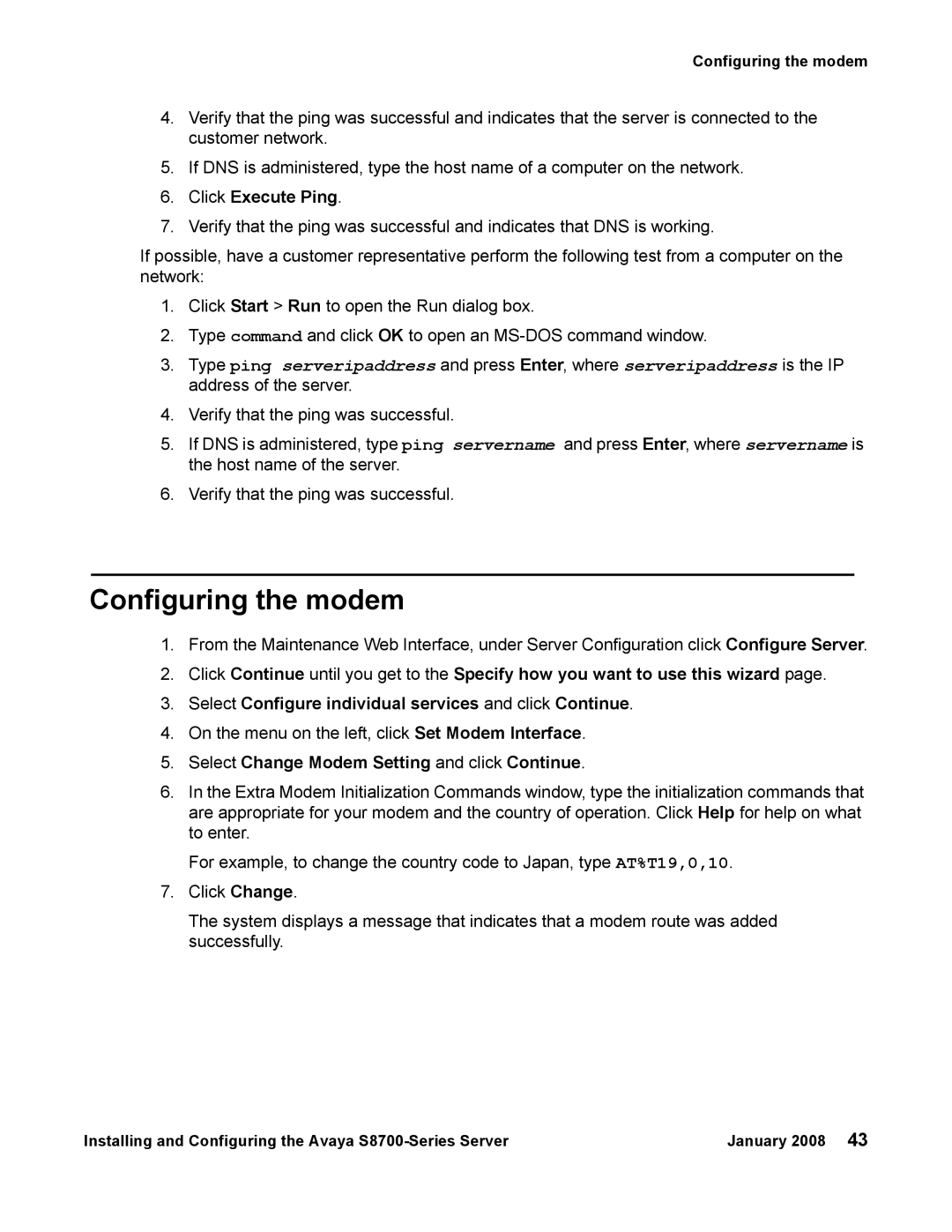Configuring the modem
4.Verify that the ping was successful and indicates that the server is connected to the customer network.
5.If DNS is administered, type the host name of a computer on the network.
6.Click Execute Ping.
7.Verify that the ping was successful and indicates that DNS is working.
If possible, have a customer representative perform the following test from a computer on the network:
1.Click Start > Run to open the Run dialog box.
2.Type command and click OK to open an
3.Type ping serveripaddress and press Enter, where serveripaddress is the IP address of the server.
4.Verify that the ping was successful.
5.If DNS is administered, type ping servername and press Enter, where servername is the host name of the server.
6.Verify that the ping was successful.
Configuring the modem
1.From the Maintenance Web Interface, under Server Configuration click Configure Server.
2.Click Continue until you get to the Specify how you want to use this wizard page.
3.Select Configure individual services and click Continue.
4.On the menu on the left, click Set Modem Interface.
5.Select Change Modem Setting and click Continue.
6.In the Extra Modem Initialization Commands window, type the initialization commands that are appropriate for your modem and the country of operation. Click Help for help on what to enter.
For example, to change the country code to Japan, type AT%T19,0,10.
7.Click Change.
The system displays a message that indicates that a modem route was added successfully.
Installing and Configuring the Avaya | January 2008 43 |