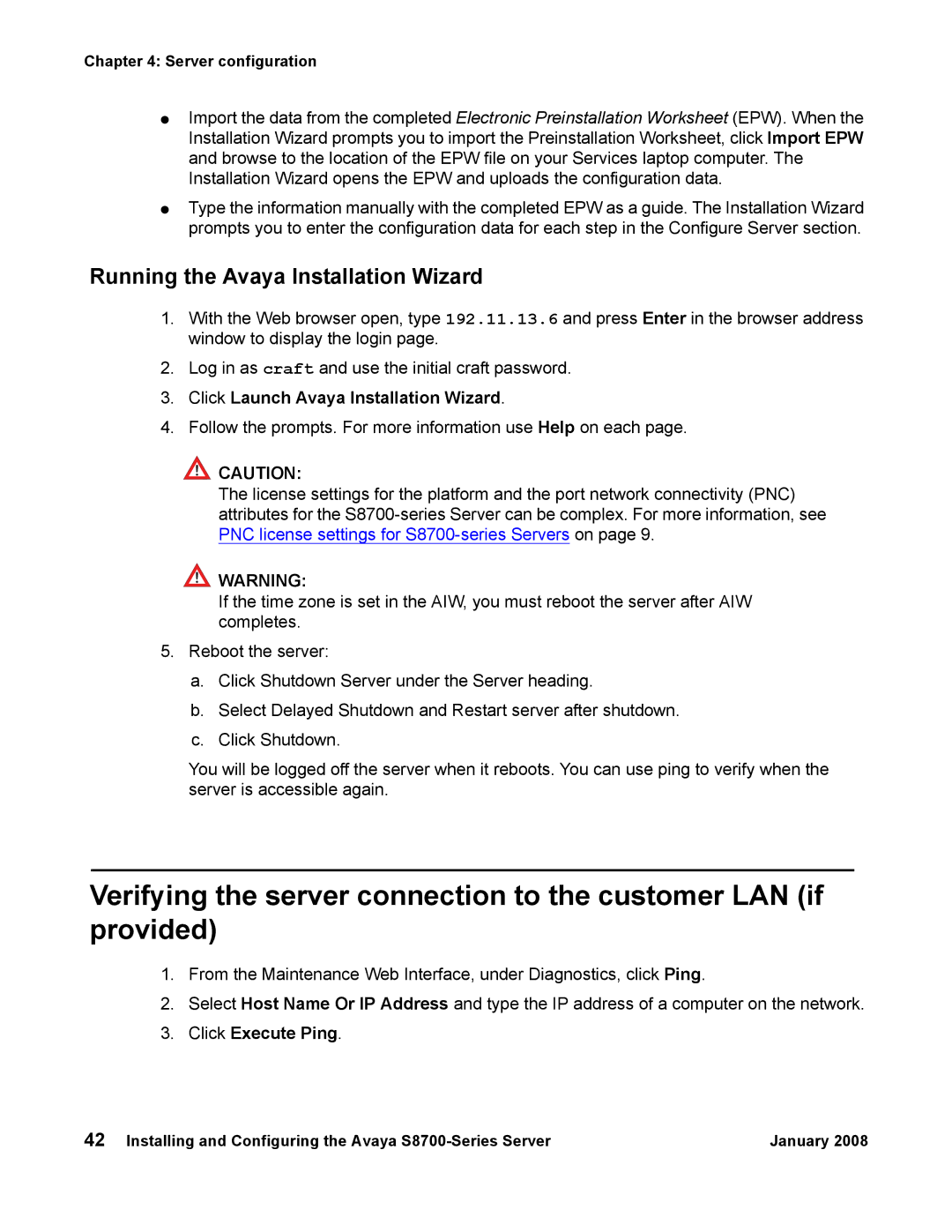Chapter 4: Server configuration
●Import the data from the completed Electronic Preinstallation Worksheet (EPW). When the Installation Wizard prompts you to import the Preinstallation Worksheet, click Import EPW and browse to the location of the EPW file on your Services laptop computer. The Installation Wizard opens the EPW and uploads the configuration data.
●Type the information manually with the completed EPW as a guide. The Installation Wizard prompts you to enter the configuration data for each step in the Configure Server section.
Running the Avaya Installation Wizard
1.With the Web browser open, type 192.11.13.6 and press Enter in the browser address window to display the login page.
2.Log in as craft and use the initial craft password.
3.Click Launch Avaya Installation Wizard.
4.Follow the prompts. For more information use Help on each page.
!CAUTION:
The license settings for the platform and the port network connectivity (PNC) attributes for the
!WARNING:
If the time zone is set in the AIW, you must reboot the server after AIW completes.
5.Reboot the server:
a.Click Shutdown Server under the Server heading.
b.Select Delayed Shutdown and Restart server after shutdown.
c.Click Shutdown.
You will be logged off the server when it reboots. You can use ping to verify when the server is accessible again.
Verifying the server connection to the customer LAN (if provided)
1.From the Maintenance Web Interface, under Diagnostics, click Ping.
2.Select Host Name Or IP Address and type the IP address of a computer on the network.
3.Click Execute Ping.
42 Installing and Configuring the Avaya | January 2008 |