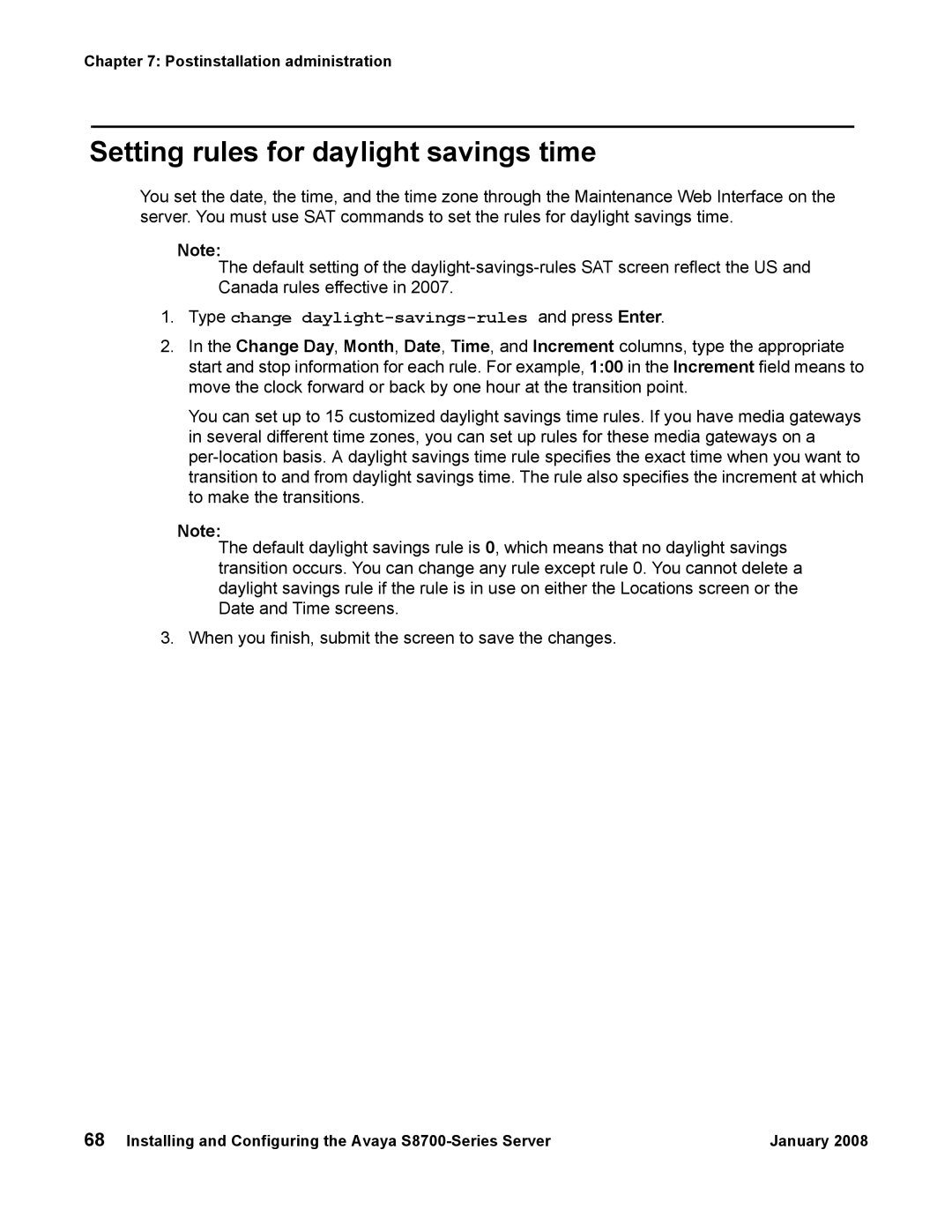Chapter 7: Postinstallation administration
Setting rules for daylight savings time
You set the date, the time, and the time zone through the Maintenance Web Interface on the server. You must use SAT commands to set the rules for daylight savings time.
Note:
The default setting of the
1.Type change daylight-savings-rules and press Enter.
2.In the Change Day, Month, Date, Time, and Increment columns, type the appropriate start and stop information for each rule. For example, 1:00 in the Increment field means to move the clock forward or back by one hour at the transition point.
You can set up to 15 customized daylight savings time rules. If you have media gateways in several different time zones, you can set up rules for these media gateways on a
Note:
The default daylight savings rule is 0, which means that no daylight savings transition occurs. You can change any rule except rule 0. You cannot delete a daylight savings rule if the rule is in use on either the Locations screen or the Date and Time screens.
3. When you finish, submit the screen to save the changes.
68 Installing and Configuring the Avaya | January 2008 |